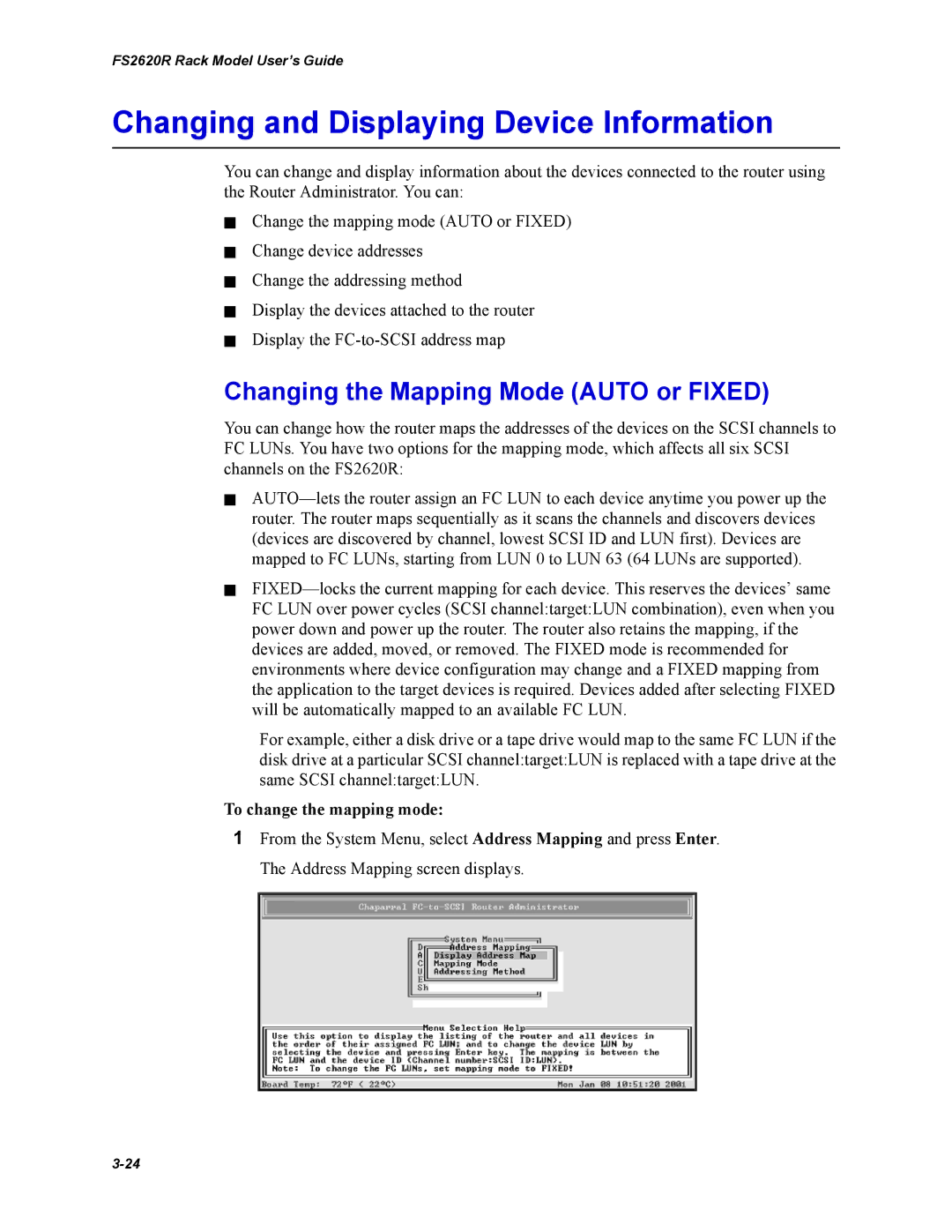FS2620R Rack Model User’s Guide
Changing and Displaying Device Information
You can change and display information about the devices connected to the router using the Router Administrator. You can:
✁Change the mapping mode (AUTO or FIXED)
✁Change device addresses
✁Change the addressing method
✁Display the devices attached to the router
✁Display the
Changing the Mapping Mode (AUTO or FIXED)
You can change how the router maps the addresses of the devices on the SCSI channels to FC LUNs. You have two options for the mapping mode, which affects all six SCSI channels on the FS2620R:
✁
✁
For example, either a disk drive or a tape drive would map to the same FC LUN if the disk drive at a particular SCSI channel:target:LUN is replaced with a tape drive at the same SCSI channel:target:LUN.
To change the mapping mode:
1From the System Menu, select Address Mapping and press Enter. The Address Mapping screen displays.