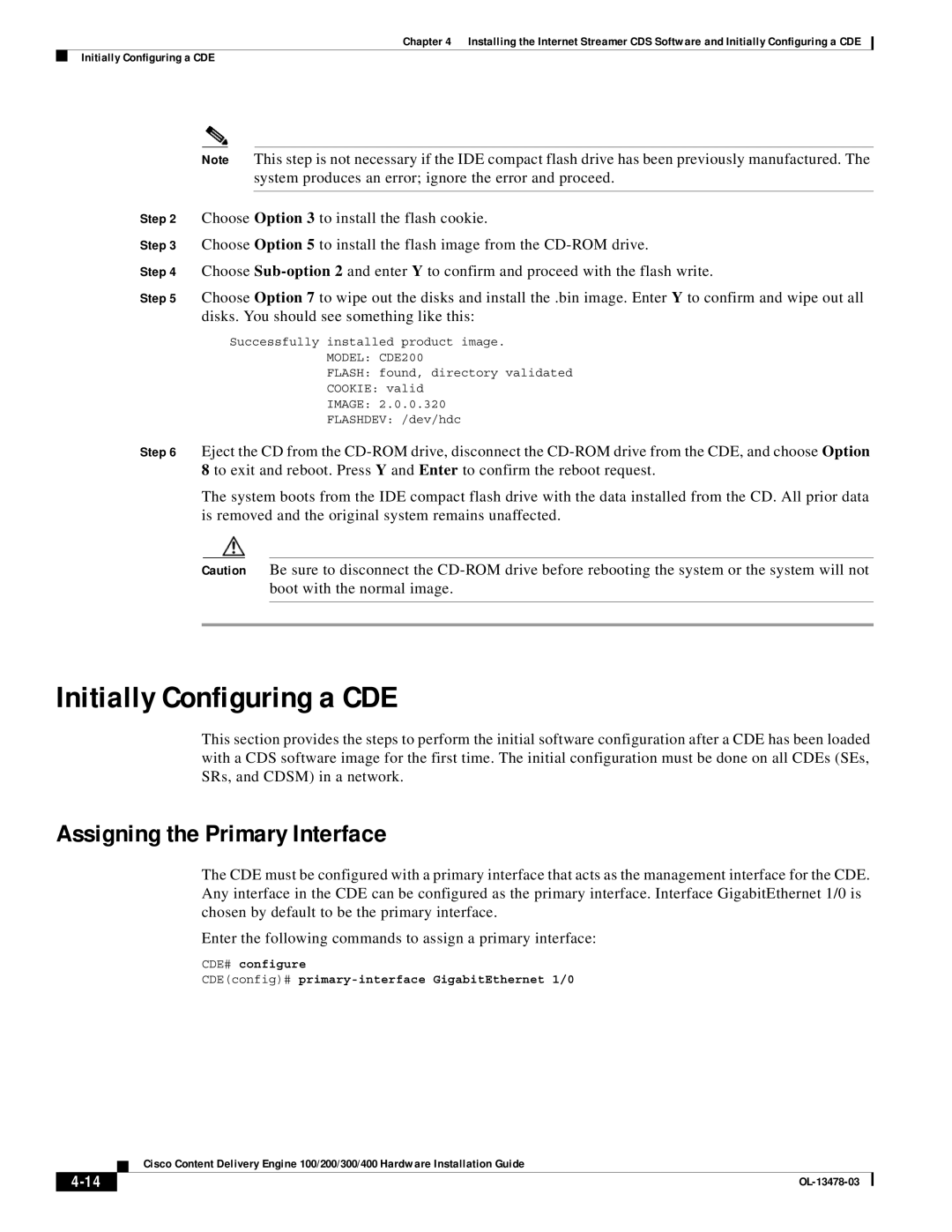Chapter 4 Installing the Internet Streamer CDS Software and Initially Configuring a CDE
Initially Configuring a CDE
Note This step is not necessary if the IDE compact flash drive has been previously manufactured. The system produces an error; ignore the error and proceed.
Step 2 Choose Option 3 to install the flash cookie.
Step 3 Choose Option 5 to install the flash image from the
Step 4 Choose
Step 5 Choose Option 7 to wipe out the disks and install the .bin image. Enter Y to confirm and wipe out all disks. You should see something like this:
Successfully installed product image.
MODEL: CDE200
FLASH: found, directory validated
COOKIE: valid
IMAGE: 2.0.0.320
FLASHDEV: /dev/hdc
Step 6 Eject the CD from the
The system boots from the IDE compact flash drive with the data installed from the CD. All prior data is removed and the original system remains unaffected.
Caution Be sure to disconnect the
Initially Configuring a CDE
This section provides the steps to perform the initial software configuration after a CDE has been loaded with a CDS software image for the first time. The initial configuration must be done on all CDEs (SEs, SRs, and CDSM) in a network.
Assigning the Primary Interface
The CDE must be configured with a primary interface that acts as the management interface for the CDE. Any interface in the CDE can be configured as the primary interface. Interface GigabitEthernet 1/0 is chosen by default to be the primary interface.
Enter the following commands to assign a primary interface:
CDE# configure
CDE(config)#
| Cisco Content Delivery Engine 100/200/300/400 Hardware Installation Guide |
|