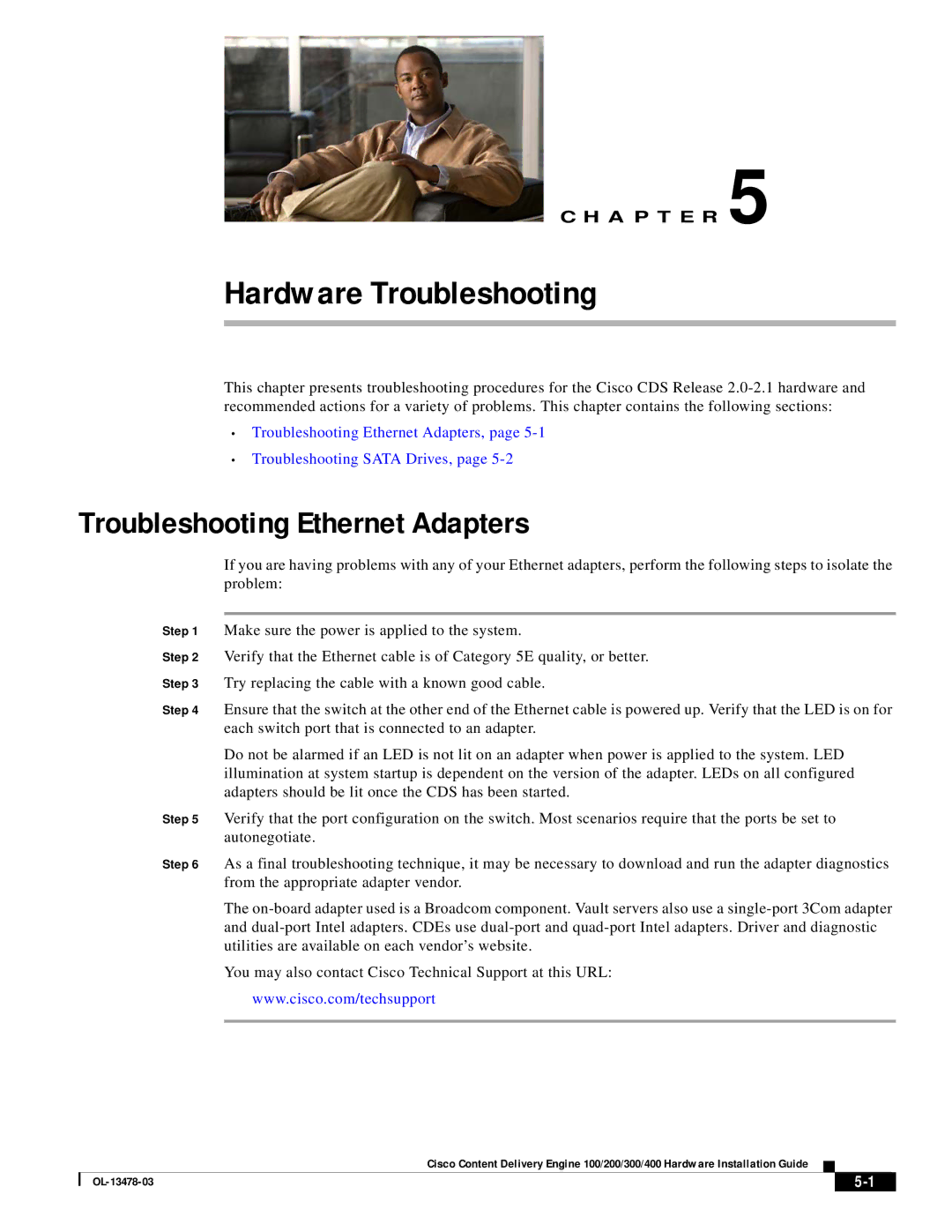C H A P T E R 5
Hardware Troubleshooting
This chapter presents troubleshooting procedures for the Cisco CDS Release
•Troubleshooting Ethernet Adapters, page
•Troubleshooting SATA Drives, page
Troubleshooting Ethernet Adapters
If you are having problems with any of your Ethernet adapters, perform the following steps to isolate the problem:
Step 1 Make sure the power is applied to the system.
Step 2 Verify that the Ethernet cable is of Category 5E quality, or better.
Step 3 Try replacing the cable with a known good cable.
Step 4 Ensure that the switch at the other end of the Ethernet cable is powered up. Verify that the LED is on for each switch port that is connected to an adapter.
Do not be alarmed if an LED is not lit on an adapter when power is applied to the system. LED illumination at system startup is dependent on the version of the adapter. LEDs on all configured adapters should be lit once the CDS has been started.
Step 5 Verify that the port configuration on the switch. Most scenarios require that the ports be set to autonegotiate.
Step 6 As a final troubleshooting technique, it may be necessary to download and run the adapter diagnostics from the appropriate adapter vendor.
The
You may also contact Cisco Technical Support at this URL:
www.cisco.com/techsupport
Cisco Content Delivery Engine 100/200/300/400 Hardware Installation Guide
|
| ||
|
|