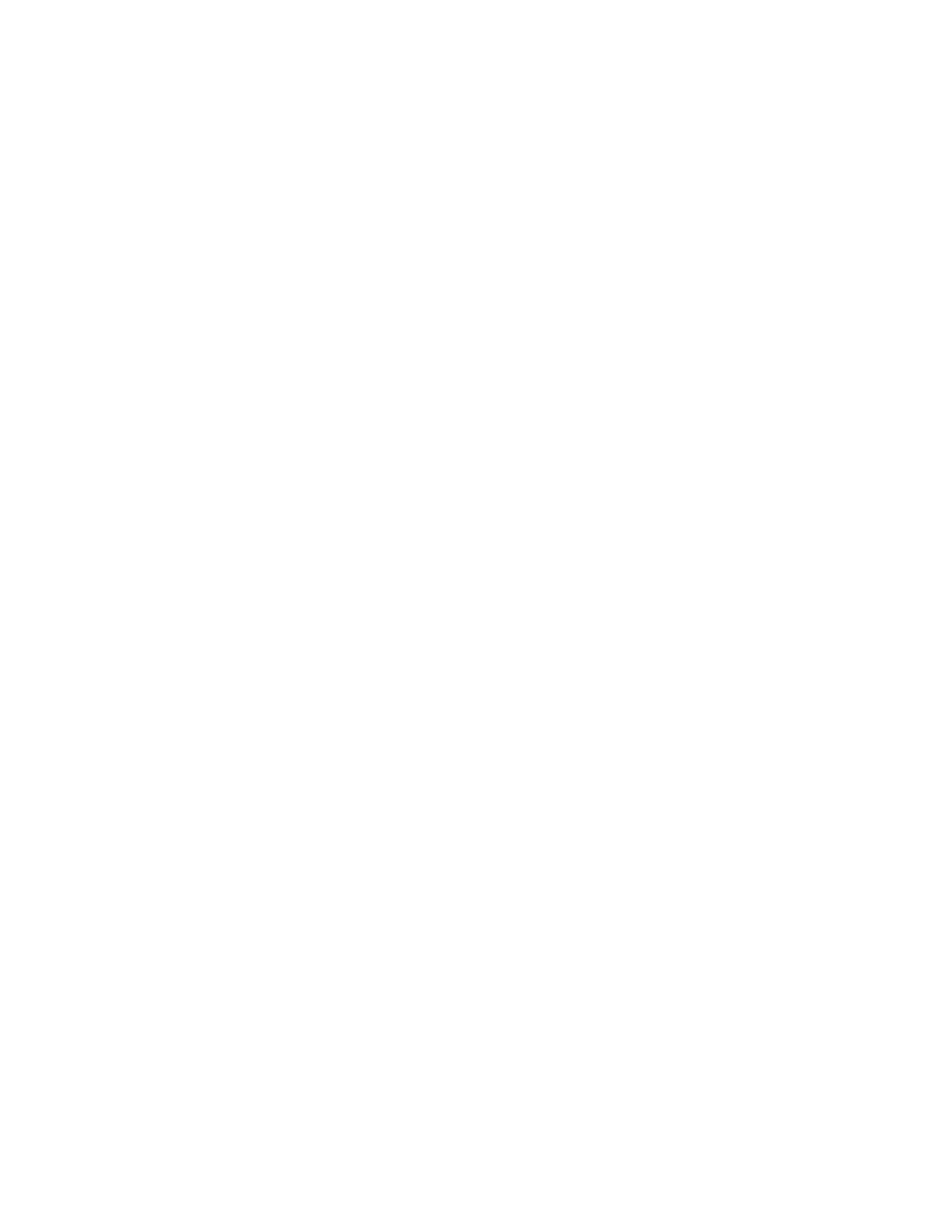15310-MA specifications
Cisco Systems has established itself as a leader in the networking domain, offering a wide array of solutions to meet the needs of modern businesses. Among its impressive product lineup are the Cisco 15310-CL and 15310-MA routers, designed to provide advanced network performance and reliability.The Cisco 15310-CL is a versatile platform that primarily serves as a carrier-class router aimed at supporting high-speed data and voice services. It is built to handle the demands of large enterprises and service providers, offering a robust design that ensures maximum uptime and performance. One of its standout features is its modular architecture, which enables users to customize their configurations based on specific application needs. This scalability allows for future expansion without the need for a complete hardware overhaul.
Key technologies integrated into the Cisco 15310-CL include high-density Ethernet interfaces and a comprehensive suite of Layer 2 and Layer 3 protocol support. The device is capable of supporting multiple types of connections, including TDM, ATM, and Ethernet. This flexibility makes it an ideal choice for organizations that require seamless migration between various service types. Moreover, with features such as MPLS (Multiprotocol Label Switching) support and advanced Quality of Service (QoS) mechanisms, the router ensures that critical applications receive the necessary bandwidth and low latency required for optimal performance.
In contrast, the Cisco 15310-MA focuses on access solutions, providing a cost-effective entry point for businesses looking to enhance their network capabilities. It is well-suited for smaller offices or branch locations that need reliable connectivity without the expense and complexity associated with larger systems. The device supports a range of access methods and provides essential features like firewall capabilities, VPN support, and comprehensive security measures to protect sensitive data.
Both models benefit from Cisco's commitment to security and manageability, offering features like enhanced encryption protocols and user authentication mechanisms that help safeguard networks against threats. Additionally, they can be managed through Cisco’s intuitive software tools, simplifying configuration and monitoring tasks for IT administrators.
The Cisco 15310-CL and 15310-MA are ideal solutions for businesses seeking to enhance their network infrastructure, ensuring firms can keep pace with evolving technology demands while maintaining a focus on security and performance. Their combination of advanced features, modular capabilities, and robust support makes them valuable assets in the networking landscape.