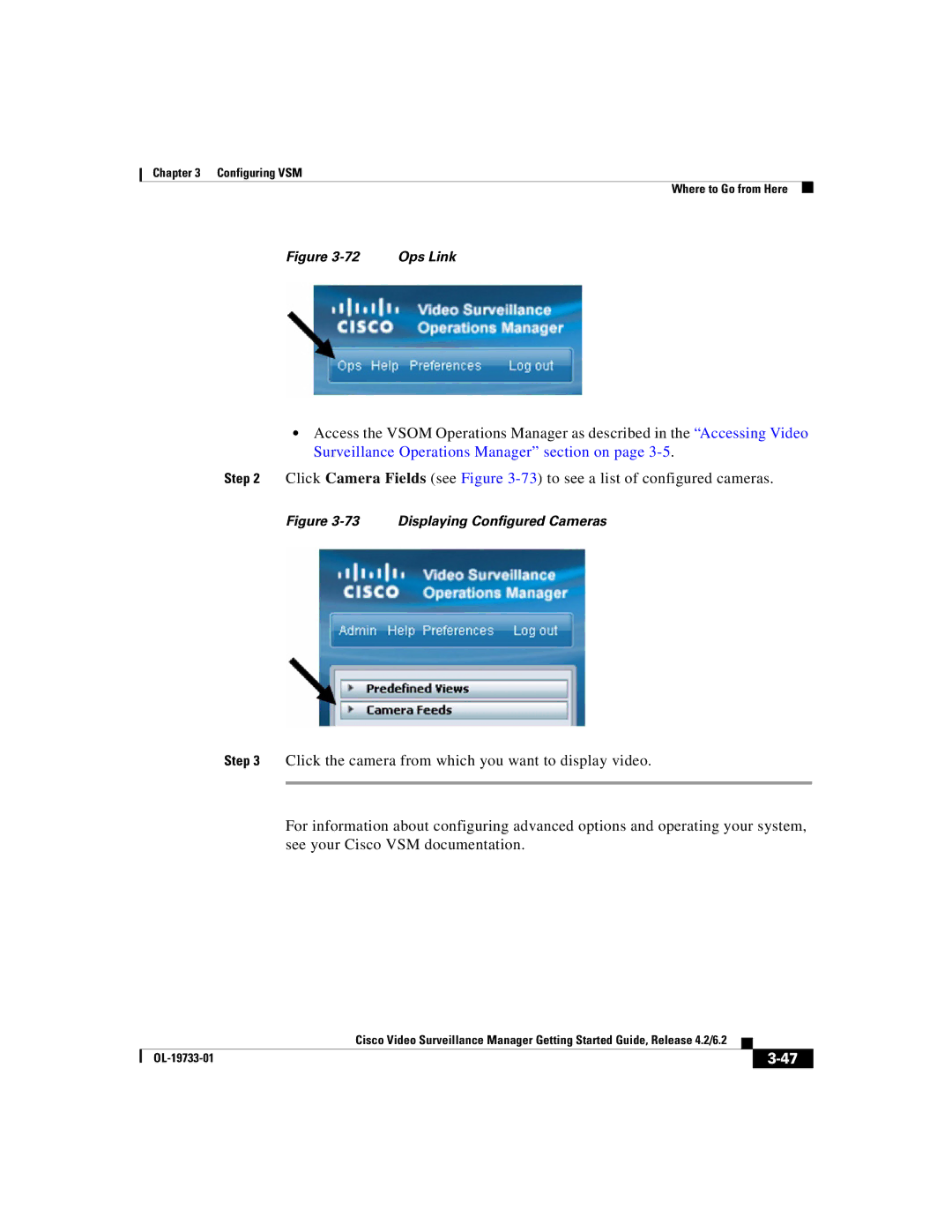Chapter 3 Configuring VSM
Where to Go from Here
Figure | Ops Link |
•Access the VSOM Operations Manager as described in the “Accessing Video Surveillance Operations Manager” section on page
Step 2 Click Camera Fields (see Figure
Figure 3-73 Displaying Configured Cameras
Step 3 Click the camera from which you want to display video.
For information about configuring advanced options and operating your system, see your Cisco VSM documentation.
|
| Cisco Video Surveillance Manager Getting Started Guide, Release 4.2/6.2 |
|
|
|
|
| ||
|
|
| ||
|
|
|