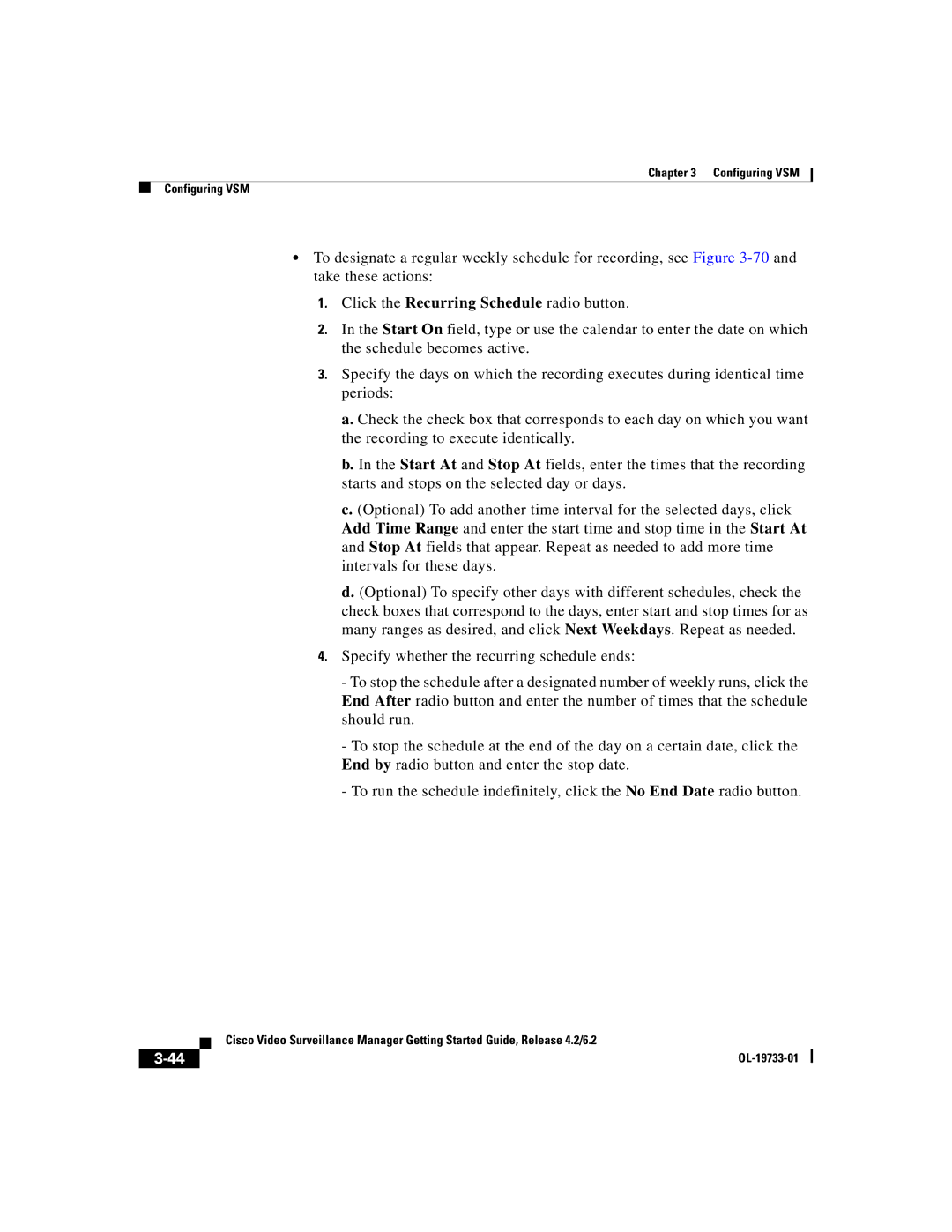Chapter 3 Configuring VSM
Configuring VSM
•To designate a regular weekly schedule for recording, see Figure
1.Click the Recurring Schedule radio button.
2.In the Start On field, type or use the calendar to enter the date on which the schedule becomes active.
3.Specify the days on which the recording executes during identical time periods:
a.Check the check box that corresponds to each day on which you want the recording to execute identically.
b.In the Start At and Stop At fields, enter the times that the recording starts and stops on the selected day or days.
c.(Optional) To add another time interval for the selected days, click Add Time Range and enter the start time and stop time in the Start At and Stop At fields that appear. Repeat as needed to add more time intervals for these days.
d.(Optional) To specify other days with different schedules, check the check boxes that correspond to the days, enter start and stop times for as many ranges as desired, and click Next Weekdays. Repeat as needed.
4.Specify whether the recurring schedule ends:
- To stop the schedule after a designated number of weekly runs, click the End After radio button and enter the number of times that the schedule should run.
- To stop the schedule at the end of the day on a certain date, click the End by radio button and enter the stop date.
- To run the schedule indefinitely, click the No End Date radio button.
| Cisco Video Surveillance Manager Getting Started Guide, Release 4.2/6.2 |
|