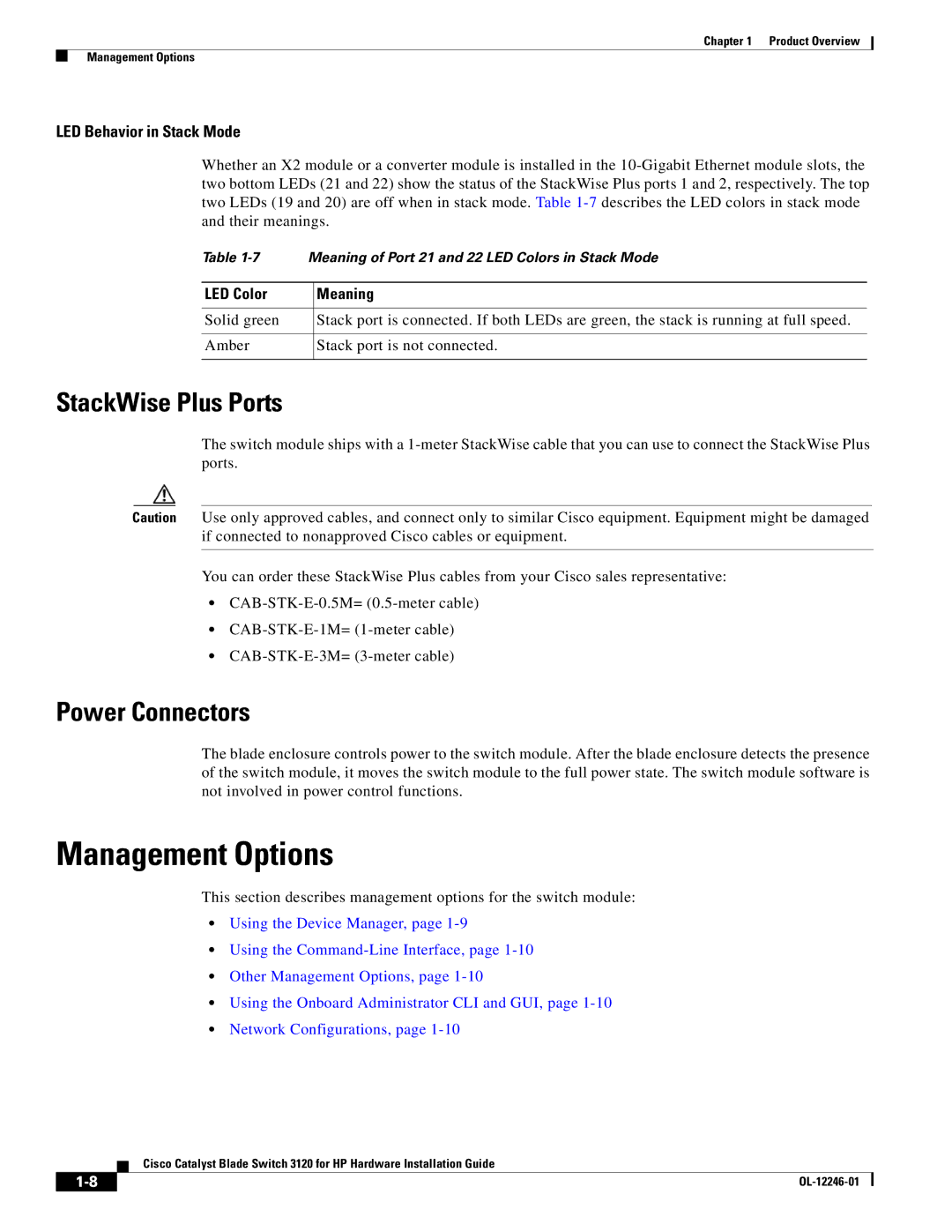Chapter 1 Product Overview
Management Options
LED Behavior in Stack Mode
Whether an X2 module or a converter module is installed in the
Table | Meaning of Port 21 and 22 LED Colors in Stack Mode | |
|
|
|
LED Color |
| Meaning |
|
|
|
Solid green |
| Stack port is connected. If both LEDs are green, the stack is running at full speed. |
|
|
|
Amber |
| Stack port is not connected. |
|
|
|
StackWise Plus Ports
The switch module ships with a
Caution Use only approved cables, and connect only to similar Cisco equipment. Equipment might be damaged if connected to nonapproved Cisco cables or equipment.
You can order these StackWise Plus cables from your Cisco sales representative:
•
•
•
Power Connectors
The blade enclosure controls power to the switch module. After the blade enclosure detects the presence of the switch module, it moves the switch module to the full power state. The switch module software is not involved in power control functions.
Management Options
This section describes management options for the switch module:
•Using the Device Manager, page
•Using the
•Other Management Options, page
•Using the Onboard Administrator CLI and GUI, page
•Network Configurations, page
Cisco Catalyst Blade Switch 3120 for HP Hardware Installation Guide
|
| |
|