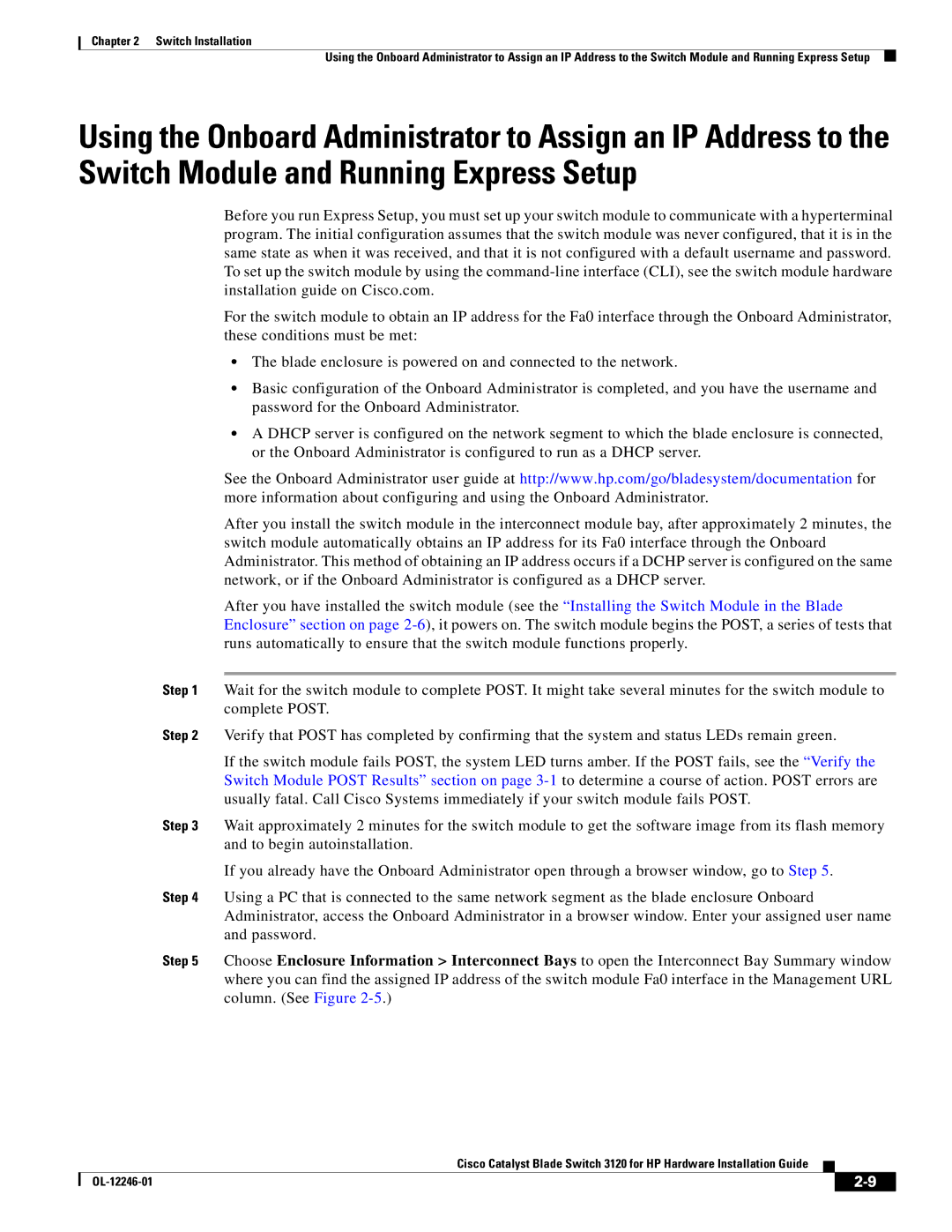Chapter 2 Switch Installation
Using the Onboard Administrator to Assign an IP Address to the Switch Module and Running Express Setup
Using the Onboard Administrator to Assign an IP Address to the Switch Module and Running Express Setup
Before you run Express Setup, you must set up your switch module to communicate with a hyperterminal program. The initial configuration assumes that the switch module was never configured, that it is in the same state as when it was received, and that it is not configured with a default username and password. To set up the switch module by using the
For the switch module to obtain an IP address for the Fa0 interface through the Onboard Administrator, these conditions must be met:
•The blade enclosure is powered on and connected to the network.
•Basic configuration of the Onboard Administrator is completed, and you have the username and password for the Onboard Administrator.
•A DHCP server is configured on the network segment to which the blade enclosure is connected, or the Onboard Administrator is configured to run as a DHCP server.
See the Onboard Administrator user guide at http://www.hp.com/go/bladesystem/documentation for more information about configuring and using the Onboard Administrator.
After you install the switch module in the interconnect module bay, after approximately 2 minutes, the switch module automatically obtains an IP address for its Fa0 interface through the Onboard Administrator. This method of obtaining an IP address occurs if a DCHP server is configured on the same network, or if the Onboard Administrator is configured as a DHCP server.
After you have installed the switch module (see the “Installing the Switch Module in the Blade Enclosure” section on page
Step 1 Wait for the switch module to complete POST. It might take several minutes for the switch module to complete POST.
Step 2 Verify that POST has completed by confirming that the system and status LEDs remain green.
If the switch module fails POST, the system LED turns amber. If the POST fails, see the “Verify the Switch Module POST Results” section on page
Step 3 Wait approximately 2 minutes for the switch module to get the software image from its flash memory and to begin autoinstallation.
If you already have the Onboard Administrator open through a browser window, go to Step 5.
Step 4 Using a PC that is connected to the same network segment as the blade enclosure Onboard Administrator, access the Onboard Administrator in a browser window. Enter your assigned user name and password.
Step 5 Choose Enclosure Information > Interconnect Bays to open the Interconnect Bay Summary window where you can find the assigned IP address of the switch module Fa0 interface in the Management URL column. (See Figure
Cisco Catalyst Blade Switch 3120 for HP Hardware Installation Guide
|
| ||
|
|