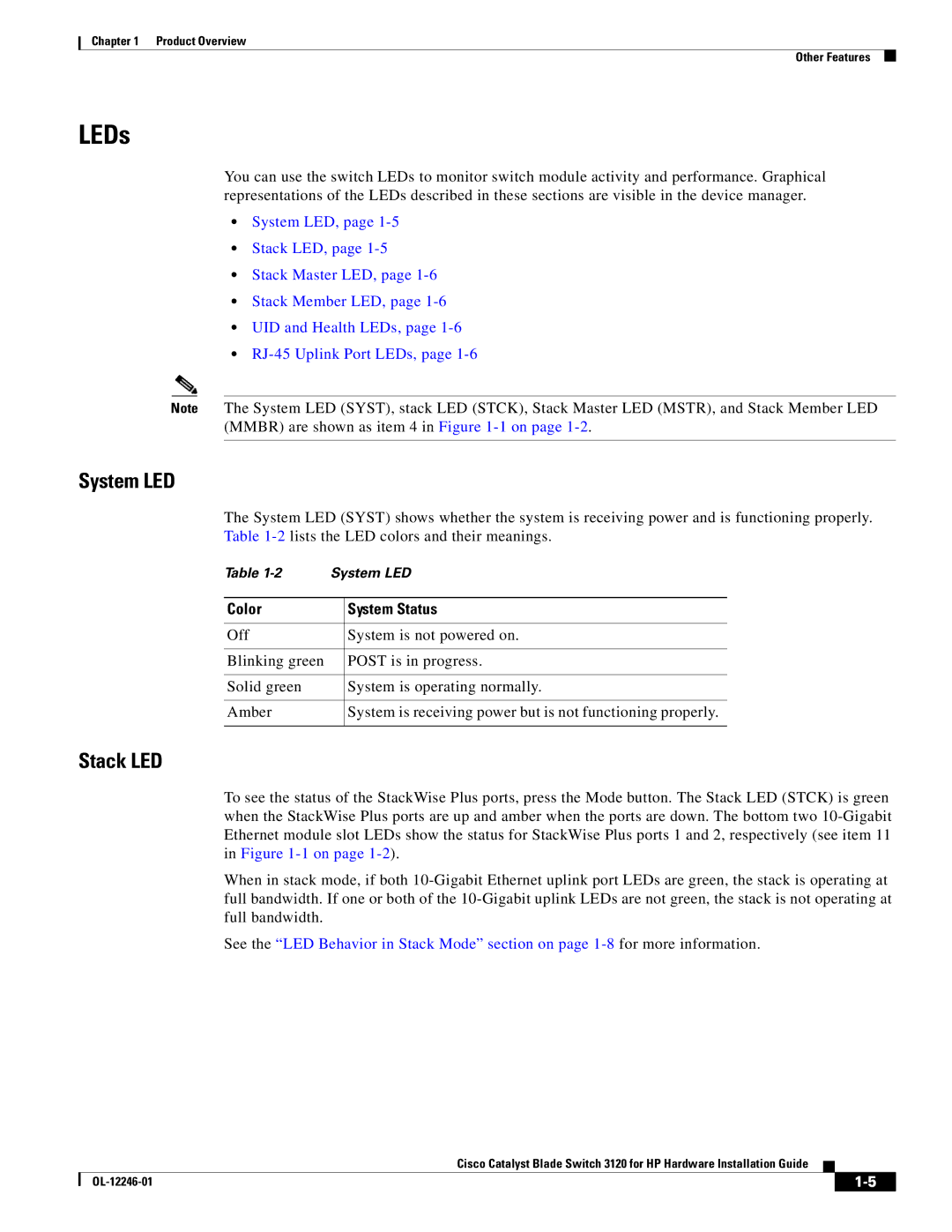Chapter 1 Product Overview
Other Features
LEDs
You can use the switch LEDs to monitor switch module activity and performance. Graphical representations of the LEDs described in these sections are visible in the device manager.
•System LED, page
•Stack LED, page
•Stack Master LED, page
•Stack Member LED, page
•UID and Health LEDs, page
•
Note The System LED (SYST), stack LED (STCK), Stack Master LED (MSTR), and Stack Member LED (MMBR) are shown as item 4 in Figure
System LED
The System LED (SYST) shows whether the system is receiving power and is functioning properly. Table
Table | System LED | |
|
|
|
Color |
| System Status |
|
|
|
Off |
| System is not powered on. |
|
|
|
Blinking green |
| POST is in progress. |
|
|
|
Solid green |
| System is operating normally. |
|
|
|
Amber |
| System is receiving power but is not functioning properly. |
|
|
|
Stack LED
To see the status of the StackWise Plus ports, press the Mode button. The Stack LED (STCK) is green when the StackWise Plus ports are up and amber when the ports are down. The bottom two
When in stack mode, if both
See the “LED Behavior in Stack Mode” section on page
Cisco Catalyst Blade Switch 3120 for HP Hardware Installation Guide
|
| ||
|
|