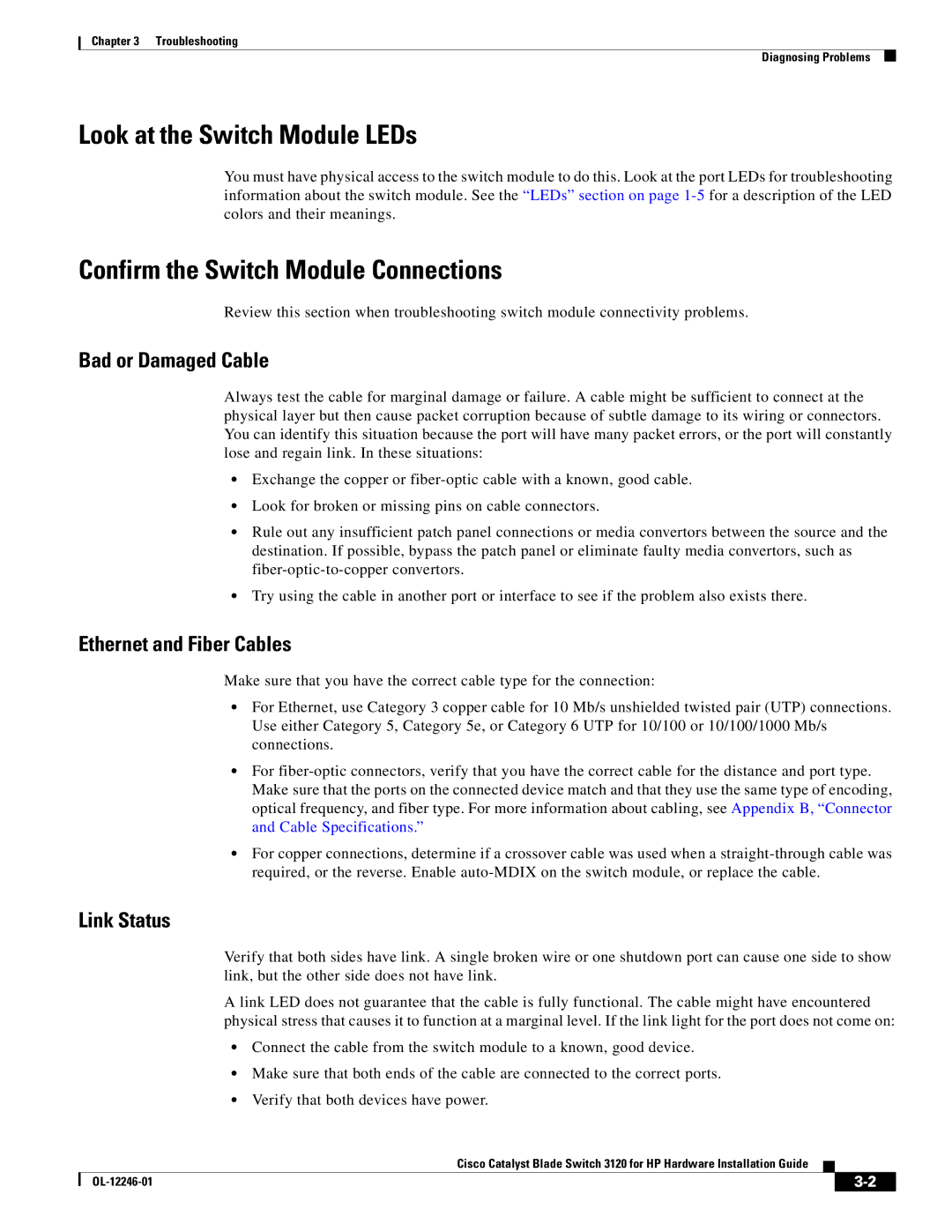Chapter 3 Troubleshooting
Diagnosing Problems
Look at the Switch Module LEDs
You must have physical access to the switch module to do this. Look at the port LEDs for troubleshooting information about the switch module. See the “LEDs” section on page
Confirm the Switch Module Connections
Review this section when troubleshooting switch module connectivity problems.
Bad or Damaged Cable
Always test the cable for marginal damage or failure. A cable might be sufficient to connect at the physical layer but then cause packet corruption because of subtle damage to its wiring or connectors. You can identify this situation because the port will have many packet errors, or the port will constantly lose and regain link. In these situations:
•Exchange the copper or
•Look for broken or missing pins on cable connectors.
•Rule out any insufficient patch panel connections or media convertors between the source and the destination. If possible, bypass the patch panel or eliminate faulty media convertors, such as
•Try using the cable in another port or interface to see if the problem also exists there.
Ethernet and Fiber Cables
Make sure that you have the correct cable type for the connection:
•For Ethernet, use Category 3 copper cable for 10 Mb/s unshielded twisted pair (UTP) connections. Use either Category 5, Category 5e, or Category 6 UTP for 10/100 or 10/100/1000 Mb/s connections.
•For
•For copper connections, determine if a crossover cable was used when a
Link Status
Verify that both sides have link. A single broken wire or one shutdown port can cause one side to show link, but the other side does not have link.
A link LED does not guarantee that the cable is fully functional. The cable might have encountered physical stress that causes it to function at a marginal level. If the link light for the port does not come on:
•Connect the cable from the switch module to a known, good device.
•Make sure that both ends of the cable are connected to the correct ports.
•Verify that both devices have power.
Cisco Catalyst Blade Switch 3120 for HP Hardware Installation Guide
|
| ||
|
|