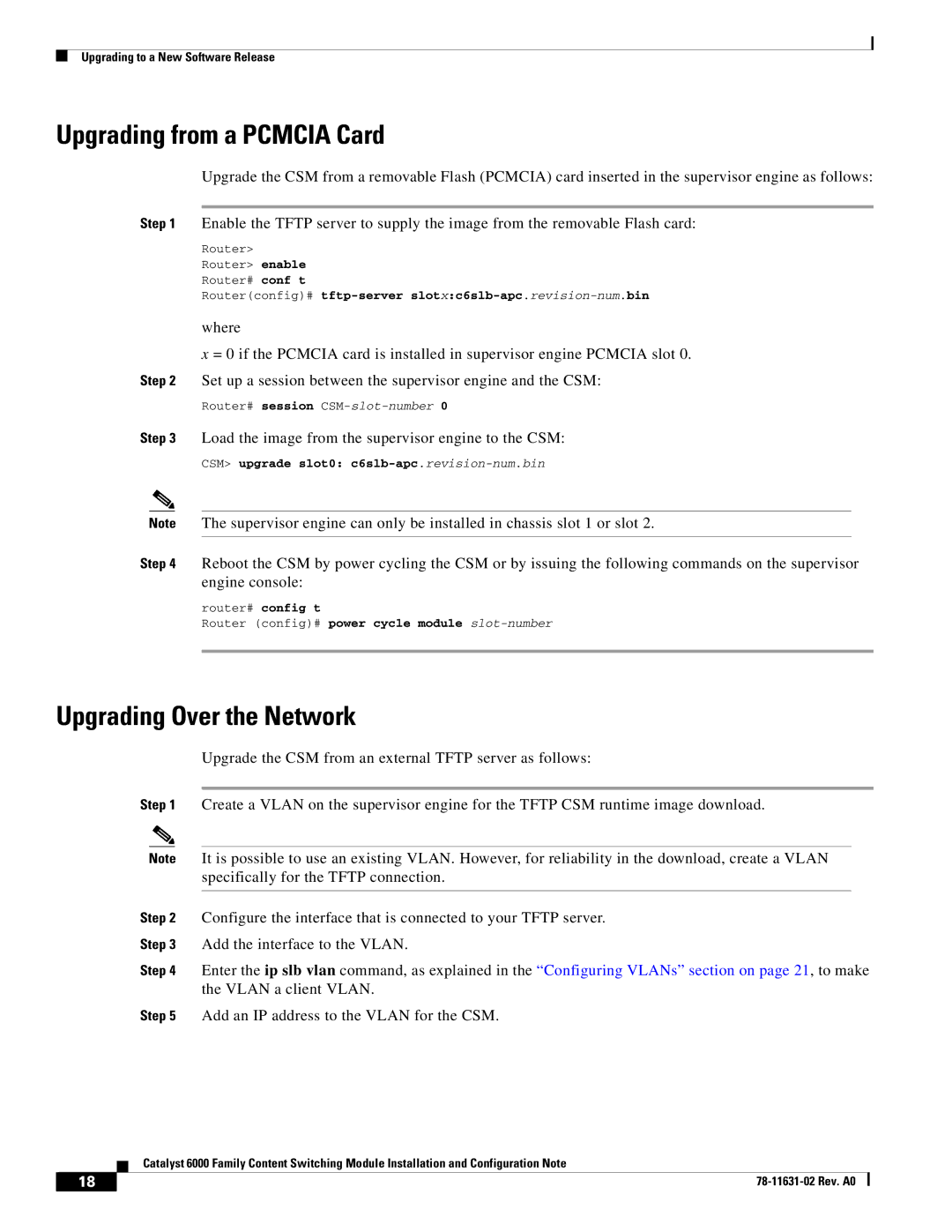Upgrading to a New Software Release
Upgrading from a PCMCIA Card
Upgrade the CSM from a removable Flash (PCMCIA) card inserted in the supervisor engine as follows:
Step 1 Enable the TFTP server to supply the image from the removable Flash card:
Router>
Router> enable
Router# conf t
Router(config)# tftp-server slotx:c6slb-apc.revision-num.bin
where
x = 0 if the PCMCIA card is installed in supervisor engine PCMCIA slot 0. Step 2 Set up a session between the supervisor engine and the CSM:
Router# session
Step 3 Load the image from the supervisor engine to the CSM:
CSM> upgrade slot0: c6slb-apc.revision-num.bin
Note The supervisor engine can only be installed in chassis slot 1 or slot 2.
Step 4 Reboot the CSM by power cycling the CSM or by issuing the following commands on the supervisor engine console:
router# config t
Router (config)# power cycle module slot-number
Upgrading Over the Network
Upgrade the CSM from an external TFTP server as follows:
Step 1 Create a VLAN on the supervisor engine for the TFTP CSM runtime image download.
Note It is possible to use an existing VLAN. However, for reliability in the download, create a VLAN specifically for the TFTP connection.
Step 2 Configure the interface that is connected to your TFTP server.
Step 3 Add the interface to the VLAN.
Step 4 Enter the ip slb vlan command, as explained in the “Configuring VLANs” section on page 21, to make the VLAN a client VLAN.
Step 5 Add an IP address to the VLAN for the CSM.
| Catalyst 6000 Family Content Switching Module Installation and Configuration Note |
18 |