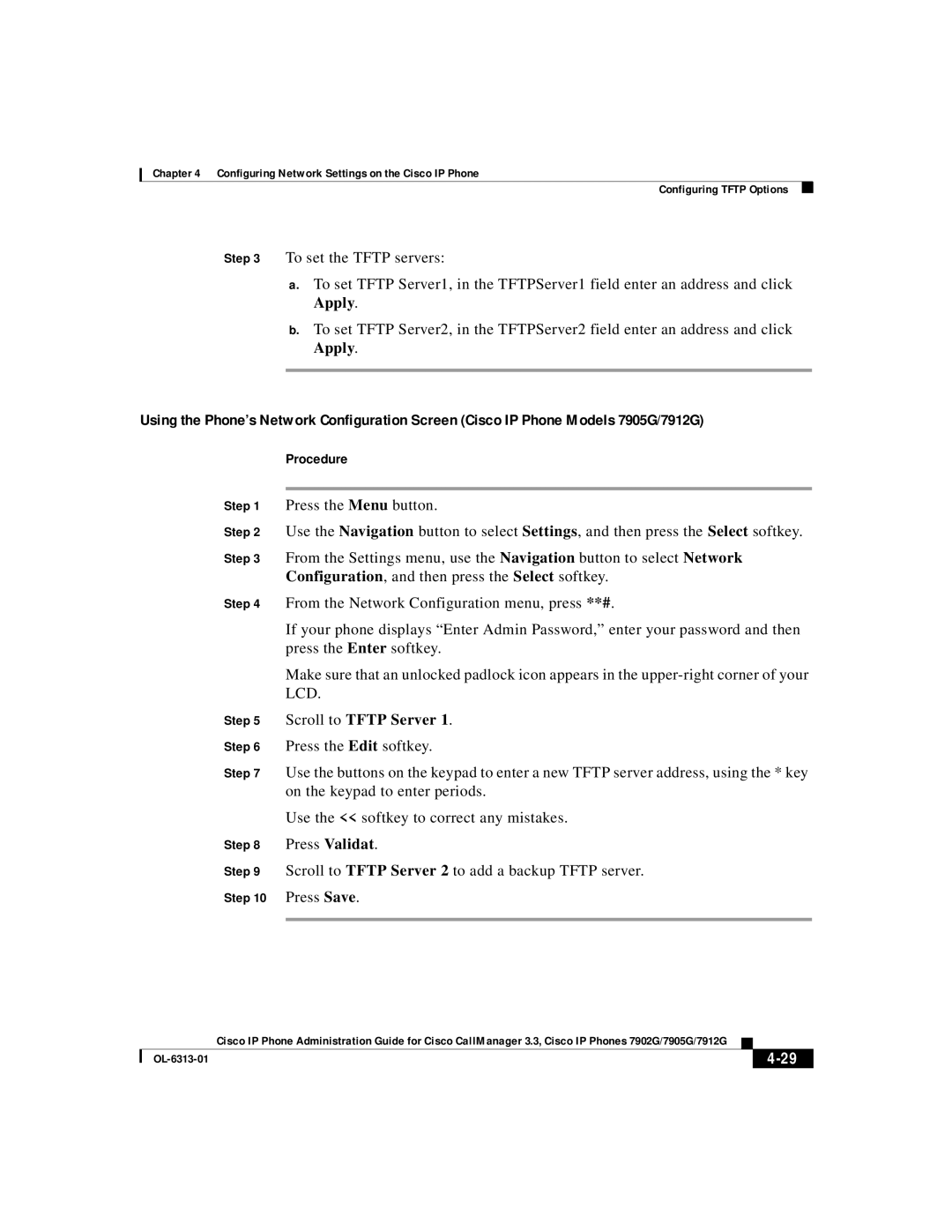Cisco IP Phone Administration Guide for Cisco CallManager
Page
Iii
N T E N T S
Configuring Vlan
Configuring Network Settings on the Cisco IP Phone
Configuring Users, Features, and Services
Vii
Monitoring Cisco IP Phones Remotely 6
Viii
Profile File Conventions A-4
Technical Specifications B-1
OL-6313-01
Audience
Overview
Organization
Objectives
Chapter Description
Xii
Cisco IP Phones Services and Features
Cisco CallManager Administration
Related Documentation
World Wide Web Documentation CD-ROM
Obtaining Documentation
Ordering Documentation
Documentation Feedback
Cisco Connection Online
Obtaining Technical Assistance
Language Mail Address
Technical Assistance Center
Xvi
Obtaining Additional Publications and Information
Convention Description
Document Conventions
Boldface font
Xviii
Varoitus Tärkeitä Turvallisuusohjeita
Waarschuwing Belangrijke Veiligheidsinstructies
Avvertenza Importanti Istruzioni Sulla Sicurezza
Warnung Wichtige Sicherheitshinweise
Aviso Instruções Importantes DE Segurança
TA Vare PÅ Disse Instruksjonene
Xxii
Varning! Viktiga Säkerhetsanvisningar
Xxiii
Xxiv
An Overview of the Cisco IP Phone
Understanding the Cisco IP Phone 7902G
Cisco IP Phone 7902G Features
OL-6313-01
Understanding the Cisco IP Phone Models 7905G/7912G
Cisco IP Phone Models 7905G/7912 Features
OL-6313-01
Networking Protocol Purpose Usage Notes
What Networking Protocols Are Used?
Related Topics
Modifying Dhcp Settings, Configuring IP Settings,
Feature Overview
Configuring Telephony Features
Related Topic
Providing Users with Feature Information
Required Task Purpose For More Information
Providing Information to Users Via a Web Site,
Tablebuild.pl/callmgr-33
Telephony Features
Configuring
Using
Administration section
See , Installing
See the Providing Power to
See the Configuring IP
Settings section on
Services section on
See the Setting Up
Section on page 5-7
See the Adding Users to
OL-6313-01
Preparing to Install the Cisco IP Phone on Your Network
Preparing to Install the Cisco IP Phone on Your Network
Preparing to Install the Cisco IP Phone on Your Network
Understanding the Phone Startup Process
Obtaining Power from the Switch
Loading the Stored Phone Image
Configuring Vlan
Obtaining an IP Address
Requesting Configuration Files
Accessing Tftp Server
Contacting Cisco CallManager
Using the Network Port
Connecting to the Network
Using the Access Port
Providing Power to the Cisco IP Phone
Connecting the Cisco IP Phone to the Network,
Power Source Design
Redundancy Feature
Connecting a Handset to a Cisco IP Phone
Adding Phones to the Cisco CallManager Database
Using Auto-Registration
From the menu bar, choose System Cisco CallManager
Procedure
Adding Phones Manually
Adding Phones Manually Using Dhcp
Assigning Static IP Addresses
Related Topics
Using the Bulk Administration Tool
OL-6313-01
Before You Begin
Installing the Cisco IP Phone
Network Requirements
Cisco CallManager Configuration
Safety
Connect the handset to its port
Connecting the Cisco IP Phone to the Network
See the Providing Power to the Cisco IP Phone section on
Cisco IP Phone Models 7902G/7905G Cable Connections
Cisco IP Phone Model 7912G Cable Connections
Before You Begin
Mounting the Phone to the Wall
Cisco IP Phone 7902G
Verifying the Phone Startup Process
Configuring Startup Network Settings
Configuring Methods
Configuring Network Settings on the Cisco IP Phone
Configuring Methods
Procedure
Http//IPaddress
Verifying Network Settings
Network Setting Description Usage Notes
See the Configuring Vlan
See the Assigning a Default
See the Assigning a Tftp
Sever section on
See the Disabling Vlan
See the Configuring CDP
Section on
See the Releasing a Dhcp
Modifying Dhcp Settings
Enabling Dhcp
Disabling Dhcp
Scroll to Dhcp Enabled
Procedure
Releasing a Dhcp Address
Using the IVR System Cisco IP Phone 7902G
Scroll to Dhcp Address Released
Enabling DHCP, Disabling DHCP, Configuring IP Settings,
Assigning an IP Address
Configuring IP Settings
Http//IPaddress
Assigning a Default Router
Scroll to Default Router
Assigning a Subnet Mask
Assigning a Domain Name
Procedure
Scroll to Alternate Domain
Assigning DNS Servers
Procedure
Configuring Vlan Settings, Disabling VLAN,
Modifying Vlan Settings
Scroll to Alternate DNS
Scroll to DNS Server
Table A-1 on page A-12
Configuring Vlan Settings
Disabling Vlan
Scroll to Admin. Vlan Id
Press the No softkey to disable Vlan
Scroll to Vlan Enabled
Assigning a Tftp Sever
Configuring Tftp Options
Assigning a Tftp Sever, Enabling an Alternate Tftp Server,
Scroll to Tftp Server
Scroll to Alternate Tftp
Enabling an Alternate Tftp Server
Assigning a Backup Tftp Server
Configuring CDP
Press the No softkey to disable CDP
Configuring CDP
Configuring Users, Features, Services
OL-6313-01
Call Pickup to configure
Feature Description Configuration Tips
Choose Device Phone
Application, choose Service Media Resource
Refer to Cisco CallManager Features
You can configure Forward All, Forward Busy
Click the Add/Update Speed Dials link at
Service Conference Bridge to configure
Adding Users to Cisco CallManager
Configuring the Corporate Directory
Setting Up Services
How Users Obtain Support for the Cisco IP Phone
Providing Information to Users Via a Web Site
How Users Get Copies of Cisco IP Phone Manuals
How Users Subscribe to Services and Configure Phone Features
How Users Access Voice Messages
How Users Configure Phone Features
OL-6313-01
Troubleshooting the Cisco IP Phone
Viewing Status Messages
Obtaining Status, Model, and Version Information
Click Network Statistics hyperlink
Displaying Network Statistics
Select Network Statistics
Select Model Information
Verifying Model and Serial Number
Verifying Firmware Version
Monitoring Cisco IP Phones Remotely
Erasing the Local Configuration
Resetting the Cisco IP Phone
Scroll to Erase Configuration
Updating the Firmware Version
Click Reset Devices
Checking the Light Indicators on a Cisco IP Phone 7902G
Problem Explanation
Symptom Cisco IP Phone Does Not Start Up
Resolving Startup Problems
An IP Address section on
Procedure
Checking Network Connectivity
Registering the Phone with Cisco CallManager
Verifying IP Addressing and Routing
Verifying Tftp Server Settings
Verifying Cisco CallManager Settings
Verifying DNS Settings
Cisco CallManager and Tftp Services Are Not Running
Choose Tools Control Center
Creating a New Configuration File
Symptom Cisco IP Phone Resetting
Checking Static IP Address Settings
Verifying Dhcp Settings
Verifying Physical Connection
Identifying Intermittent Network Outages
Verifying that the Phones Have Not Been Intentionally Reset
Verifying Voice Vlan Configuration
Eliminating DNS or Other Connectivity Errors
Summary Explanation
Resolving Known Issues
OL-6313-01
General Access
Where to Go for More Information
OL-6313-01
Tftp Configuring, page A-2 Web Page Configuring, page A-6
Additional Configuration Methods Parameters, and Procedures
Tftp Configuring
About Profile Files
Profile File Conventions
Creating or Updating a Profile File
Editing a Profile File and Converting it to Binary Format
Http//Cisco IP Phone IP address
Web Page Configuring
Related Topics
Device Information
Network Configuration
Tone Parameters, page A-16 Audio Parameters, page A-19
OL-6313-01
Network Statistics
Device Logs
Configuration Parameters
Network Parameters
Parameter Description Usage
Cisco IP Phone uses the default DNS port
Parameter Description Usage
Parameter Description Usage
Tone Parameters
Troubleshooting section on page A-30
See the Collecting Information for
Table A-2 Tone Parameters
Parameter Description Usage
Audio Parameters
Udptos
Profile File Parameters
See the Specifying Firmware Upgrade Instructions
Configuring section on page A-6
For the Cisco IP Phone section on page A-21
See the Changing the Logo on the Cisco IP Phone
Menu Code Description
IVR System Menu Codes
Reviews the MAC address
Dial Pad# Alphanumeric Characters
Entering Data in the IVR System
Examples
Special Characters
Navigating the IVR System
Changing the Logo on the Cisco IP Phone LCD Screen
Open a command window and type the following command
Configuring section on page A-2
Collecting Information for Troubleshooting
Prserv listen-port
OL-6313-01
Specification Value or Range
Technical Specifications
Network Port Connector
Cable Specifications
Network Port Pinouts
Pin Number Function
Access Port Connector
Appendix B Technical Specifications Network Port Pinouts
IN-1
D E
IN-2
IN-3
IN-4
IN-5
IN-6
IN-7
IN-8
Srst A-9
IN-9
Tftp
IN-10
Vlan