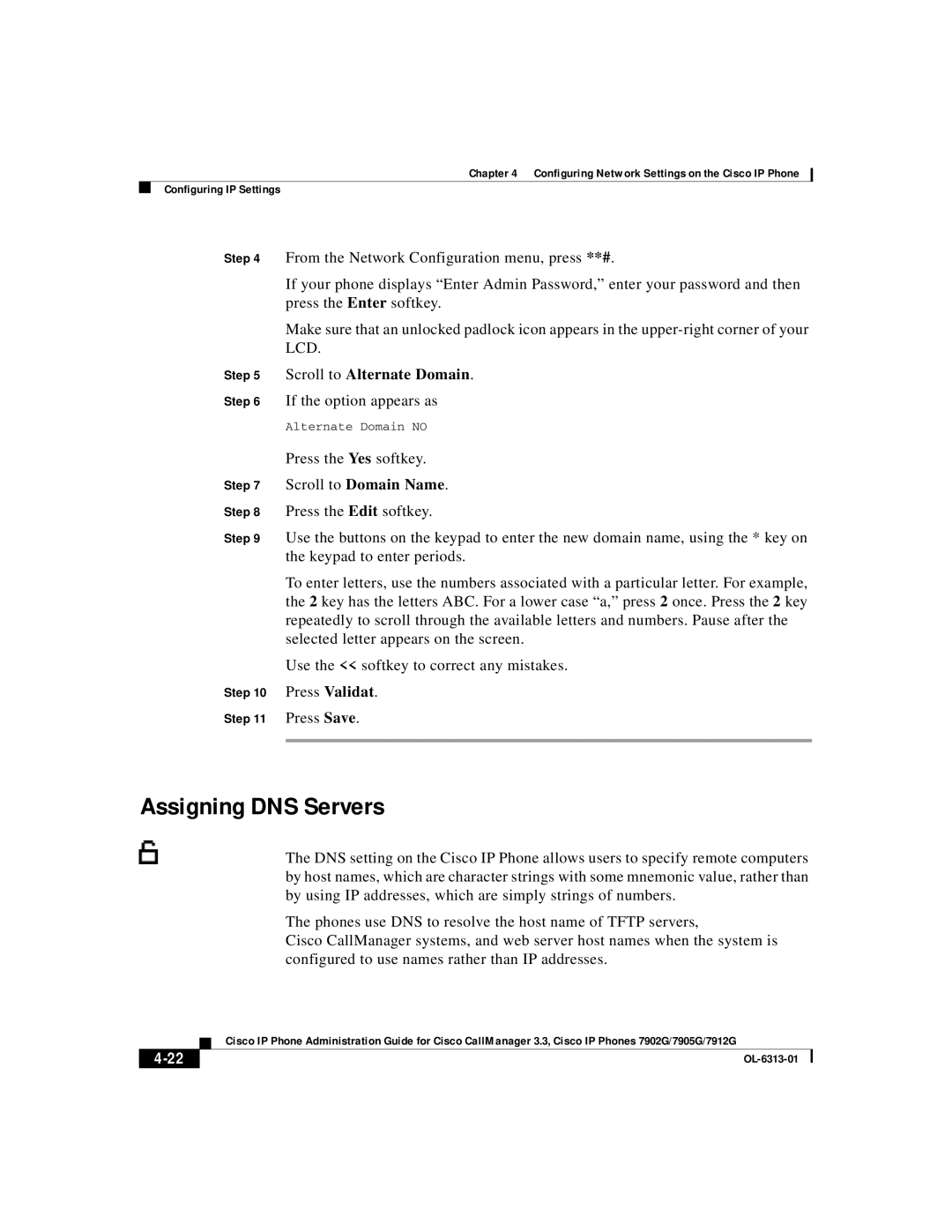7902G, 7912G, 7905G specifications
Cisco Systems is a leading provider of networking and telecommunications equipment, and among its extensive range of products, the Cisco 7900 Series of IP phones has made a notable impact in enterprise communication. Key models in this series include the Cisco 7905G, 7912G, and 7902G, each designed to enhance productivity through advanced features, intuitive interfaces, and robust technology.The Cisco 7905G is designed for basic telephony needs and is ideal for administrative environments or areas with high call volumes. It features a large single-line LCD display, providing users with clear visibility of call information. The phone supports Power over Ethernet (PoE), making installation easier and reducing clutter by eliminating the need for an additional power supply. Its hands-free and headset support enhances user convenience, allowing for easy multitasking during calls.
Moving on to the Cisco 7912G, this model is designed for more demanding communication requirements. It features a larger, backlit display, providing improved visibility in various lighting conditions. The Cisco 7912G supports up to 12 programmable line or feature keys, giving users the flexibility to tailor the phone to their specific needs. Additionally, it incorporates advanced audio technologies, such as wideband audio for enhanced voice clarity and a built-in speakerphone, allowing users to communicate effectively in busy environments.
The Cisco 7902G, while offering basic features, is a reliable choice for users who need straightforward, cost-effective telephony solutions. It features an intuitive design with three dedicated buttons for line status, a built-in speakerphone, and support for wideband audio. The phone is geared for users who require essential telephony features without the complexity of additional functionalities, making it suitable for front-desk and general office use.
Overall, these models within the Cisco 7900 series exemplify the company's commitment to providing high-quality enterprise communication tools. With a focus on advanced audio technologies, user-friendly interfaces, and adaptability to various business environments, the Cisco 7905G, 7912G, and 7902G cater to the diverse needs of modern organizations. As companies continue to pursue seamless communication, these IP phones remain a valuable asset in their telephony infrastructure, enhancing collaboration and productivity among teams everywhere.