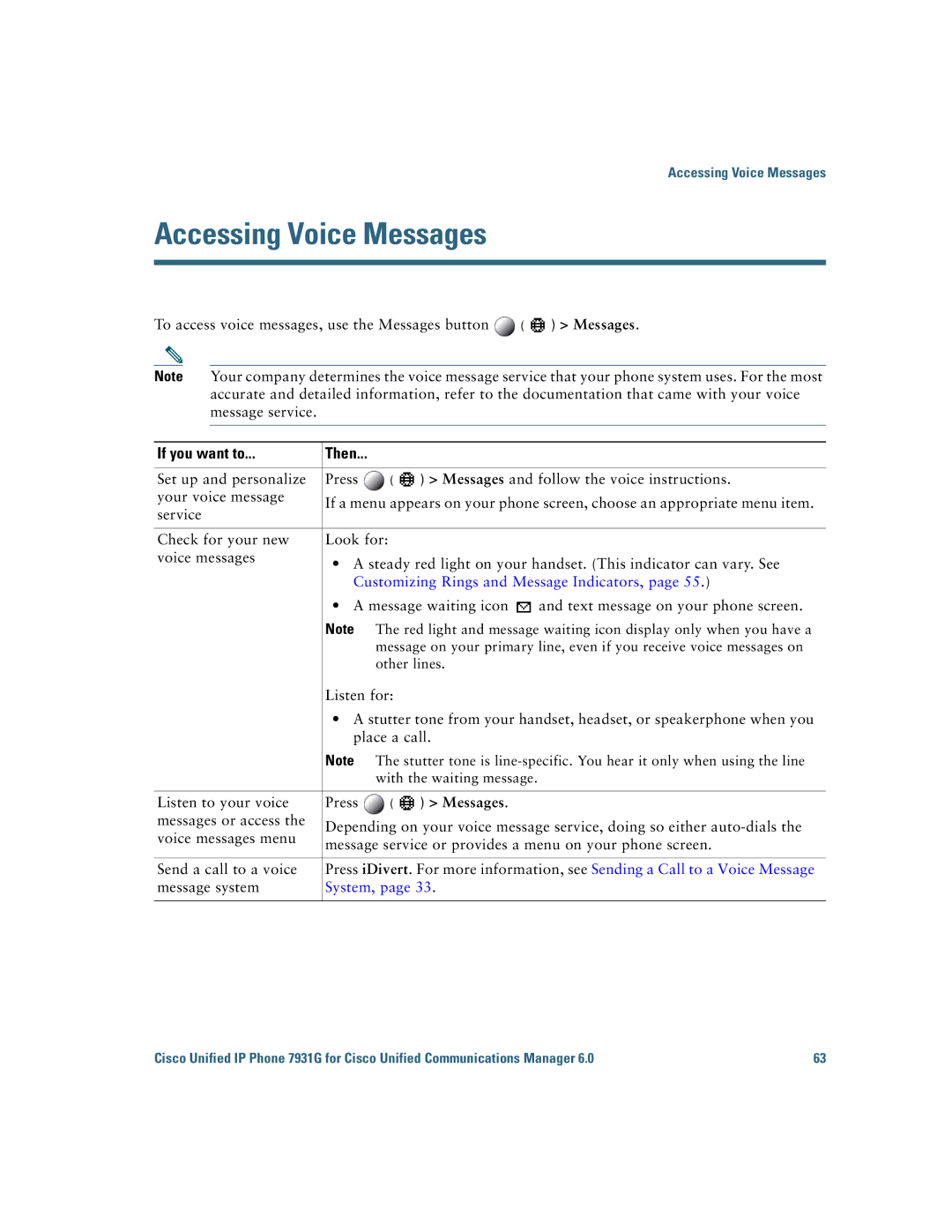Americas Headquarters
Page
Common Phone Tasks
Button Icons
Contents
Using a Speakerphone
Cisco One-Year Limited Hardware Warranty Terms Index
OL-15791-01
If you want to Then
Using this Guide
Getting Started
Finding Additional Information
Safety and Performance Information
Power Outage
Using External Devices
Cisco Product Security Overview
Accessibility Features
Connecting Your Phone
Adjusting the Handset Rest
Registering with Taps
Headset Support
Audio Quality Subjective to the User
Understanding Buttons and Hardware
An Overview of Your Phone
OL-15791-01
Description See
For more information
Understanding Lines and Calls
Icon Line or call state Description
Understanding Line and Call Icons
Tip
Understanding Phone Screen Features
Icon reference, see Understanding Line and Call Icons,
Accessing the Application Menu
Accessing the Help System on Your Phone
Understanding Feature Availability
Understanding SIP vs. Sccp
Feature Softkey Line Button Label and Icon
Tips
Basic Call Handling
Placing a Call-Basic Options
If you want to Then See
Choose Personal Address Book
Placing a Call-Additional Options
Corporate Directory name can
Personal Directory to log
Managing Business Calls
Using Cisco Extension
Using a Single Phone
Mobility,
Answering a Call
If you want to
If you want to Then For more information, see
Answer
Or EndCall
Using Hold and Resume
Ending a Call
EndCall
Switching Between Multiple Calls
Using Mute
Transferring Calls
Switching an In-Progress Call to Another Phone
Forwarding Calls to Another Number
Sending a Call to a Voice Message System
User Options Web Pages,
Settings on the Web,
Choose User Options Device
Using Do Not Disturb
Making Conference Calls
Using Conference Features
Using Join
Press ConfList or Conference List
Viewing or Removing Conference Participants
See Using Conference,
Placing or Receiving Intercom Calls
Participant
If you want to Then
Speed Dialing
Advanced Call Handling
Picking Up a Redirected Call on Your Phone
Storing and Retrieving Parked Calls
Remote-in-Use Icon
Using a Shared Line
Logging Out of Hunt Groups
Understanding Shared Lines
Press Private
Working with Shared Lines
Sharing Call Information and Barging
Privacy
Making and Receiving Secure Calls
Using BLF to Determine a Line State
If you want to Then
Tracing Suspicious Calls
Prioritizing Critical Calls
If you Then
Using Cisco Extension Mobility
Phone,
See Switching an In-ProgressCall to Another Phone,
Cisco WebDialer,
See Answering a Call,
See Placing a Call-Additional Options,
Using a Handset, Headset, and Speakerphone
Using a Handset
Using a Headset
Using Wideband with your Headset
Using a Speakerphone
Using AutoAnswer with a Headset or Speakerphone
Accessing Your User Options Web Pages,
Changing Phone Settings
Customizing Rings and Message Indicators
Settings User Preferences Rings
Settings User Preferences Brightness
Settings User Preferences Contrast
Customizing the Phone Screen
Using Call Logs
Using Call Logs and Directories
Directories Missed Calls, Placed Calls, or Received
Using Corporate Directory on Your Phone
Directory Dialing
Directories Corporate Directory exact name can
Directories Personal Directory exact name can
Using Personal Directory on Your Phone
Press Fast Dial
Directories Personal Directory Personal Fast
Dials
Directory Vary Choose Logout
System,
Accessing Voice Messages
Customizing Rings and Message Indicators,
Messages
Options Device
Using the User Options Web Pages
Accessing Your User Options Web Pages
If you want to Then do this
Choose User Options Personal Address Book
Configuring Features and Services on the Web
Using Personal Directory on the Web
If you want to Then do this after you log
Create a PAB entry. See Using Your Personal Address Book on
Choose User Options Fast Dials
Click Add New
Assign a line button for Fast Dial
Choose User Options Device Click Service URL
Your Phone,
Setting Up Speed Dials on the Web
See Configuring Fast Dials on the Web,
Click Speed Dials
Click Phone Services
Setting Up Phone Services on the Web
Services
Controlling User Settings on the Web
Controlling Line Settings on the Web
Choose User Options User Settings
Click Line Settings
Change the audible
Choose User Options Mobility Settings Access Lists
Setting Up Phones and Access Lists for Mobile Connect
Choose User Options Mobility Settings Remote Destinations
Click Remote Destinations
Web Pages,
Using Cisco WebDialer
Name
Settings Network Configuration Host
Advanced Call Handling
Understanding Additional Configuration Options
See Using a Shared Line,
If you Then For more information
See Using AutoAnswer with a
See Using BLF to Determine a Line
See Using Cisco Extension
Troubleshooting Your Phone
General Troubleshooting
Symptom Explanation
Settings Status Call Statistics
Viewing Phone Administration Data
Settings Network Configuration and select
Settings Model Information
Cisco One-Year Limited Hardware Warranty Terms
OL-15791-01
Index
FAC 27
PAB
OL-15791-01
Page
OL-15791-01

![]() (
( ![]() ) > Messages.
) > Messages.![]() and text message on your phone screen.
and text message on your phone screen.