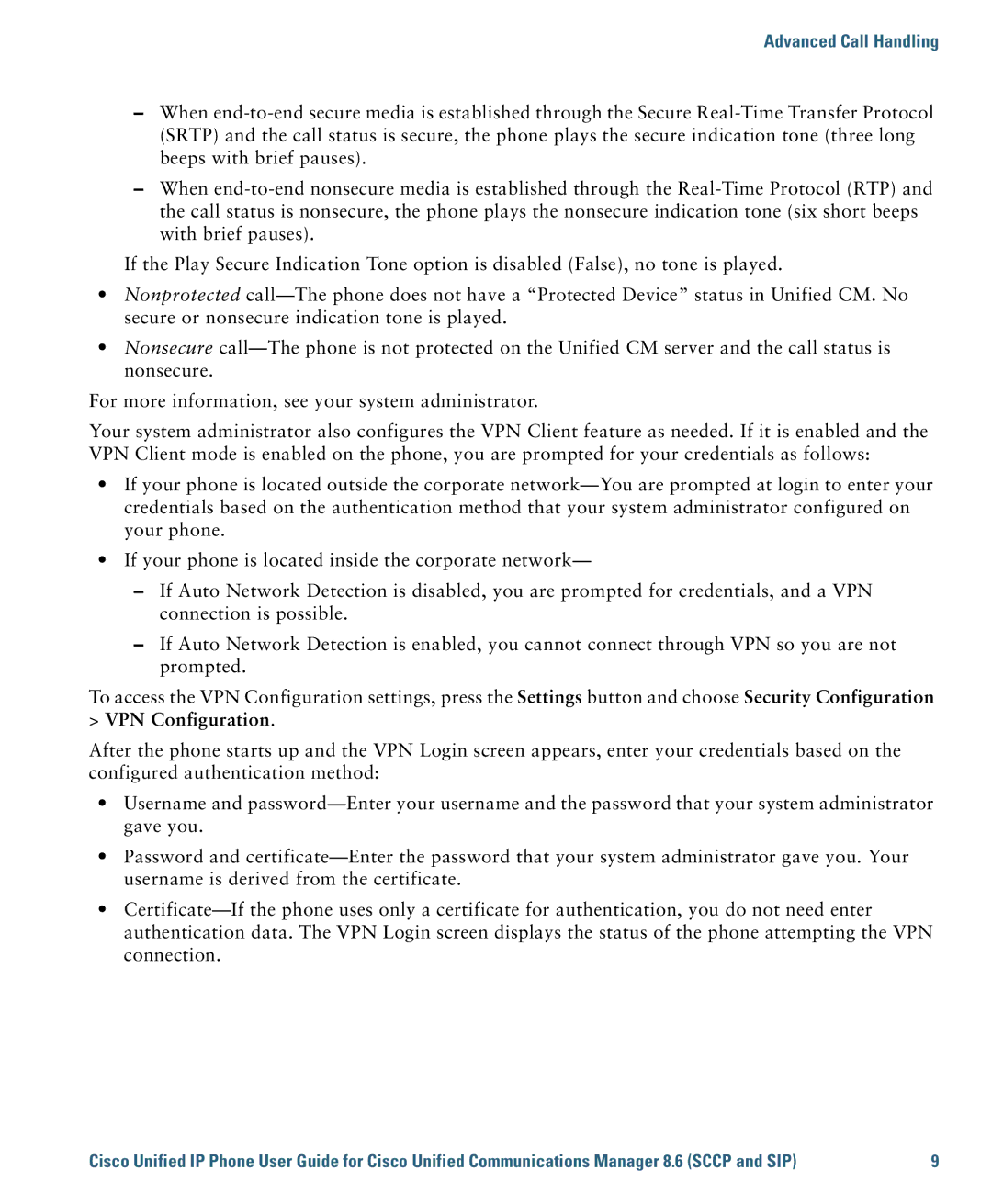Advanced Call Handling
–When
–When
If the Play Secure Indication Tone option is disabled (False), no tone is played.
•Nonprotected
•Nonsecure
For more information, see your system administrator.
Your system administrator also configures the VPN Client feature as needed. If it is enabled and the VPN Client mode is enabled on the phone, you are prompted for your credentials as follows:
•If your phone is located outside the corporate
•If your phone is located inside the corporate network—
–If Auto Network Detection is disabled, you are prompted for credentials, and a VPN connection is possible.
–If Auto Network Detection is enabled, you cannot connect through VPN so you are not prompted.
To access the VPN Configuration settings, press the Settings button and choose Security Configuration
>VPN Configuration.
After the phone starts up and the VPN Login screen appears, enter your credentials based on the configured authentication method:
•Username and
•Password and
•
Cisco Unified IP Phone User Guide for Cisco Unified Communications Manager 8.6 (SCCP and SIP) | 9 |