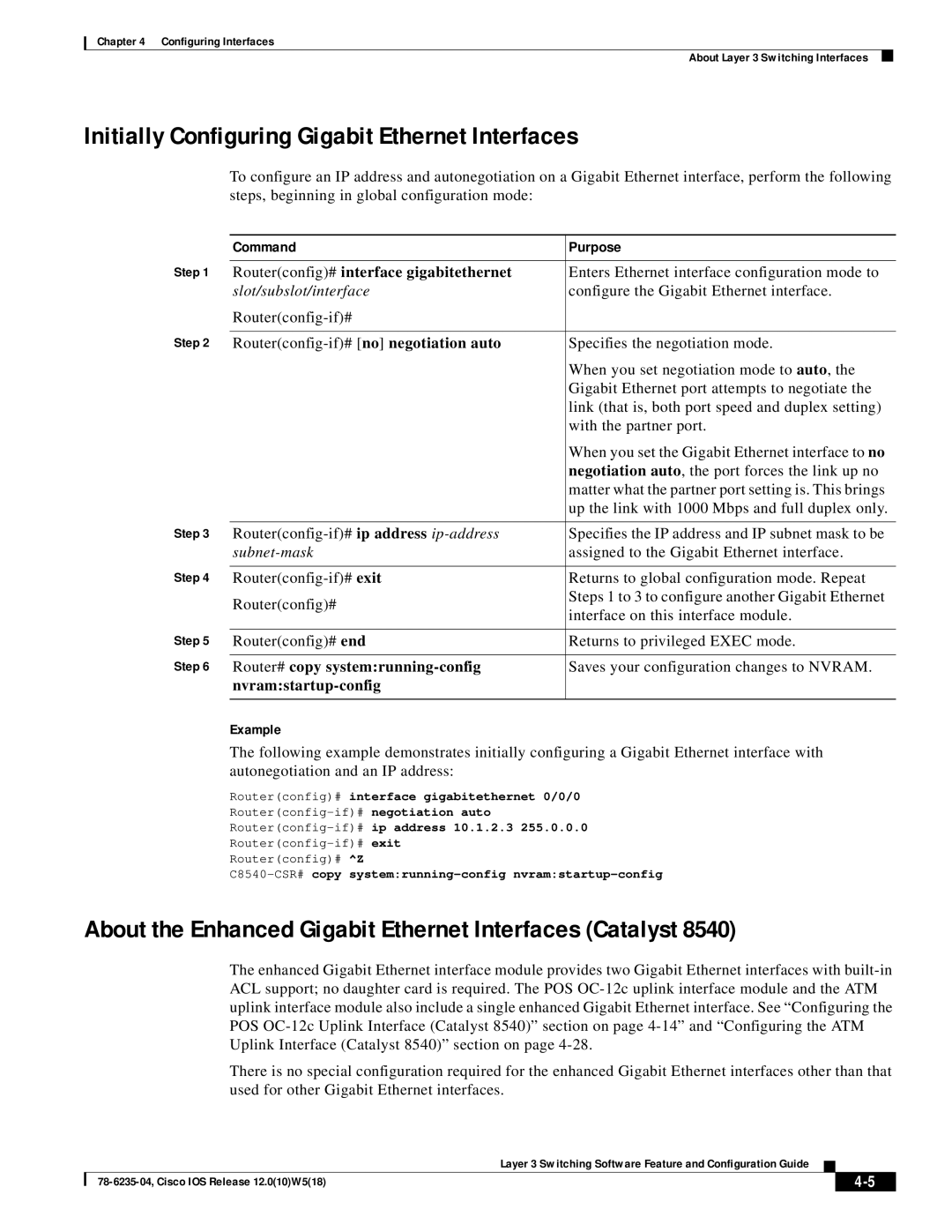Chapter 4 Configuring Interfaces
About Layer 3 Switching Interfaces
Initially Configuring Gigabit Ethernet Interfaces
To configure an IP address and autonegotiation on a Gigabit Ethernet interface, perform the following steps, beginning in global configuration mode:
| Command | Purpose |
Step 1 |
|
|
Router(config)# interface gigabitethernet | Enters Ethernet interface configuration mode to | |
| slot/subslot/interface | configure the Gigabit Ethernet interface. |
|
| |
Step 2 |
|
|
Specifies the negotiation mode. | ||
|
| When you set negotiation mode to auto, the |
|
| Gigabit Ethernet port attempts to negotiate the |
|
| link (that is, both port speed and duplex setting) |
|
| with the partner port. |
|
| When you set the Gigabit Ethernet interface to no |
|
| negotiation auto, the port forces the link up no |
|
| matter what the partner port setting is. This brings |
|
| up the link with 1000 Mbps and full duplex only. |
Step 3 |
|
|
Specifies the IP address and IP subnet mask to be | ||
|
| assigned to the Gigabit Ethernet interface. |
Step 4 |
|
|
Returns to global configuration mode. Repeat | ||
| Router(config)# | Steps 1 to 3 to configure another Gigabit Ethernet |
| interface on this interface module. | |
|
| |
Step 5 |
|
|
Router(config)# end | Returns to privileged EXEC mode. | |
Step 6 |
|
|
Router# copy | Saves your configuration changes to NVRAM. | |
|
| |
|
|
|
Example
The following example demonstrates initially configuring a Gigabit Ethernet interface with autonegotiation and an IP address:
Router(config)# interface gigabitethernet 0/0/0
Router(config)# ^Z
About the Enhanced Gigabit Ethernet Interfaces (Catalyst 8540)
The enhanced Gigabit Ethernet interface module provides two Gigabit Ethernet interfaces with
There is no special configuration required for the enhanced Gigabit Ethernet interfaces other than that used for other Gigabit Ethernet interfaces.
|
| Layer 3 Switching Software Feature and Configuration Guide |
|
|
|
|
|
| |||
|
|
|
| ||
|
|
|
|