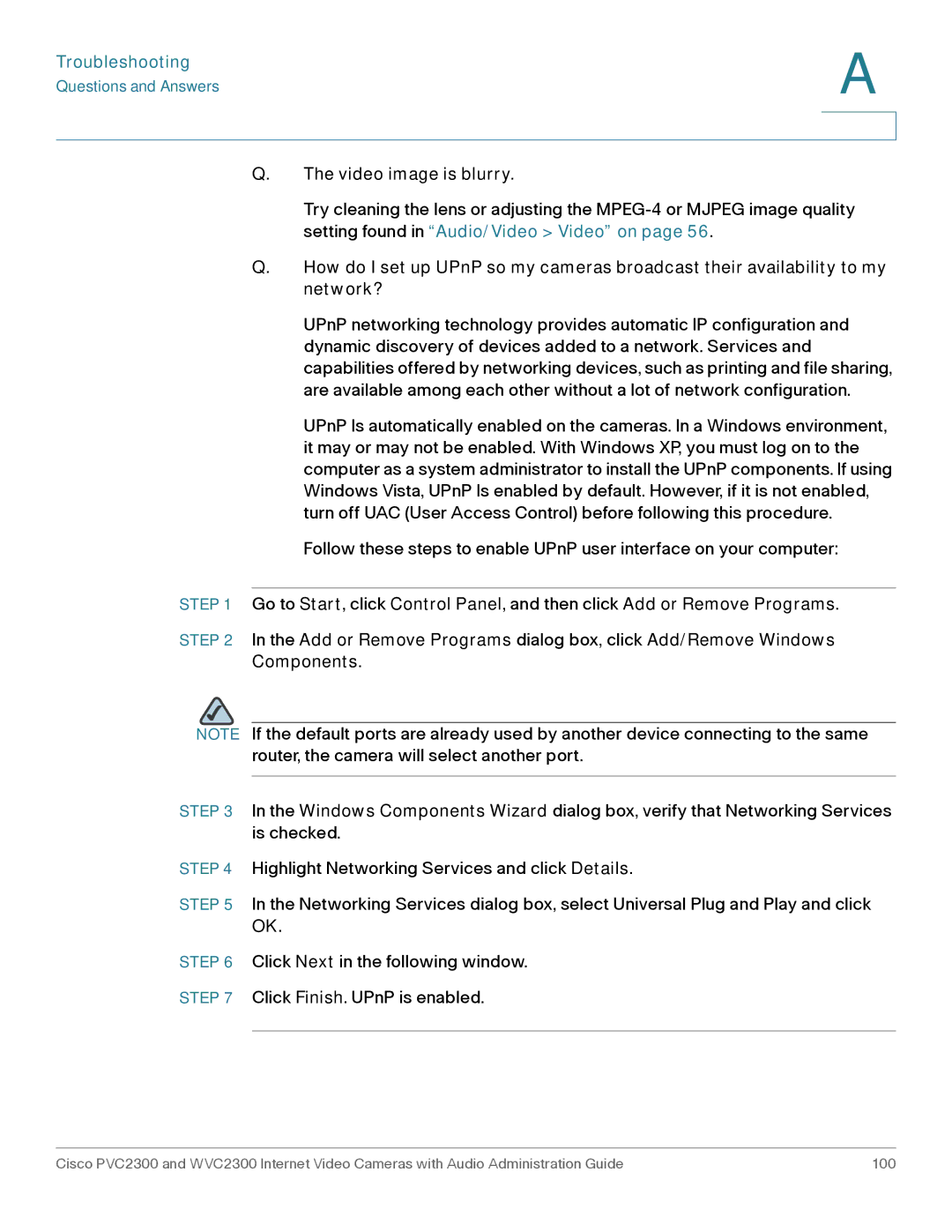Troubleshooting
Questions and Answers
A
Q.The video image is blurry.
Try cleaning the lens or adjusting the
Q.How do I set up UPnP so my cameras broadcast their availability to my network?
UPnP networking technology provides automatic IP configuration and dynamic discovery of devices added to a network. Services and capabilities offered by networking devices, such as printing and file sharing, are available among each other without a lot of network configuration.
UPnP Is automatically enabled on the cameras. In a Windows environment, it may or may not be enabled. With Windows XP, you must log on to the computer as a system administrator to install the UPnP components. If using Windows Vista, UPnP Is enabled by default. However, if it is not enabled, turn off UAC (User Access Control) before following this procedure.
Follow these steps to enable UPnP user interface on your computer:
STEP 1 Go to Start, click Control Panel, and then click Add or Remove Programs.
STEP 2 In the Add or Remove Programs dialog box, click Add/Remove Windows
Components.
NOTE If the default ports are already used by another device connecting to the same router, the camera will select another port.
STEP 3 In the Windows Components Wizard dialog box, verify that Networking Services is checked.
STEP 4 Highlight Networking Services and click Details.
STEP 5 In the Networking Services dialog box, select Universal Plug and Play and click OK.
STEP 6 Click Next in the following window.
STEP 7 Click Finish. UPnP is enabled.
Cisco PVC2300 and WVC2300 Internet Video Cameras with Audio Administration Guide | 100 |