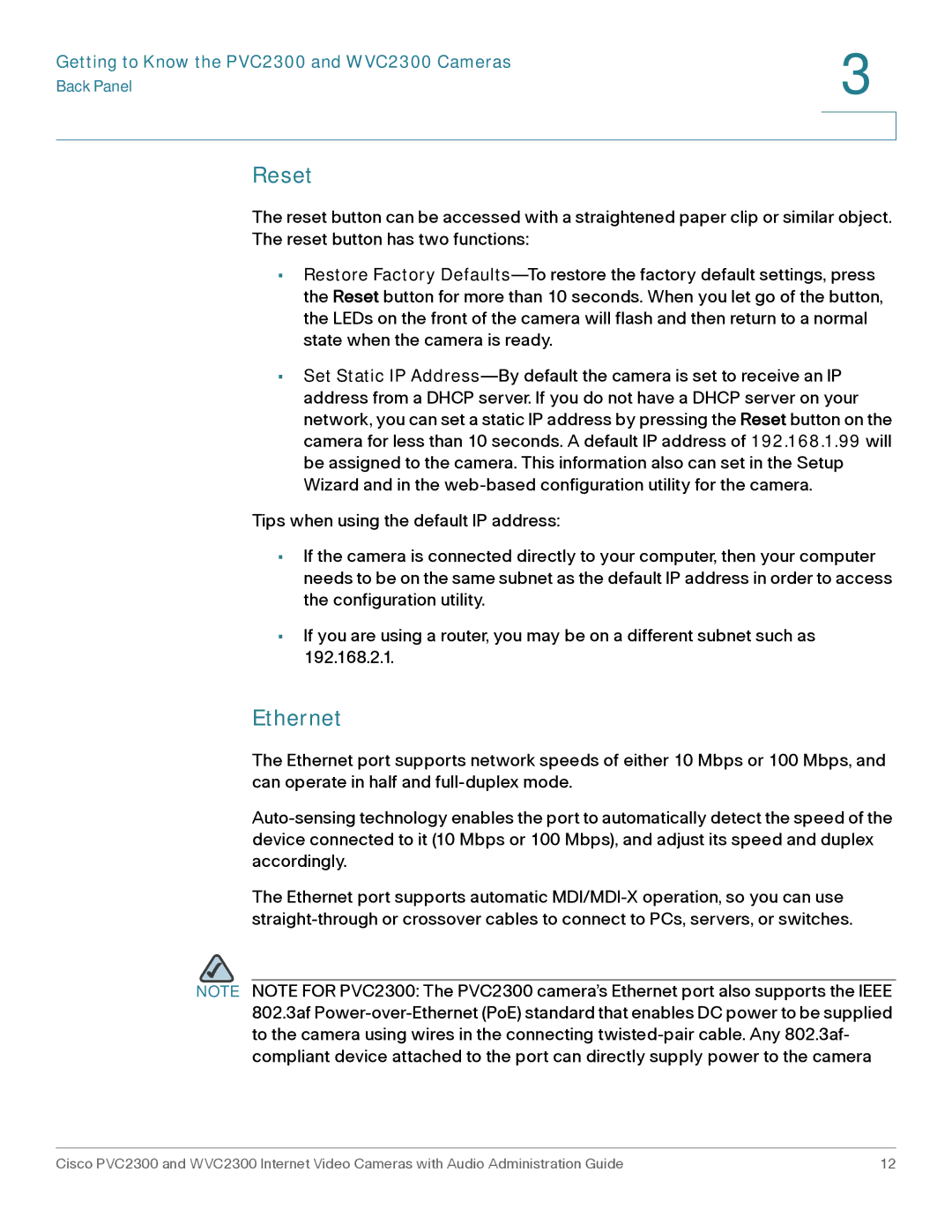Getting to Know the PVC2300 and WVC2300 Cameras | 3 |
|
Back Panel | |
| |
| |
Reset
The reset button can be accessed with a straightened paper clip or similar object. The reset button has two functions:
•Restore Factory Defaults—To restore the factory default settings, press the Reset button for more than 10 seconds. When you let go of the button, the LEDs on the front of the camera will flash and then return to a normal state when the camera is ready.
•Set Static IP Address—By default the camera is set to receive an IP address from a DHCP server. If you do not have a DHCP server on your network, you can set a static IP address by pressing the Reset button on the camera for less than 10 seconds. A default IP address of 192.168.1.99 will be assigned to the camera. This information also can set in the Setup Wizard and in the web-based configuration utility for the camera.
Tips when using the default IP address:
•If the camera is connected directly to your computer, then your computer needs to be on the same subnet as the default IP address in order to access the configuration utility.
•If you are using a router, you may be on a different subnet such as 192.168.2.1.
Ethernet
The Ethernet port supports network speeds of either 10 Mbps or 100 Mbps, and can operate in half and full-duplex mode.
Auto-sensing technology enables the port to automatically detect the speed of the device connected to it (10 Mbps or 100 Mbps), and adjust its speed and duplex accordingly.
The Ethernet port supports automatic MDI/MDI-X operation, so you can use straight-through or crossover cables to connect to PCs, servers, or switches.
NOTE NOTE FOR PVC2300: The PVC2300 camera’s Ethernet port also supports the IEEE 802.3af Power-over-Ethernet (PoE) standard that enables DC power to be supplied to the camera using wires in the connecting twisted-pair cable. Any 802.3af- compliant device attached to the port can directly supply power to the camera