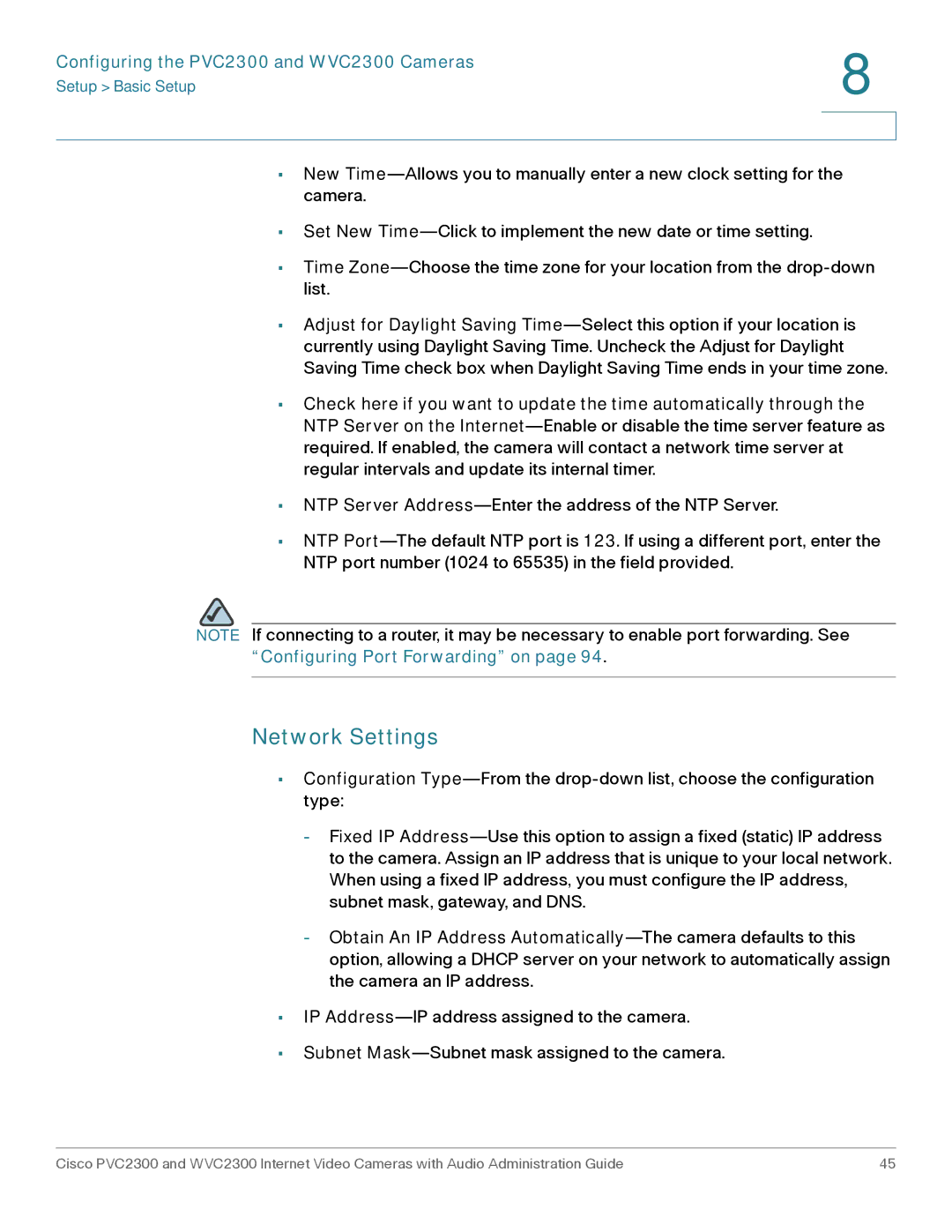Configuring the PVC2300 and WVC2300 Cameras | 8 |
|
Setup > Basic Setup | |
| |
| |
•New Time—Allows you to manually enter a new clock setting for the camera.
•Set New Time—Click to implement the new date or time setting.
•Time Zone—Choose the time zone for your location from the drop-down list.
•Adjust for Daylight Saving Time—Select this option if your location is currently using Daylight Saving Time. Uncheck the Adjust for Daylight Saving Time check box when Daylight Saving Time ends in your time zone.
•Check here if you want to update the time automatically through the NTP Server on the Internet—Enable or disable the time server feature as required. If enabled, the camera will contact a network time server at regular intervals and update its internal timer.
•NTP Server Address—Enter the address of the NTP Server.
•NTP Port—The default NTP port is 123. If using a different port, enter the NTP port number (1024 to 65535) in the field provided.
NOTE If connecting to a router, it may be necessary to enable port forwarding. See “Configuring Port Forwarding” on page 94.
Network Settings
•Configuration Type—From the drop-down list, choose the configuration type:
-Fixed IP Address—Use this option to assign a fixed (static) IP address to the camera. Assign an IP address that is unique to your local network. When using a fixed IP address, you must configure the IP address, subnet mask, gateway, and DNS.
-Obtain An IP Address Automatically—The camera defaults to this option, allowing a DHCP server on your network to automatically assign the camera an IP address.
•IP Address—IP address assigned to the camera.
•Subnet Mask—Subnet mask assigned to the camera.