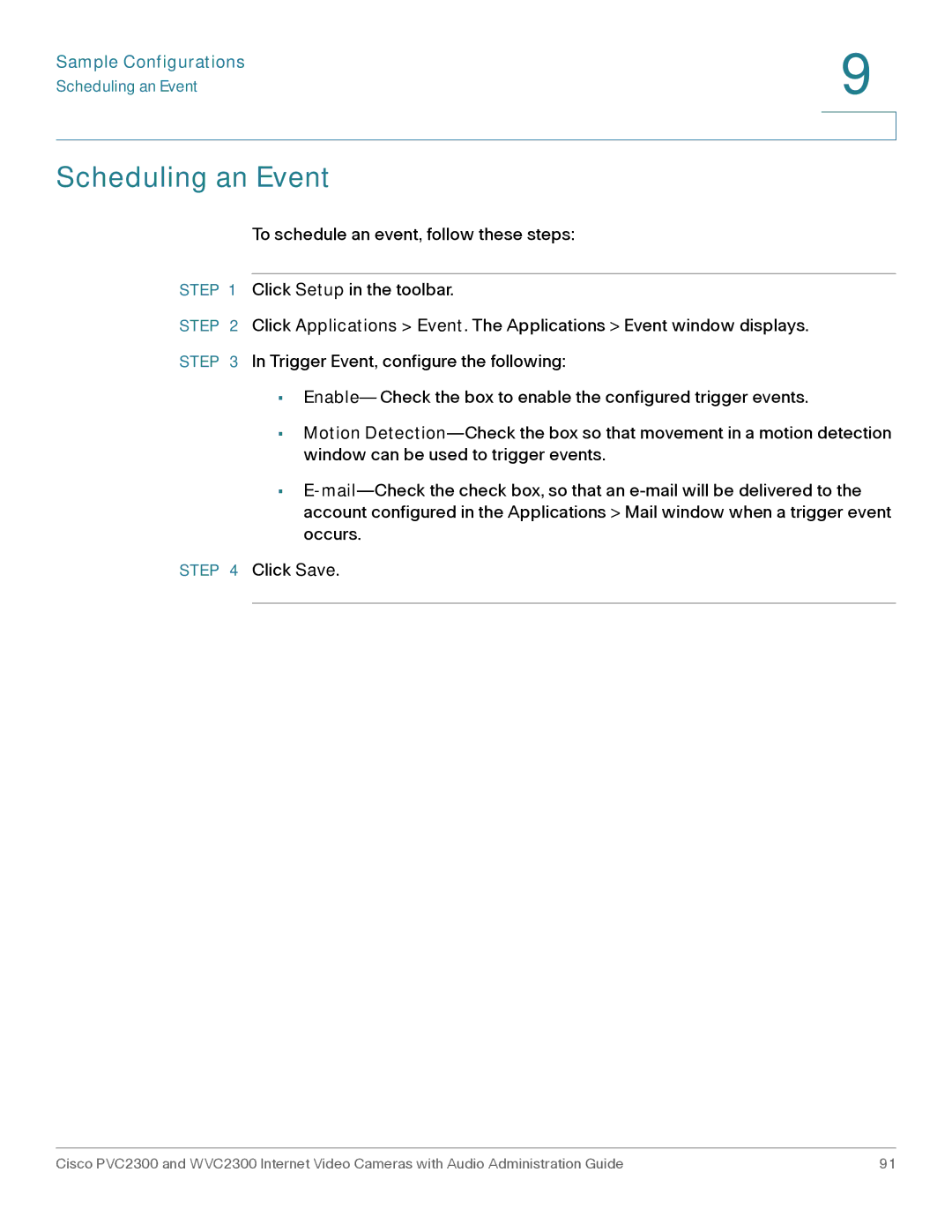Sample Configurations | 9 |
| |
Scheduling an Event |
|
|
|
|
|
Scheduling an Event
To schedule an event, follow these steps:
STEP 1 Click Setup in the toolbar.
STEP 2 Click Applications > Event. The Applications > Event window displays.
STEP 3 In Trigger Event, configure the following:
•
•Motion
•
STEP 4 Click Save.
Cisco PVC2300 and WVC2300 Internet Video Cameras with Audio Administration Guide | 91 |