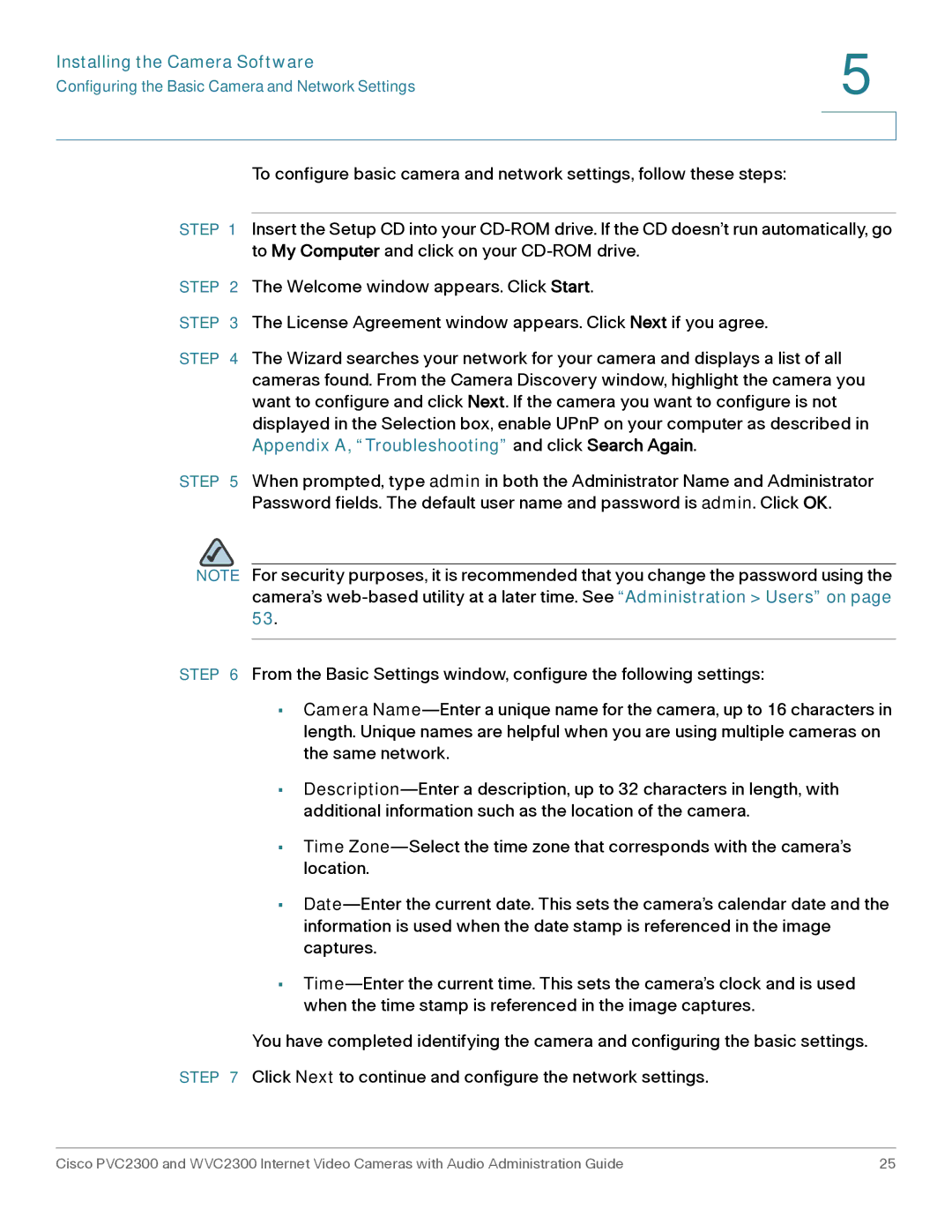Installing the Camera Software | 5 |
| |
Configuring the Basic Camera and Network Settings |
|
|
|
|
|
To configure basic camera and network settings, follow these steps:
STEP 1 Insert the Setup CD into your
STEP 2 The Welcome window appears. Click Start.
STEP 3 The License Agreement window appears. Click Next if you agree.
STEP 4 The Wizard searches your network for your camera and displays a list of all cameras found. From the Camera Discovery window, highlight the camera you want to configure and click Next. If the camera you want to configure is not displayed in the Selection box, enable UPnP on your computer as described in Appendix A, “Troubleshooting” and click Search Again.
STEP 5 When prompted, type admin in both the Administrator Name and Administrator Password fields. The default user name and password is admin. Click OK.
NOTE For security purposes, it is recommended that you change the password using the camera’s
STEP 6 From the Basic Settings window, configure the following settings:
•Camera
•
•Time
•
•
You have completed identifying the camera and configuring the basic settings.
STEP 7 Click Next to continue and configure the network settings.
Cisco PVC2300 and WVC2300 Internet Video Cameras with Audio Administration Guide | 25 |