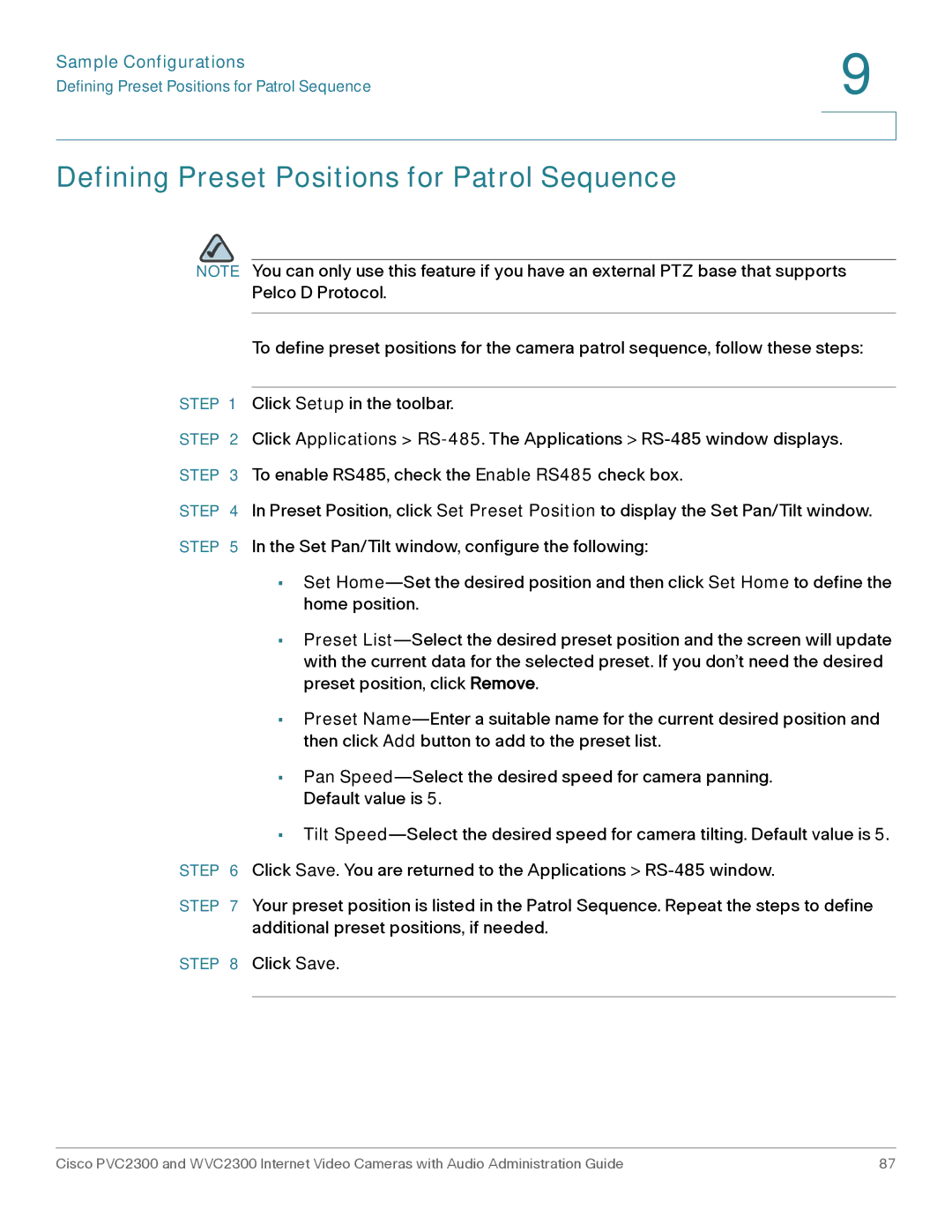Sample Configurations | 9 |
| |
Defining Preset Positions for Patrol Sequence |
|
|
|
|
|
Defining Preset Positions for Patrol Sequence
NOTE You can only use this feature if you have an external PTZ base that supports Pelco D Protocol.
To define preset positions for the camera patrol sequence, follow these steps:
STEP 1 Click Setup in the toolbar.
STEP 2 Click Applications >
STEP 4 In Preset Position, click Set Preset Position to display the Set Pan/Tilt window. STEP 5 In the Set Pan/Tilt window, configure the following:
•Set
•Preset
•Preset
•Pan
•Tilt
STEP 6 Click Save. You are returned to the Applications >
STEP 7 Your preset position is listed in the Patrol Sequence. Repeat the steps to define additional preset positions, if needed.
STEP 8 Click Save.
Cisco PVC2300 and WVC2300 Internet Video Cameras with Audio Administration Guide | 87 |