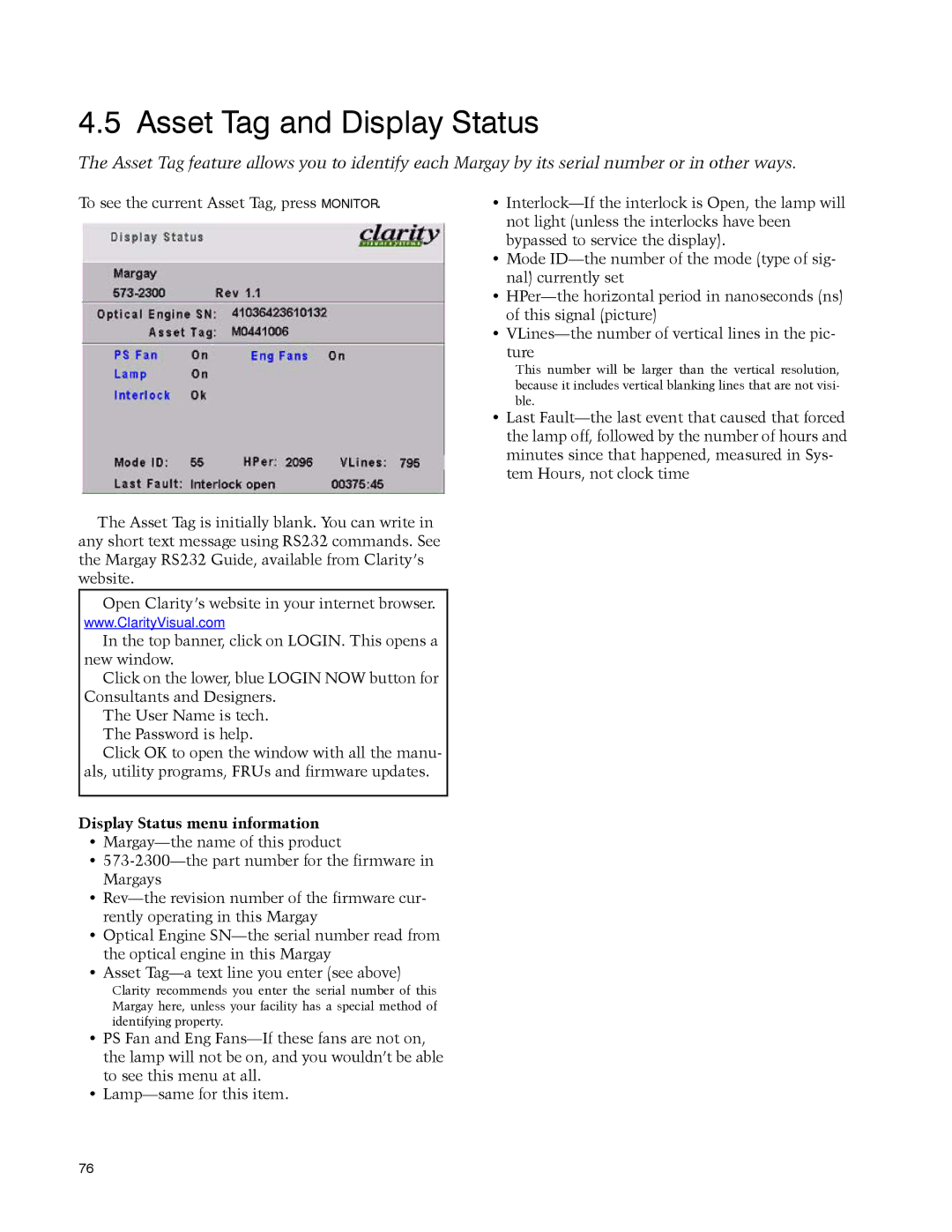4.5 Asset Tag and Display Status
The Asset Tag feature allows you to identify each Margay by its serial number or in other ways.
To see the current Asset Tag, press MONITOR.
The Asset Tag is initially blank. You can write in any short text message using RS232 commands. See the Margay RS232 Guide, available from Clarity’s website.
Open Clarity’s website in your internet browser.
www.ClarityVisual.com
In the top banner, click on LOGIN. This opens a new window.
Click on the lower, blue LOGIN NOW button for Consultants and Designers.
The User Name is tech. The Password is help.
Click OK to open the window with all the manu- als, utility programs, FRUs and firmware updates.
Display Status menu information
•
•
•
•Optical Engine
•Asset
Clarity recommends you enter the serial number of this Margay here, unless your facility has a special method of identifying property.
•PS Fan and Eng
•
•
•Mode
•
•
ture
This number will be larger than the vertical resolution, because it includes vertical blanking lines that are not visi- ble.
•Last
76