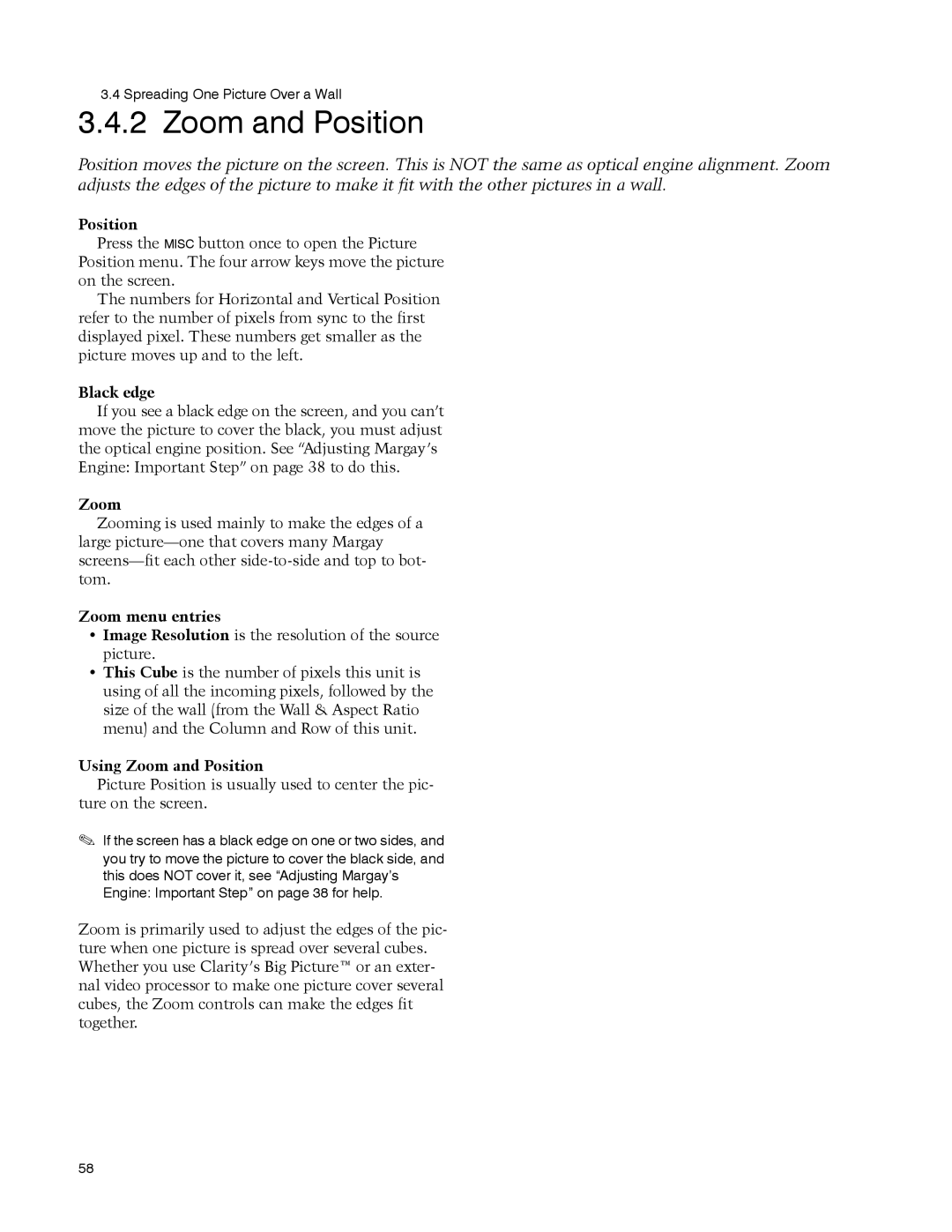3.4 Spreading One Picture Over a Wall
3.4.2 Zoom and Position
Position moves the picture on the screen. This is NOT the same as optical engine alignment. Zoom adjusts the edges of the picture to make it fit with the other pictures in a wall.
Position
Press the MISC button once to open the Picture Position menu. The four arrow keys move the picture on the screen.
The numbers for Horizontal and Vertical Position refer to the number of pixels from sync to the first displayed pixel. These numbers get smaller as the picture moves up and to the left.
Black edge
If you see a black edge on the screen, and you can’t move the picture to cover the black, you must adjust the optical engine position. See “Adjusting Margay’s Engine: Important Step” on page 38 to do this.
Zoom
Zooming is used mainly to make the edges of a large
Zoom menu entries
•Image Resolution is the resolution of the source picture.
•This Cube is the number of pixels this unit is using of all the incoming pixels, followed by the size of the wall (from the Wall & Aspect Ratio menu) and the Column and Row of this unit.
Using Zoom and Position
Picture Position is usually used to center the pic- ture on the screen.
If the screen has a black edge on one or two sides, and you try to move the picture to cover the black side, and this does NOT cover it, see “Adjusting Margay’s Engine: Important Step” on page 38 for help.
Zoom is primarily used to adjust the edges of the pic- ture when one picture is spread over several cubes. Whether you use Clarity’s Big Picture™ or an exter- nal video processor to make one picture cover several cubes, the Zoom controls can make the edges fit together.
58