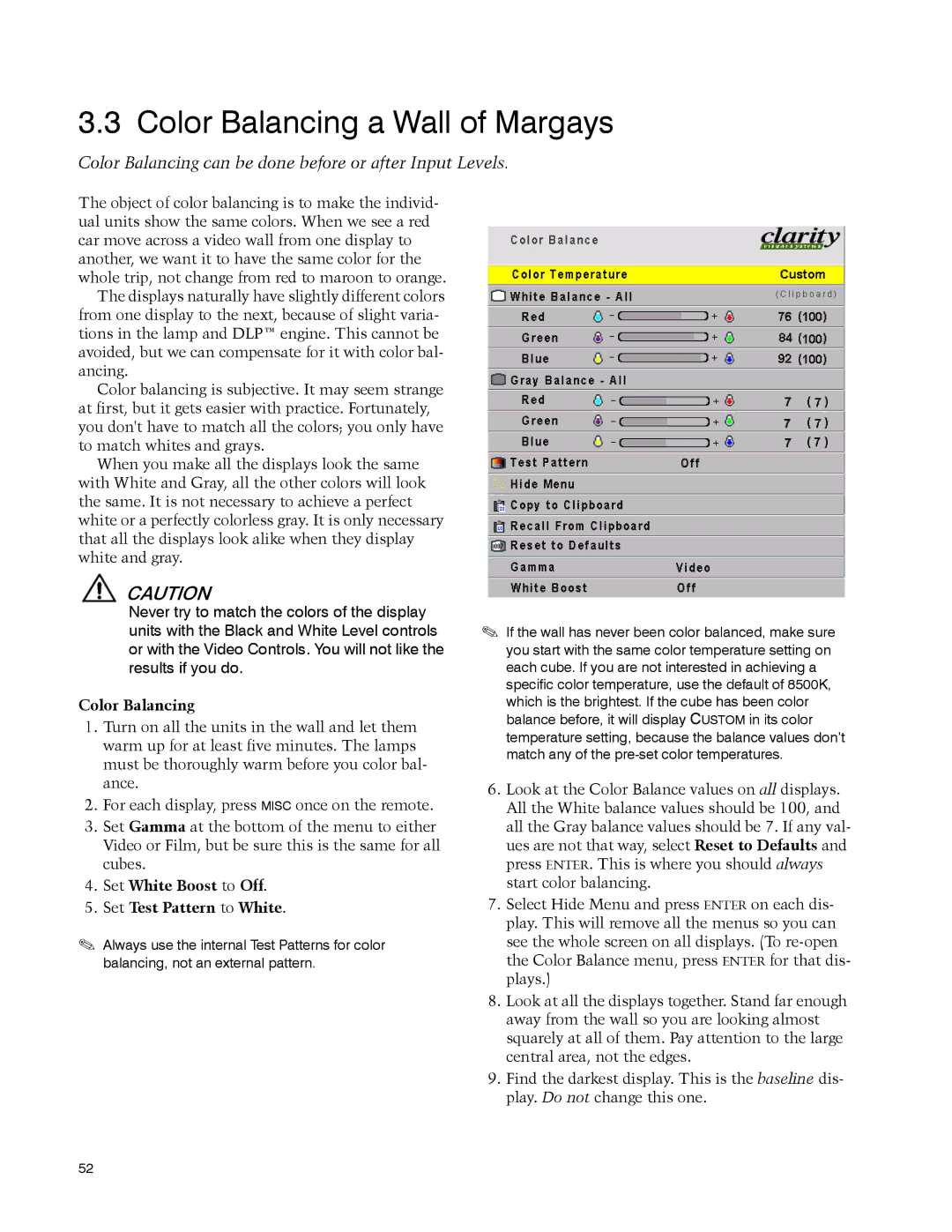3.3 Color Balancing a Wall of Margays
Color Balancing can be done before or after Input Levels.
The object of color balancing is to make the individ- ual units show the same colors. When we see a red car move across a video wall from one display to another, we want it to have the same color for the whole trip, not change from red to maroon to orange.
The displays naturally have slightly different colors from one display to the next, because of slight varia- tions in the lamp and DLP™ engine. This cannot be avoided, but we can compensate for it with color bal- ancing.
Color balancing is subjective. It may seem strange at first, but it gets easier with practice. Fortunately, you don't have to match all the colors; you only have to match whites and grays.
When you make all the displays look the same with White and Gray, all the other colors will look the same. It is not necessary to achieve a perfect white or a perfectly colorless gray. It is only necessary that all the displays look alike when they display white and gray.
CAUTION
Never try to match the colors of the display units with the Black and White Level controls or with the Video Controls. You will not like the results if you do.
Color Balancing
1.Turn on all the units in the wall and let them warm up for at least five minutes. The lamps must be thoroughly warm before you color bal- ance.
2.For each display, press MISC once on the remote.
3.Set Gamma at the bottom of the menu to either Video or Film, but be sure this is the same for all cubes.
4.Set White Boost to Off.
5.Set Test Pattern to White.
Always use the internal Test Patterns for color balancing, not an external pattern.
If the wall has never been color balanced, make sure you start with the same color temperature setting on each cube. If you are not interested in achieving a specific color temperature, use the default of 8500K, which is the brightest. If the cube has been color balance before, it will display CUSTOM in its color temperature setting, because the balance values don’t match any of the
6.Look at the Color Balance values on all displays. All the White balance values should be 100, and all the Gray balance values should be 7. If any val- ues are not that way, select Reset to Defaults and press ENTER. This is where you should always start color balancing.
7.Select Hide Menu and press ENTER on each dis- play. This will remove all the menus so you can see the whole screen on all displays. (To
8.Look at all the displays together. Stand far enough away from the wall so you are looking almost squarely at all of them. Pay attention to the large central area, not the edges.
9.Find the darkest display. This is the baseline dis- play. Do not change this one.
52