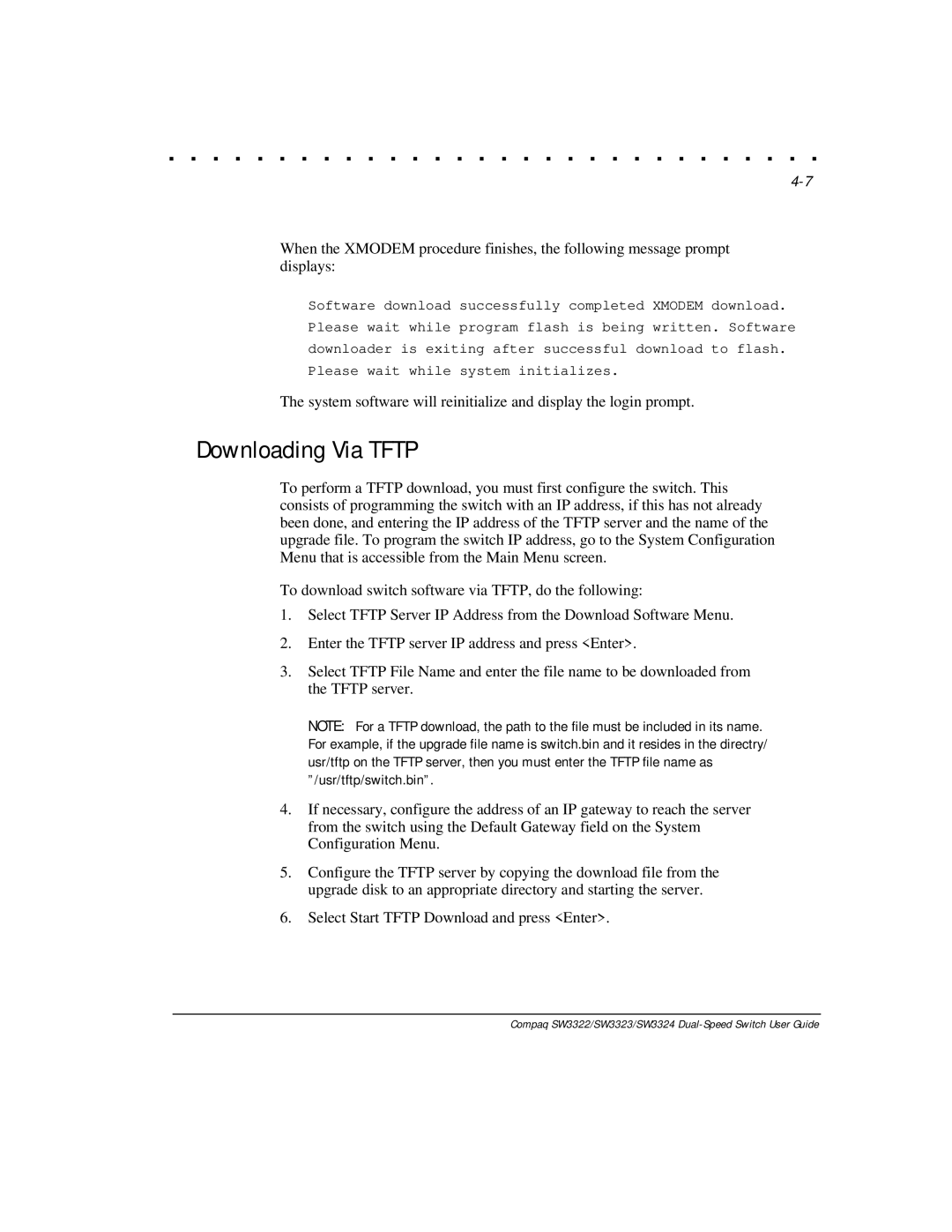. . . . . . . . . . . . . . . . . . . . . . . . . . . . . .
When the XMODEM procedure finishes, the following message prompt displays:
Software download successfully completed XMODEM download. Please wait while program flash is being written. Software downloader is exiting after successful download to flash. Please wait while system initializes.
The system software will reinitialize and display the login prompt.
Downloading Via TFTP
To perform a TFTP download, you must first configure the switch. This consists of programming the switch with an IP address, if this has not already been done, and entering the IP address of the TFTP server and the name of the upgrade file. To program the switch IP address, go to the System Configuration Menu that is accessible from the Main Menu screen.
To download switch software via TFTP, do the following:
1.Select TFTP Server IP Address from the Download Software Menu.
2.Enter the TFTP server IP address and press <Enter>.
3.Select TFTP File Name and enter the file name to be downloaded from the TFTP server.
NOTE: For a TFTP download, the path to the file must be included in its name. For example, if the upgrade file name is switch.bin and it resides in the directry/ usr/tftp on the TFTP server, then you must enter the TFTP file name as ”/usr/tftp/switch.bin”.
4.If necessary, configure the address of an IP gateway to reach the server from the switch using the Default Gateway field on the System Configuration Menu.
5.Configure the TFTP server by copying the download file from the upgrade disk to an appropriate directory and starting the server.
6.Select Start TFTP Download and press <Enter>.