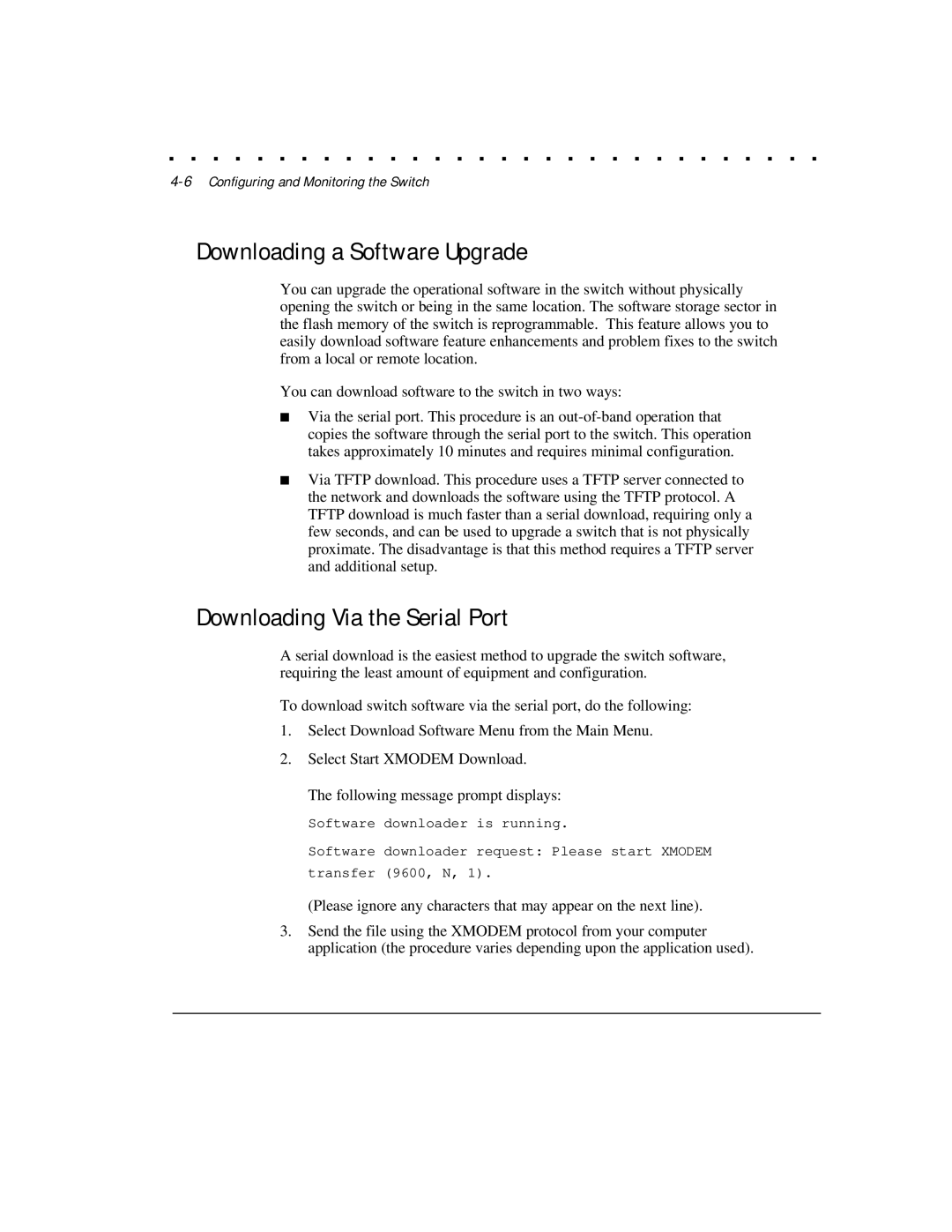. . . . . . . . . . . . . . . . . . . . . . . . . . . . . .
4-6 Configuring and Monitoring the Switch
Downloading a Software Upgrade
You can upgrade the operational software in the switch without physically opening the switch or being in the same location. The software storage sector in the flash memory of the switch is reprogrammable. This feature allows you to easily download software feature enhancements and problem fixes to the switch from a local or remote location.
You can download software to the switch in two ways:
■Via the serial port. This procedure is an
■Via TFTP download. This procedure uses a TFTP server connected to the network and downloads the software using the TFTP protocol. A TFTP download is much faster than a serial download, requiring only a few seconds, and can be used to upgrade a switch that is not physically proximate. The disadvantage is that this method requires a TFTP server and additional setup.
Downloading Via the Serial Port
A serial download is the easiest method to upgrade the switch software, requiring the least amount of equipment and configuration.
To download switch software via the serial port, do the following:
1.Select Download Software Menu from the Main Menu.
2.Select Start XMODEM Download.
The following message prompt displays:
Software downloader is running.
Software downloader request: Please start XMODEM transfer (9600, N, 1).
(Please ignore any characters that may appear on the next line).
3.Send the file using the XMODEM protocol from your computer application (the procedure varies depending upon the application used).