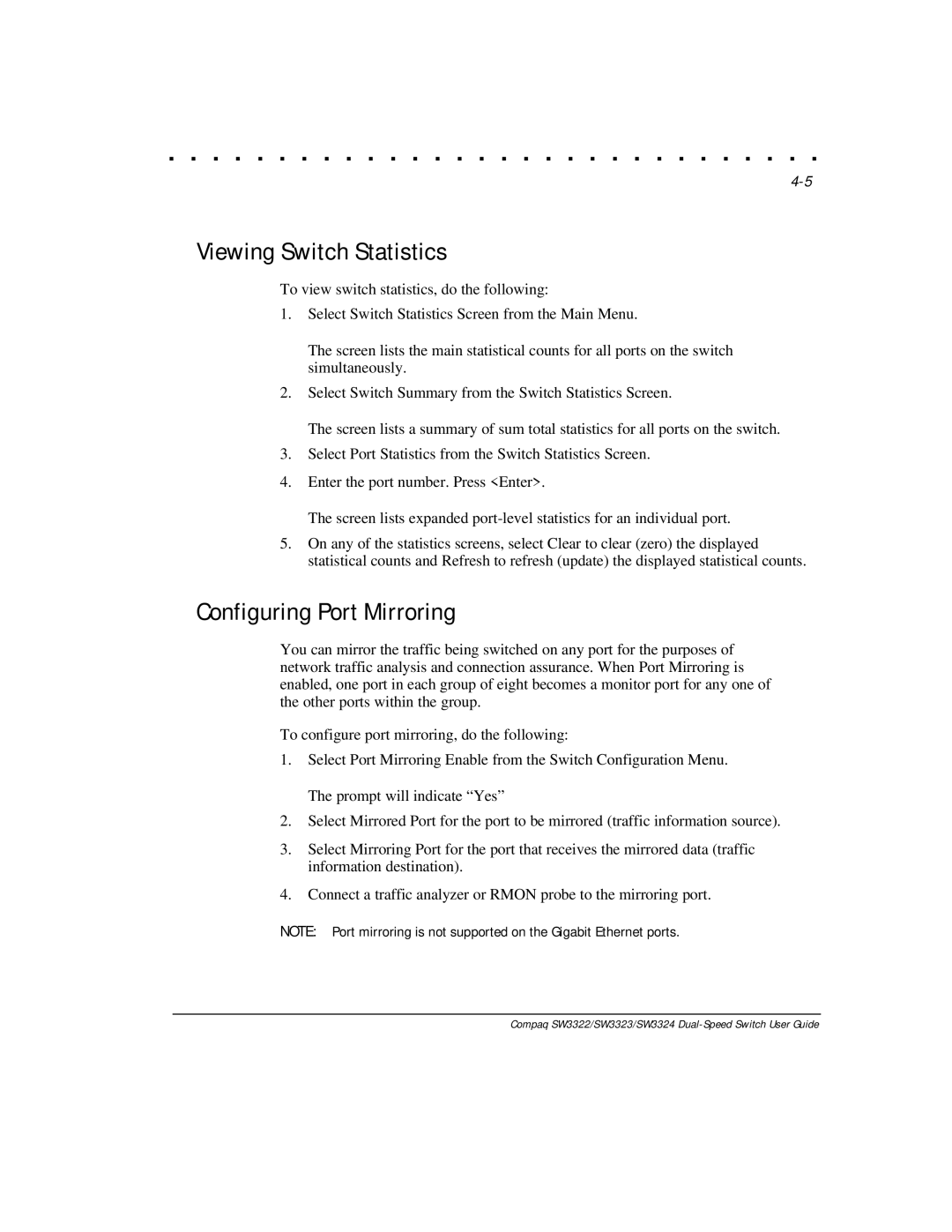. . . . . . . . . . . . . . . . . . . . . . . . . . . . . .
Viewing Switch Statistics
To view switch statistics, do the following:
1.Select Switch Statistics Screen from the Main Menu.
The screen lists the main statistical counts for all ports on the switch simultaneously.
2.Select Switch Summary from the Switch Statistics Screen.
The screen lists a summary of sum total statistics for all ports on the switch.
3.Select Port Statistics from the Switch Statistics Screen.
4.Enter the port number. Press <Enter>.
The screen lists expanded
5.On any of the statistics screens, select Clear to clear (zero) the displayed statistical counts and Refresh to refresh (update) the displayed statistical counts.
Configuring Port Mirroring
You can mirror the traffic being switched on any port for the purposes of network traffic analysis and connection assurance. When Port Mirroring is enabled, one port in each group of eight becomes a monitor port for any one of the other ports within the group.
To configure port mirroring, do the following:
1.Select Port Mirroring Enable from the Switch Configuration Menu. The prompt will indicate “Yes”
2.Select Mirrored Port for the port to be mirrored (traffic information source).
3.Select Mirroring Port for the port that receives the mirrored data (traffic information destination).
4.Connect a traffic analyzer or RMON probe to the mirroring port.
NOTE: Port mirroring is not supported on the Gigabit Ethernet ports.