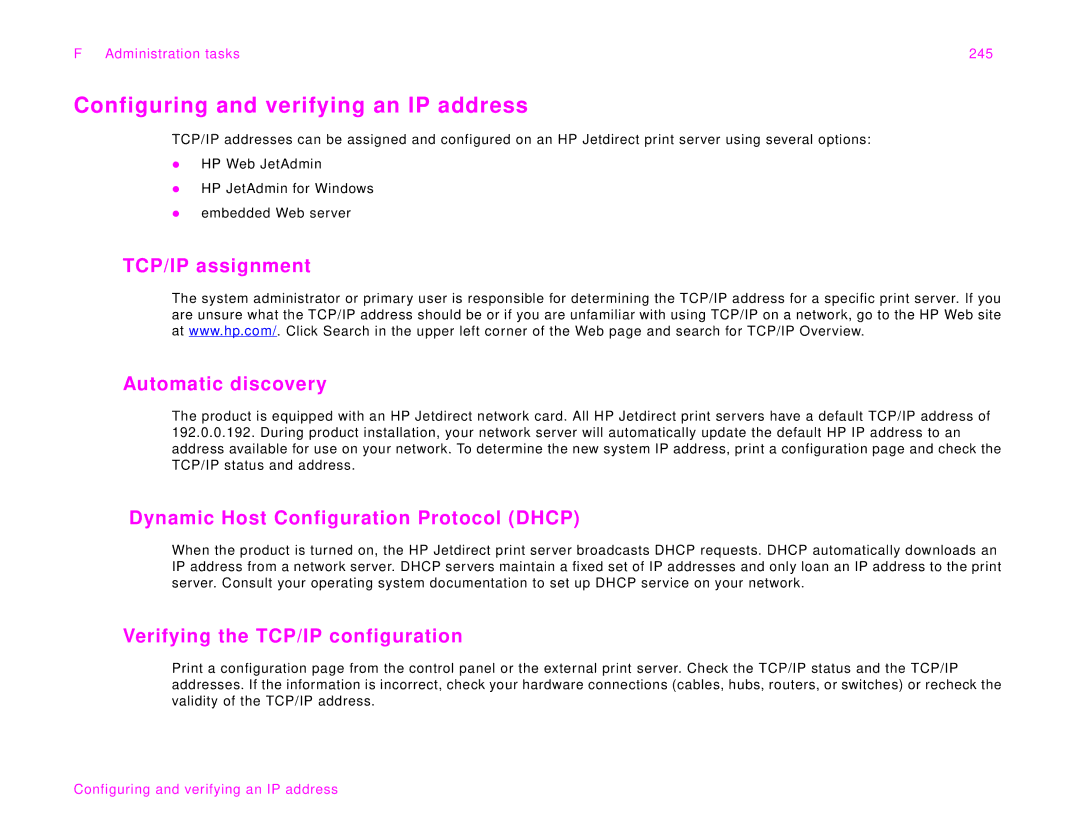F Administration tasks | 245 |
Configuring and verifying an IP address
TCP/IP addresses can be assigned and configured on an HP Jetdirect print server using several options:
zHP Web JetAdmin
zHP JetAdmin for Windows
zembedded Web server
TCP/IP assignment
The system administrator or primary user is responsible for determining the TCP/IP address for a specific print server. If you are unsure what the TCP/IP address should be or if you are unfamiliar with using TCP/IP on a network, go to the HP Web site at www.hp.com/. Click Search in the upper left corner of the Web page and search for TCP/IP Overview.
Automatic discovery
The product is equipped with an HP Jetdirect network card. All HP Jetdirect print servers have a default TCP/IP address of 192.0.0.192. During product installation, your network server will automatically update the default HP IP address to an address available for use on your network. To determine the new system IP address, print a configuration page and check the TCP/IP status and address.
Dynamic Host Configuration Protocol (DHCP)
When the product is turned on, the HP Jetdirect print server broadcasts DHCP requests. DHCP automatically downloads an IP address from a network server. DHCP servers maintain a fixed set of IP addresses and only loan an IP address to the print server. Consult your operating system documentation to set up DHCP service on your network.
Verifying the TCP/IP configuration
Print a configuration page from the control panel or the external print server. Check the TCP/IP status and the TCP/IP addresses. If the information is incorrect, check your hardware connections (cables, hubs, routers, or switches) or recheck the validity of the TCP/IP address.
Configuring and verifying an IP address