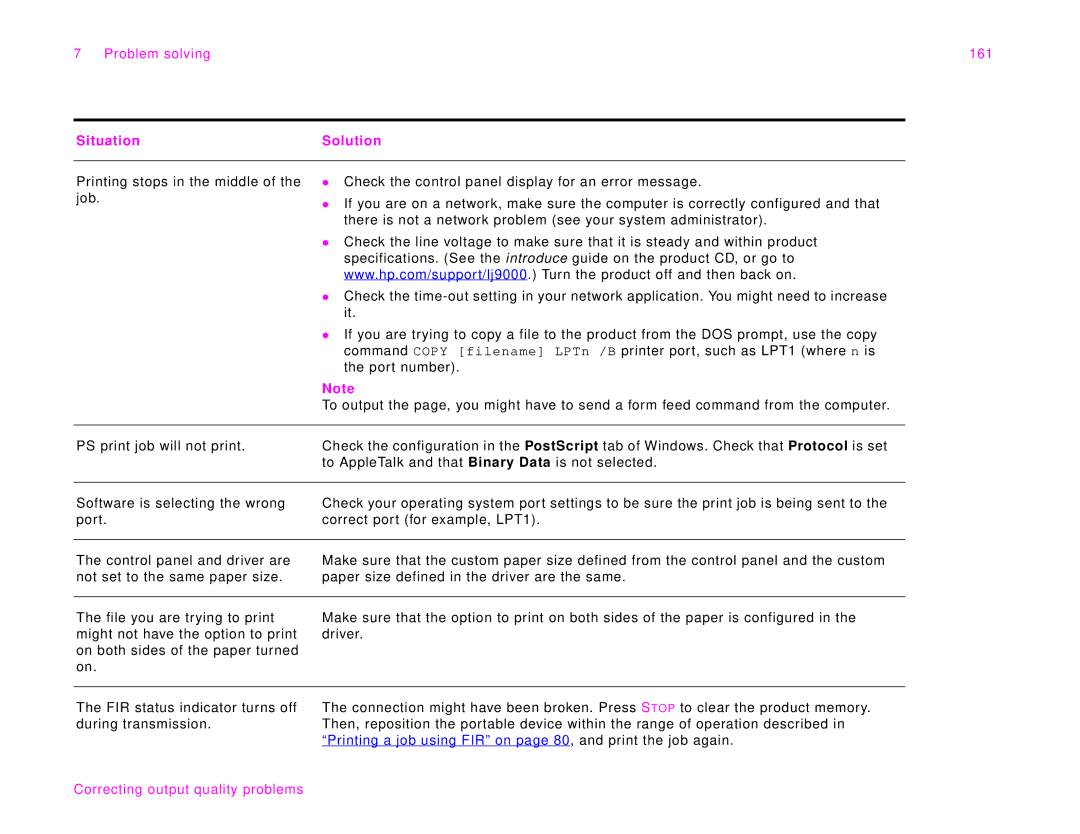7 Problem solving | 161 |
Situation | Solution |
|
|
Printing stops in the middle of the job.
zCheck the control panel display for an error message.
zIf you are on a network, make sure the computer is correctly configured and that there is not a network problem (see your system administrator).
zCheck the line voltage to make sure that it is steady and within product specifications. (See the introduce guide on the product CD, or go to www.hp.com/support/lj9000.) Turn the product off and then back on.
zCheck the
zIf you are trying to copy a file to the product from the DOS prompt, use the copy command COPY [filename] LPTn /B printer port, such as LPT1 (where n is the port number).
Note
To output the page, you might have to send a form feed command from the computer.
PS print job will not print.
Check the configuration in the PostScript tab of Windows. Check that Protocol is set to AppleTalk and that Binary Data is not selected.
Software is selecting the wrong port.
Check your operating system port settings to be sure the print job is being sent to the correct port (for example, LPT1).
The control panel and driver are not set to the same paper size.
Make sure that the custom paper size defined from the control panel and the custom paper size defined in the driver are the same.
The file you are trying to print might not have the option to print on both sides of the paper turned on.
Make sure that the option to print on both sides of the paper is configured in the driver.
The FIR status indicator turns off during transmission.
The connection might have been broken. Press STOP to clear the product memory. Then, reposition the portable device within the range of operation described in “Printing a job using FIR” on page 80, and print the job again.