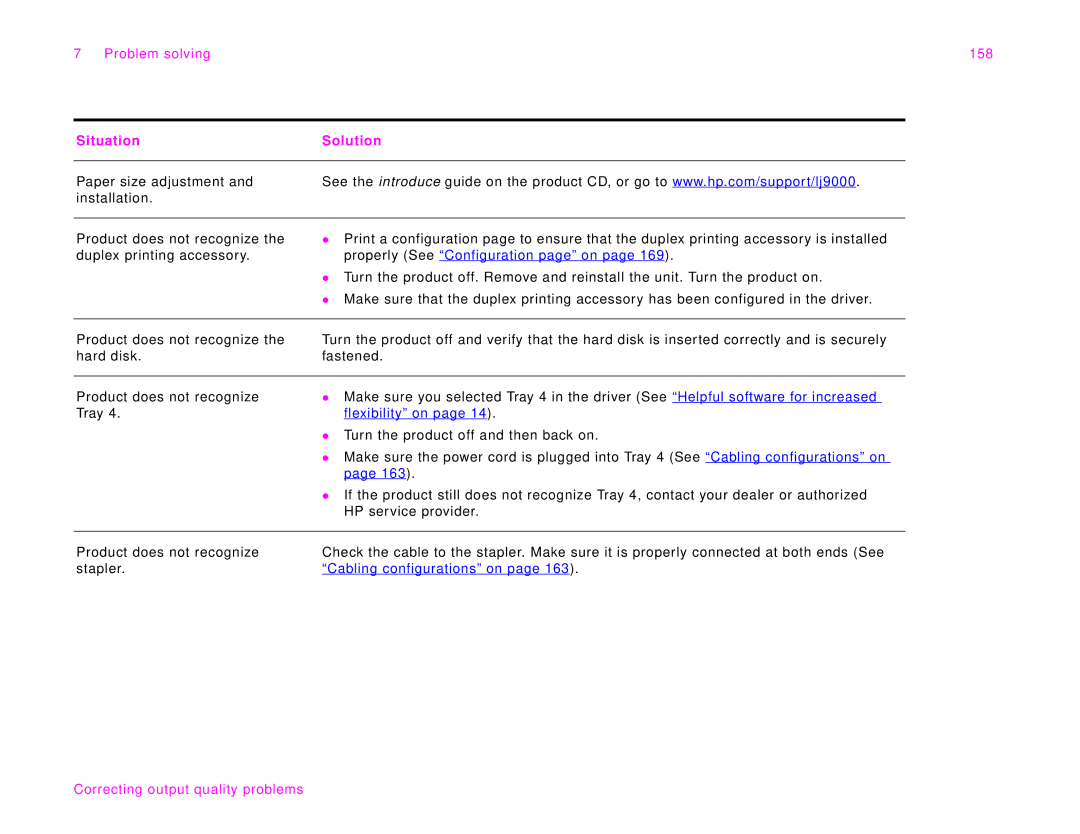7 Problem solving | 158 |
Situation | Solution |
|
|
Paper size adjustment and | See the introduce guide on the product CD, or go to www.hp.com/support/lj9000. |
installation. |
|
|
|
Product does not recognize the duplex printing accessory.
zPrint a configuration page to ensure that the duplex printing accessory is installed properly (See “Configuration page” on page 169).
zTurn the product off. Remove and reinstall the unit. Turn the product on.
zMake sure that the duplex printing accessory has been configured in the driver.
Product does not recognize the hard disk.
Turn the product off and verify that the hard disk is inserted correctly and is securely fastened.
Product does not recognize | z Make sure you selected Tray 4 in the driver (See “Helpful software for increased |
Tray 4. | flexibility” on page 14). |
| z Turn the product off and then back on. |
| z Make sure the power cord is plugged into Tray 4 (See “Cabling configurations” on |
| page 163). |
| z If the product still does not recognize Tray 4, contact your dealer or authorized |
| HP service provider. |
|
|
Product does not recognize | Check the cable to the stapler. Make sure it is properly connected at both ends (See |
stapler. | “Cabling configurations” on page 163). |