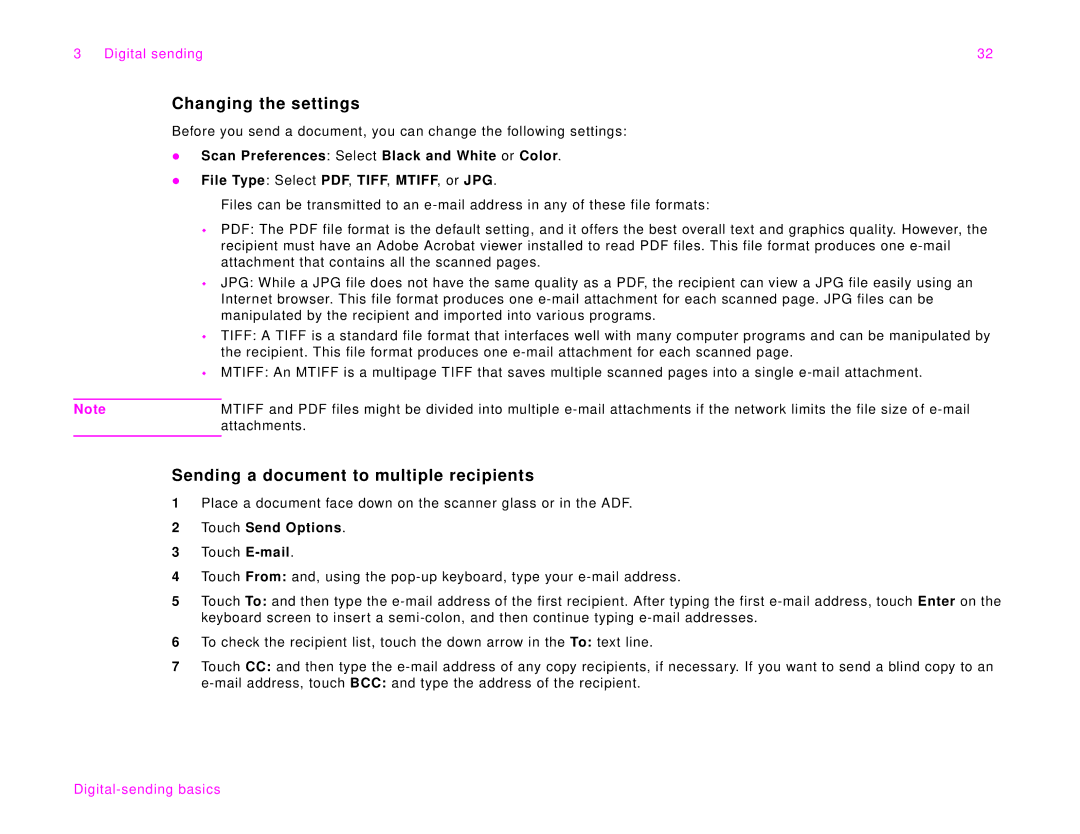3 Digital sending | 32 |
Changing the settings
Before you send a document, you can change the following settings:
zScan Preferences: Select Black and White or Color.
zFile Type: Select PDF, TIFF, MTIFF, or JPG.
Files can be transmitted to an
PDF: The PDF file format is the default setting, and it offers the best overall text and graphics quality. However, the recipient must have an Adobe Acrobat viewer installed to read PDF files. This file format produces one
JPG: While a JPG file does not have the same quality as a PDF, the recipient can view a JPG file easily using an Internet browser. This file format produces one
TIFF: A TIFF is a standard file format that interfaces well with many computer programs and can be manipulated by the recipient. This file format produces one
MTIFF: An MTIFF is a multipage TIFF that saves multiple scanned pages into a single
Note | MTIFF and PDF files might be divided into multiple |
| attachments. |
|
|
Sending a document to multiple recipients
1Place a document face down on the scanner glass or in the ADF.
2Touch Send Options.
3Touch
4Touch From: and, using the
5Touch To: and then type the
6To check the recipient list, touch the down arrow in the To: text line.
7Touch CC: and then type the