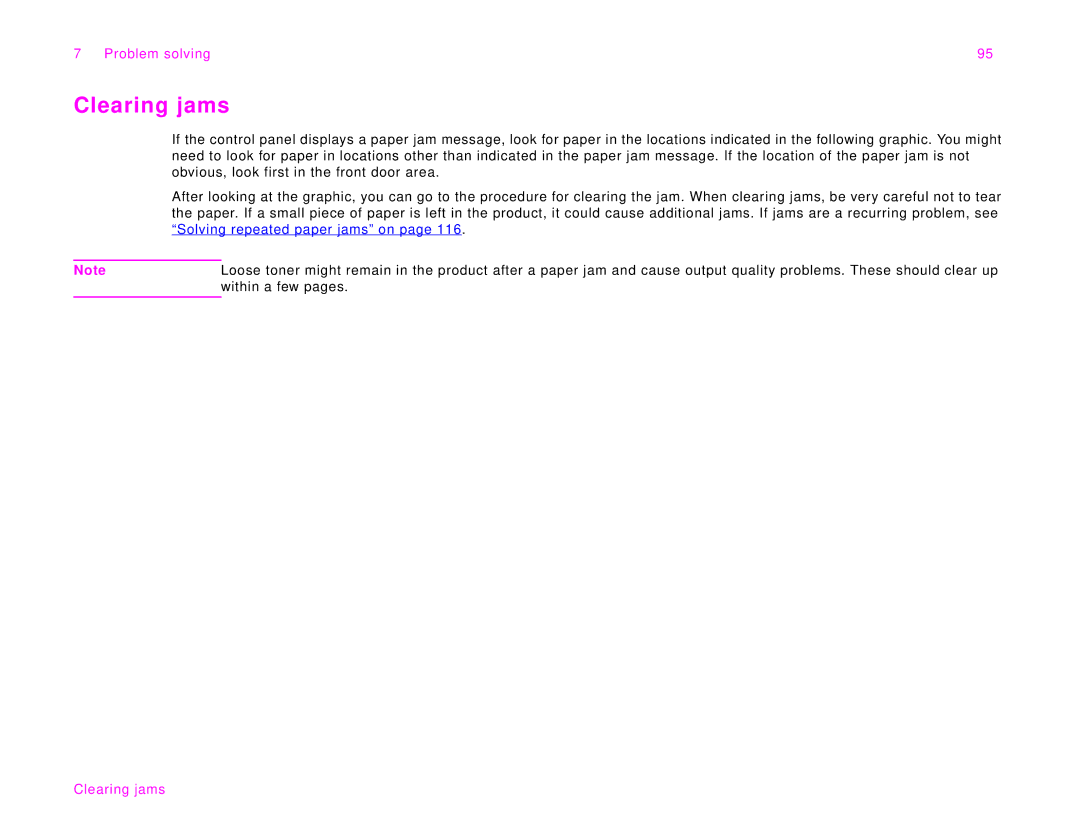7 Problem solving | 95 |
Clearing jams
If the control panel displays a paper jam message, look for paper in the locations indicated in the following graphic. You might need to look for paper in locations other than indicated in the paper jam message. If the location of the paper jam is not obvious, look first in the front door area.
After looking at the graphic, you can go to the procedure for clearing the jam. When clearing jams, be very careful not to tear the paper. If a small piece of paper is left in the product, it could cause additional jams. If jams are a recurring problem, see “Solving repeated paper jams” on page 116.
Note | Loose toner might remain in the product after a paper jam and cause output quality problems. These should clear up |
| within a few pages. |
|
|