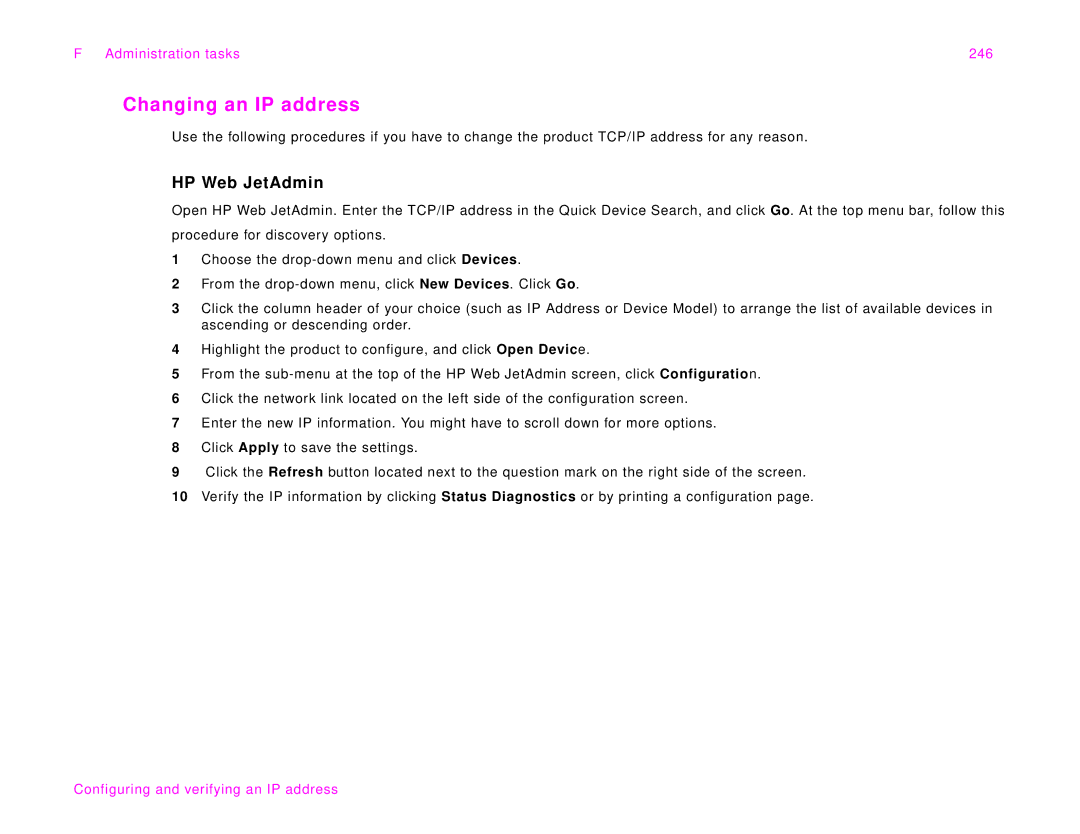F Administration tasks | 246 |
Changing an IP address
Use the following procedures if you have to change the product TCP/IP address for any reason.
HP Web JetAdmin
Open HP Web JetAdmin. Enter the TCP/IP address in the Quick Device Search, and click Go. At the top menu bar, follow this procedure for discovery options.
1Choose the
2From the
3Click the column header of your choice (such as IP Address or Device Model) to arrange the list of available devices in ascending or descending order.
4Highlight the product to configure, and click Open Device.
5From the
6Click the network link located on the left side of the configuration screen.
7Enter the new IP information. You might have to scroll down for more options.
8Click Apply to save the settings.
9Click the Refresh button located next to the question mark on the right side of the screen.
10Verify the IP information by clicking Status Diagnostics or by printing a configuration page.
Configuring and verifying an IP address