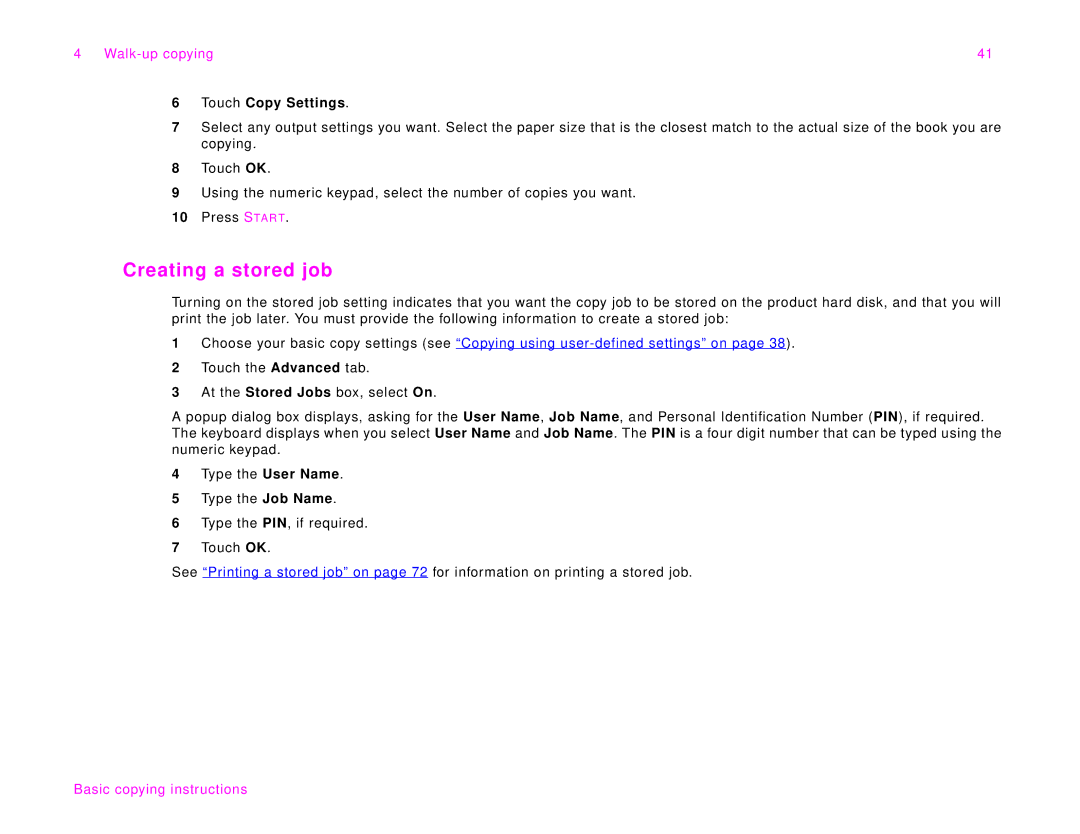4 | 41 |
6Touch Copy Settings.
7Select any output settings you want. Select the paper size that is the closest match to the actual size of the book you are copying.
8Touch OK.
9Using the numeric keypad, select the number of copies you want.
10Press STAR T.
Creating a stored job
Turning on the stored job setting indicates that you want the copy job to be stored on the product hard disk, and that you will print the job later. You must provide the following information to create a stored job:
1Choose your basic copy settings (see “Copying using
2Touch the Advanced tab.
3At the Stored Jobs box, select On.
A popup dialog box displays, asking for the User Name, Job Name, and Personal Identification Number (PIN), if required. The keyboard displays when you select User Name and Job Name. The PIN is a four digit number that can be typed using the numeric keypad.
4Type the User Name.
5Type the Job Name.
6Type the PIN, if required.
7Touch OK.
See “Printing a stored job” on page 72 for information on printing a stored job.