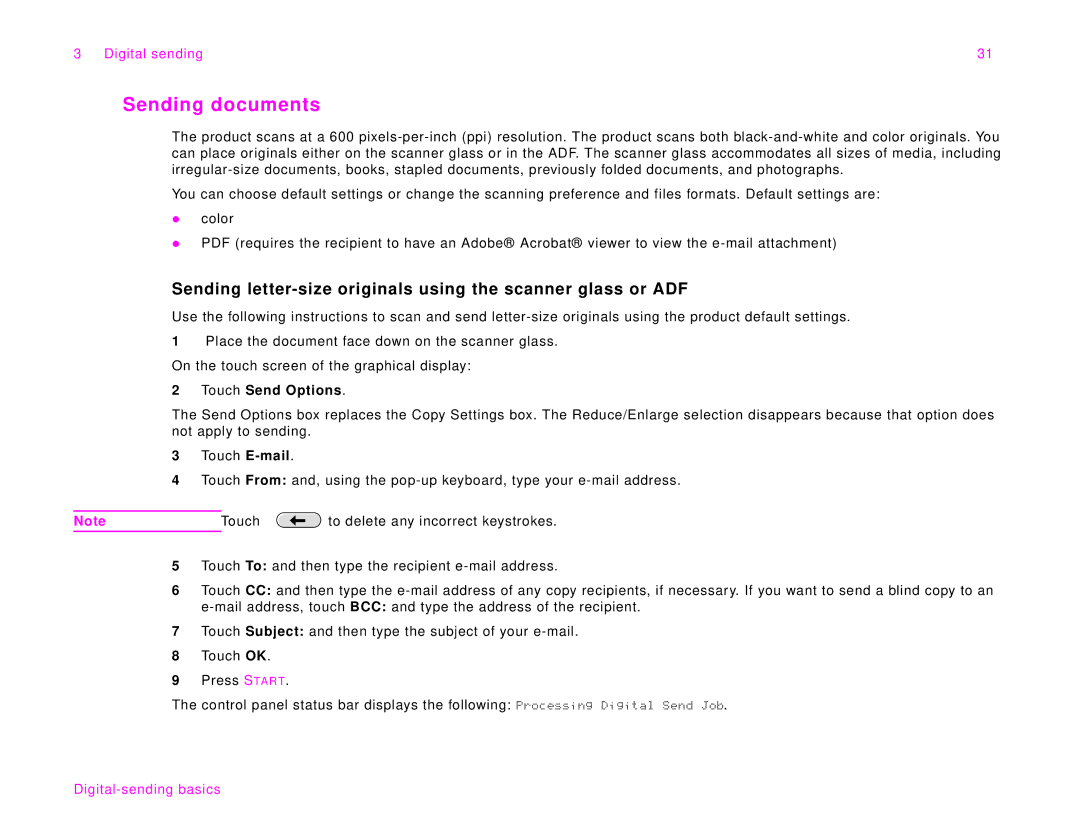3 Digital sending | 31 |
Sending documents
The product scans at a 600
You can choose default settings or change the scanning preference and files formats. Default settings are:
zcolor
zPDF (requires the recipient to have an Adobe® Acrobat® viewer to view the
Sending
Use the following instructions to scan and send
1Place the document face down on the scanner glass. On the touch screen of the graphical display:
2Touch Send Options.
The Send Options box replaces the Copy Settings box. The Reduce/Enlarge selection disappears because that option does not apply to sending.
3Touch
4Touch From: and, using the
Note | Touch | to delete any incorrect keystrokes. |
5Touch To: and then type the recipient
6Touch CC: and then type the
7Touch Subject: and then type the subject of your
8Touch OK.
9Press STAR T.
The control panel status bar displays the following: Processing Digital Send Job.