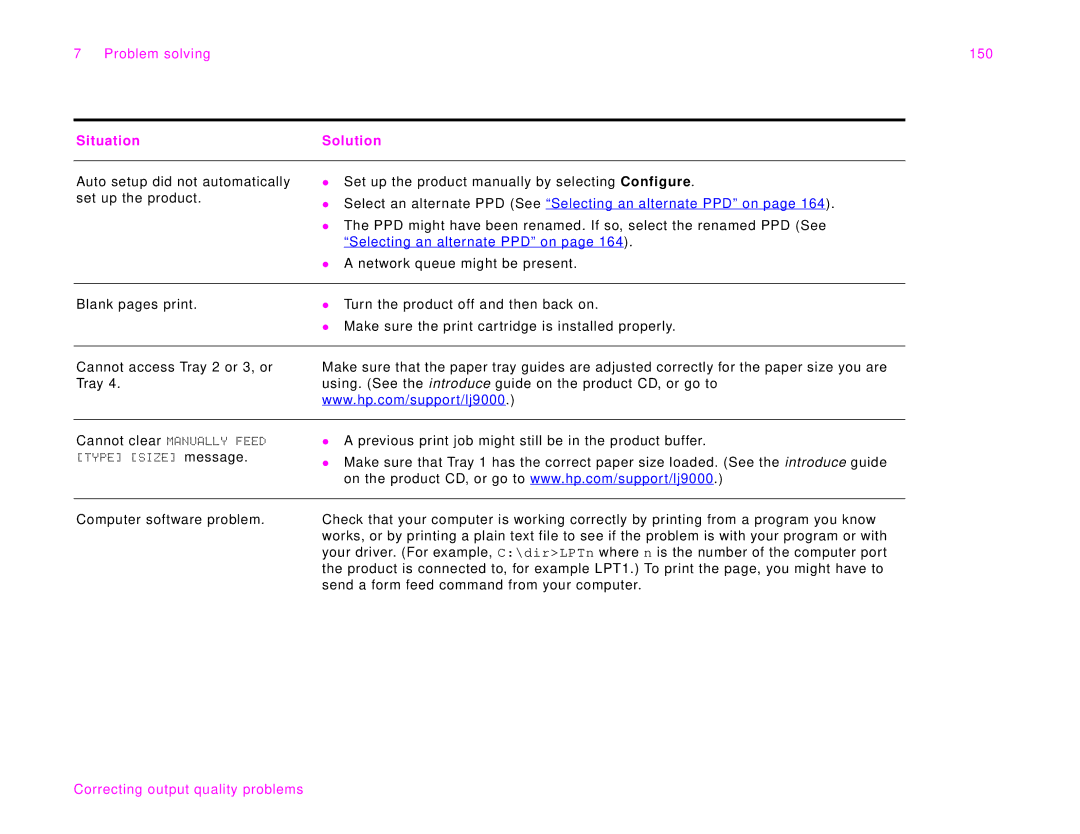7 Problem solving | 150 |
Situation | Solution |
|
|
Auto setup did not automatically set up the product.
zSet up the product manually by selecting Configure.
zSelect an alternate PPD (See “Selecting an alternate PPD” on page 164).
zThe PPD might have been renamed. If so, select the renamed PPD (See “Selecting an alternate PPD” on page 164).
zA network queue might be present.
Blank pages print. | z | Turn the product off and then back on. |
| z | Make sure the print cartridge is installed properly. |
|
|
|
Cannot access Tray 2 or 3, or Tray 4.
Make sure that the paper tray guides are adjusted correctly for the paper size you are using. (See the introduce guide on the product CD, or go to www.hp.com/support/lj9000.)
Cannot clear MANUALLY FEED | z A previous print job might still be in the product buffer. |
[TYPE] [SIZE] message. | z Make sure that Tray 1 has the correct paper size loaded. (See the introduce guide |
| |
| on the product CD, or go to www.hp.com/support/lj9000.) |
|
|
Computer software problem. | Check that your computer is working correctly by printing from a program you know |
| works, or by printing a plain text file to see if the problem is with your program or with |
| your driver. (For example, C:\dir>LPTn where n is the number of the computer port |
| the product is connected to, for example LPT1.) To print the page, you might have to |
| send a form feed command from your computer. |