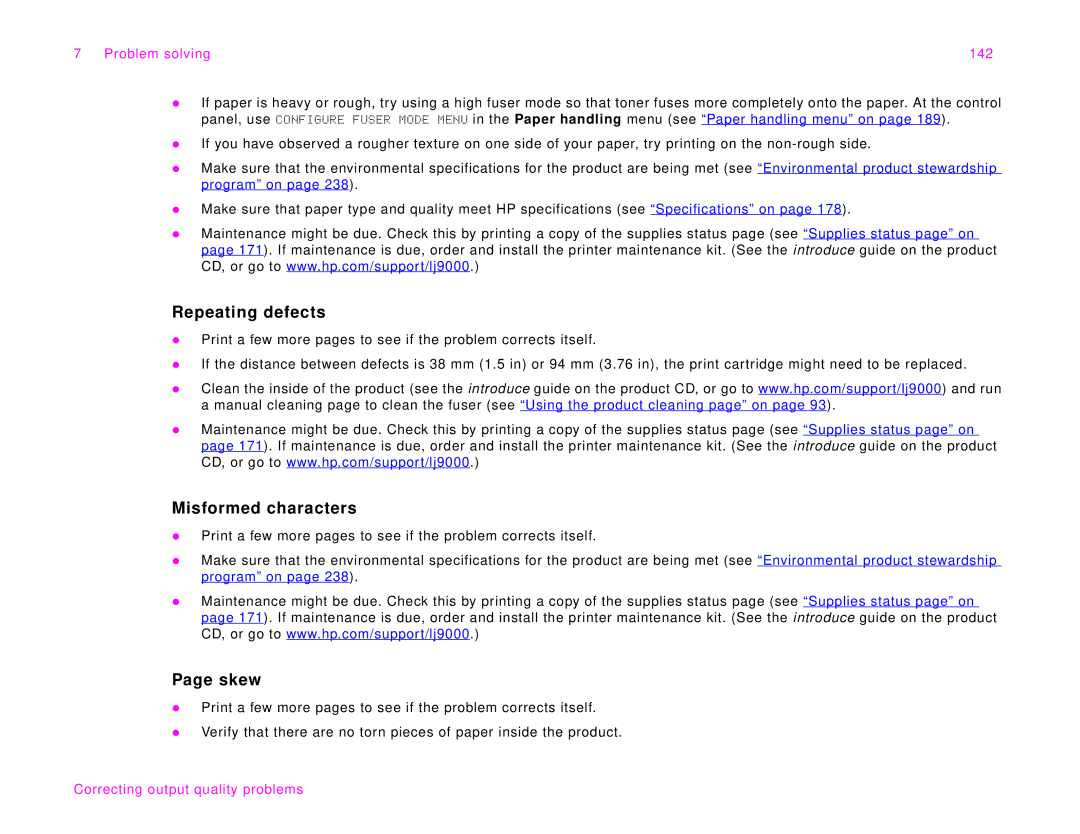7 Problem solving | 142 |
zIf paper is heavy or rough, try using a high fuser mode so that toner fuses more completely onto the paper. At the control panel, use CONFIGURE FUSER MODE MENU in the Paper handling menu (see “Paper handling menu” on page 189).
zIf you have observed a rougher texture on one side of your paper, try printing on the
zMake sure that the environmental specifications for the product are being met (see “Environmental product stewardship program” on page 238).
zMake sure that paper type and quality meet HP specifications (see “Specifications” on page 178).
zMaintenance might be due. Check this by printing a copy of the supplies status page (see “Supplies status page” on page 171). If maintenance is due, order and install the printer maintenance kit. (See the introduce guide on the product CD, or go to www.hp.com/support/lj9000.)
Repeating defects
zPrint a few more pages to see if the problem corrects itself.
zIf the distance between defects is 38 mm (1.5 in) or 94 mm (3.76 in), the print cartridge might need to be replaced.
zClean the inside of the product (see the introduce guide on the product CD, or go to www.hp.com/support/lj9000) and run a manual cleaning page to clean the fuser (see “Using the product cleaning page” on page 93).
zMaintenance might be due. Check this by printing a copy of the supplies status page (see “Supplies status page” on page 171). If maintenance is due, order and install the printer maintenance kit. (See the introduce guide on the product CD, or go to www.hp.com/support/lj9000.)
Misformed characters
zPrint a few more pages to see if the problem corrects itself.
zMake sure that the environmental specifications for the product are being met (see “Environmental product stewardship program” on page 238).
zMaintenance might be due. Check this by printing a copy of the supplies status page (see “Supplies status page” on page 171). If maintenance is due, order and install the printer maintenance kit. (See the introduce guide on the product CD, or go to www.hp.com/support/lj9000.)
Page skew
zPrint a few more pages to see if the problem corrects itself.
zVerify that there are no torn pieces of paper inside the product.