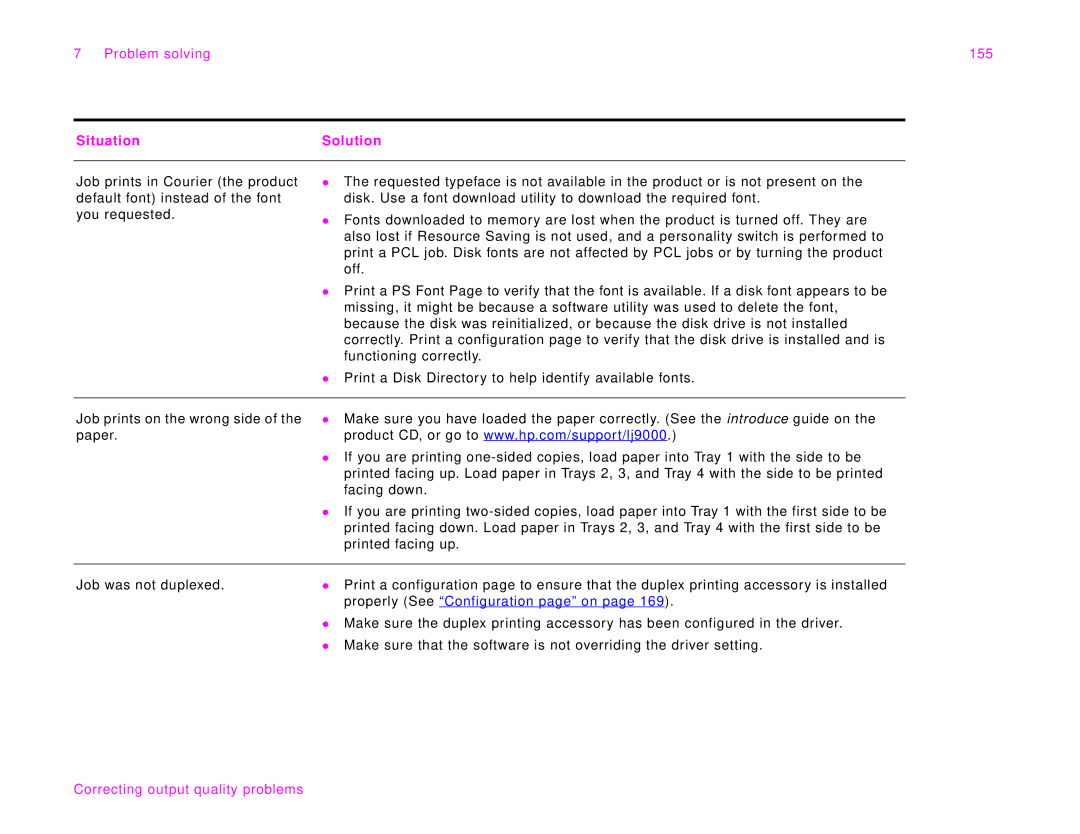7 Problem solving | 155 |
Situation | Solution |
|
|
Job prints in Courier (the product default font) instead of the font you requested.
zThe requested typeface is not available in the product or is not present on the disk. Use a font download utility to download the required font.
zFonts downloaded to memory are lost when the product is turned off. They are also lost if Resource Saving is not used, and a personality switch is performed to print a PCL job. Disk fonts are not affected by PCL jobs or by turning the product off.
zPrint a PS Font Page to verify that the font is available. If a disk font appears to be missing, it might be because a software utility was used to delete the font, because the disk was reinitialized, or because the disk drive is not installed correctly. Print a configuration page to verify that the disk drive is installed and is functioning correctly.
zPrint a Disk Directory to help identify available fonts.
Job prints on the wrong side of the paper.
zMake sure you have loaded the paper correctly. (See the introduce guide on the product CD, or go to www.hp.com/support/lj9000.)
zIf you are printing
zIf you are printing
Job was not duplexed. | z | Print a configuration page to ensure that the duplex printing accessory is installed |
|
| properly (See “Configuration page” on page 169). |
| z Make sure the duplex printing accessory has been configured in the driver. | |
| z | Make sure that the software is not overriding the driver setting. |