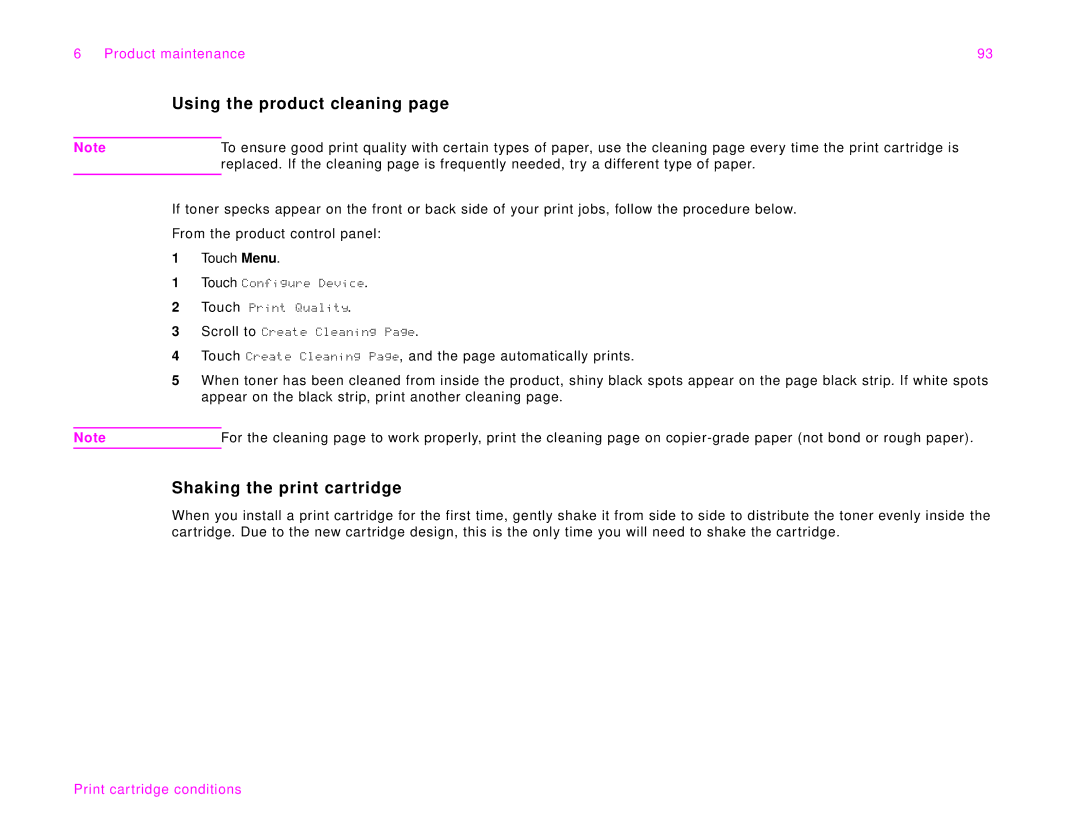6 Product maintenance | 93 |
Using the product cleaning page
Note | To ensure good print quality with certain types of paper, use the cleaning page every time the print cartridge is |
| replaced. If the cleaning page is frequently needed, try a different type of paper. |
|
|
If toner specks appear on the front or back side of your print jobs, follow the procedure below.
From the product control panel:
1 Touch Menu.
1Touch Configure Device.
2Touch Print Quality.
3Scroll to Create Cleaning Page.
4Touch Create Cleaning Page, and the page automatically prints.
5When toner has been cleaned from inside the product, shiny black spots appear on the page black strip. If white spots appear on the black strip, print another cleaning page.
Note | For the cleaning page to work properly, print the cleaning page on |
Shaking the print cartridge
When you install a print cartridge for the first time, gently shake it from side to side to distribute the toner evenly inside the cartridge. Due to the new cartridge design, this is the only time you will need to shake the cartridge.