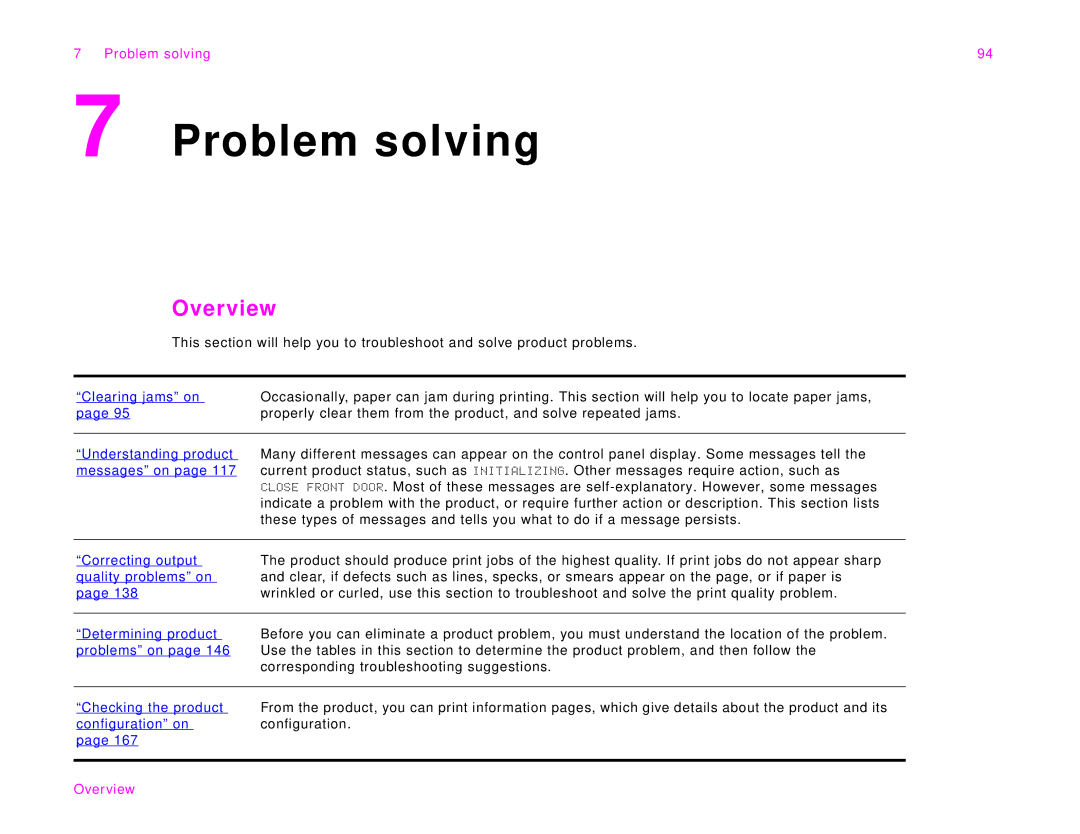7 Problem solving | 94 |
7 Problem solving
Overview
This section will help you to troubleshoot and solve product problems.
“Clearing jams” on | Occasionally, paper can jam during printing. This section will help you to locate paper jams, |
page 95 | properly clear them from the product, and solve repeated jams. |
|
|
“Understanding product | Many different messages can appear on the control panel display. Some messages tell the |
messages” on page 117 | current product status, such as INITIALIZING. Other messages require action, such as |
| CLOSE FRONT DOOR. Most of these messages are |
| indicate a problem with the product, or require further action or description. This section lists |
| these types of messages and tells you what to do if a message persists. |
|
|
“Correcting output | The product should produce print jobs of the highest quality. If print jobs do not appear sharp |
quality problems” on | and clear, if defects such as lines, specks, or smears appear on the page, or if paper is |
page 138 | wrinkled or curled, use this section to troubleshoot and solve the print quality problem. |
|
|
“Determining product | Before you can eliminate a product problem, you must understand the location of the problem. |
problems” on page 146 | Use the tables in this section to determine the product problem, and then follow the |
| corresponding troubleshooting suggestions. |
|
|
“Checking the product | From the product, you can print information pages, which give details about the product and its |
configuration” on | configuration. |
page 167 |
|
|
|