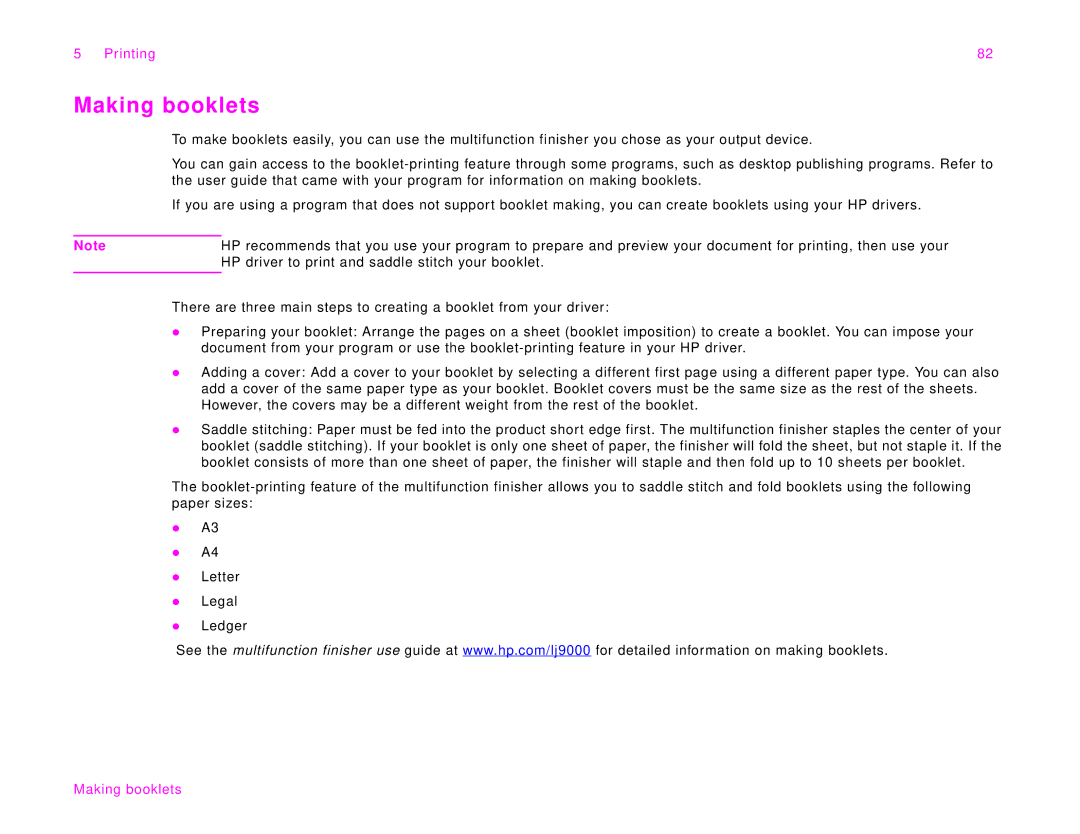5 Printing | 82 |
Making booklets
To make booklets easily, you can use the multifunction finisher you chose as your output device.
You can gain access to the
If you are using a program that does not support booklet making, you can create booklets using your HP drivers.
Note | HP recommends that you use your program to prepare and preview your document for printing, then use your |
| HP driver to print and saddle stitch your booklet. |
|
|
There are three main steps to creating a booklet from your driver:
zPreparing your booklet: Arrange the pages on a sheet (booklet imposition) to create a booklet. You can impose your document from your program or use the
zAdding a cover: Add a cover to your booklet by selecting a different first page using a different paper type. You can also add a cover of the same paper type as your booklet. Booklet covers must be the same size as the rest of the sheets. However, the covers may be a different weight from the rest of the booklet.
zSaddle stitching: Paper must be fed into the product short edge first. The multifunction finisher staples the center of your booklet (saddle stitching). If your booklet is only one sheet of paper, the finisher will fold the sheet, but not staple it. If the booklet consists of more than one sheet of paper, the finisher will staple and then fold up to 10 sheets per booklet.
The
zA3
zA4
zLetter
zLegal
zLedger
See the multifunction finisher use guide at www.hp.com/lj9000 for detailed information on making booklets.