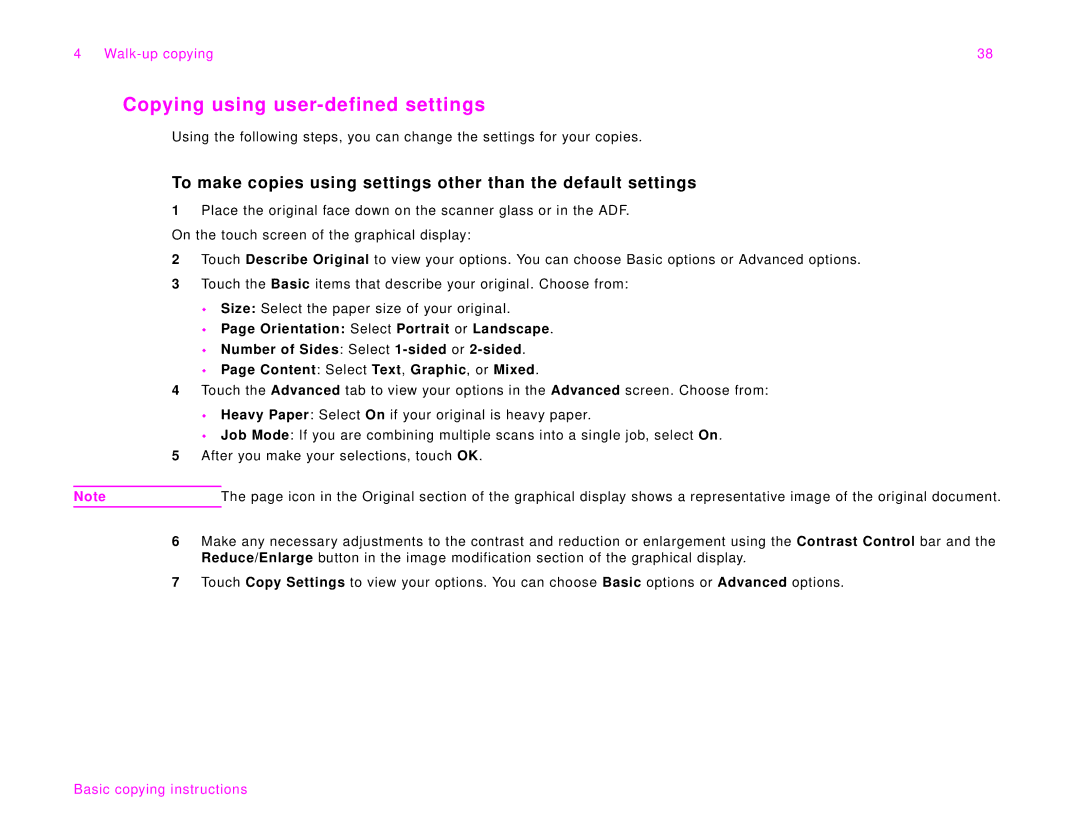4 | 38 |
Copying using user-defined settings
Using the following steps, you can change the settings for your copies.
To make copies using settings other than the default settings
1Place the original face down on the scanner glass or in the ADF. On the touch screen of the graphical display:
2Touch Describe Original to view your options. You can choose Basic options or Advanced options.
3Touch the Basic items that describe your original. Choose from:
Size: Select the paper size of your original.
Page Orientation: Select Portrait or Landscape.
Number of Sides: Select
Page Content: Select Text, Graphic, or Mixed.
4Touch the Advanced tab to view your options in the Advanced screen. Choose from:
Heavy Paper: Select On if your original is heavy paper.
Job Mode: If you are combining multiple scans into a single job, select On.
5After you make your selections, touch OK.
Note | The page icon in the Original section of the graphical display shows a representative image of the original document. |
6Make any necessary adjustments to the contrast and reduction or enlargement using the Contrast Control bar and the Reduce/Enlarge button in the image modification section of the graphical display.
7Touch Copy Settings to view your options. You can choose Basic options or Advanced options.