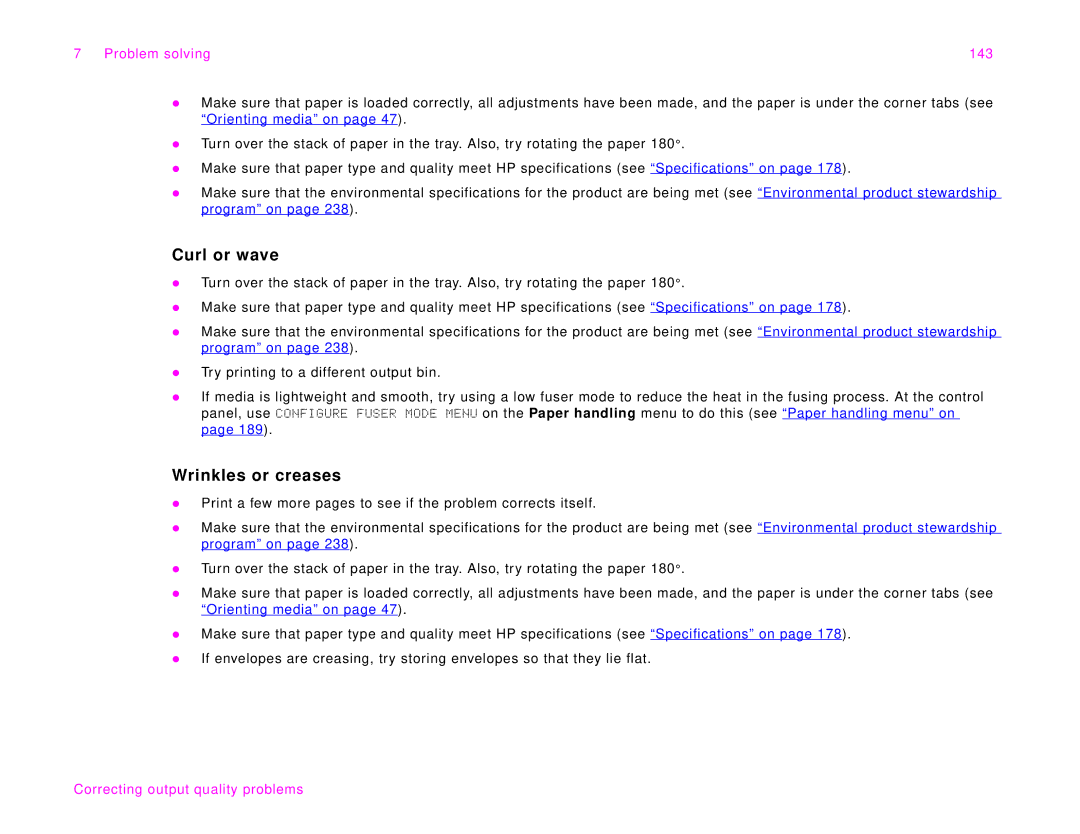7 Problem solving | 143 |
zMake sure that paper is loaded correctly, all adjustments have been made, and the paper is under the corner tabs (see “Orienting media” on page 47).
zTurn over the stack of paper in the tray. Also, try rotating the paper 180°.
zMake sure that paper type and quality meet HP specifications (see “Specifications” on page 178).
zMake sure that the environmental specifications for the product are being met (see “Environmental product stewardship program” on page 238).
Curl or wave
zTurn over the stack of paper in the tray. Also, try rotating the paper 180°.
zMake sure that paper type and quality meet HP specifications (see “Specifications” on page 178).
zMake sure that the environmental specifications for the product are being met (see “Environmental product stewardship program” on page 238).
zTry printing to a different output bin.
zIf media is lightweight and smooth, try using a low fuser mode to reduce the heat in the fusing process. At the control panel, use CONFIGURE FUSER MODE MENU on the Paper handling menu to do this (see “Paper handling menu” on page 189).
Wrinkles or creases
zPrint a few more pages to see if the problem corrects itself.
zMake sure that the environmental specifications for the product are being met (see “Environmental product stewardship program” on page 238).
zTurn over the stack of paper in the tray. Also, try rotating the paper 180°.
zMake sure that paper is loaded correctly, all adjustments have been made, and the paper is under the corner tabs (see “Orienting media” on page 47).
zMake sure that paper type and quality meet HP specifications (see “Specifications” on page 178).
zIf envelopes are creasing, try storing envelopes so that they lie flat.