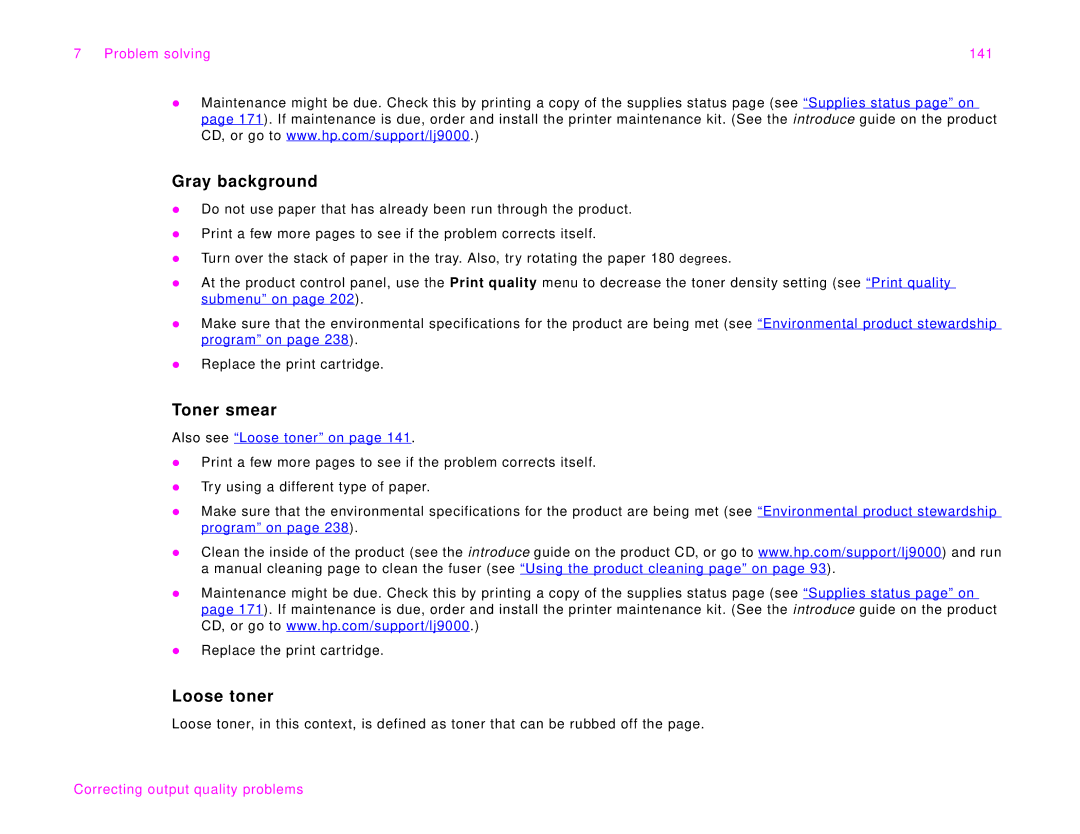7 Problem solving | 141 |
zMaintenance might be due. Check this by printing a copy of the supplies status page (see “Supplies status page” on page 171). If maintenance is due, order and install the printer maintenance kit. (See the introduce guide on the product CD, or go to www.hp.com/support/lj9000.)
Gray background
zDo not use paper that has already been run through the product.
zPrint a few more pages to see if the problem corrects itself.
zTurn over the stack of paper in the tray. Also, try rotating the paper 180 degrees.
zAt the product control panel, use the Print quality menu to decrease the toner density setting (see “Print quality submenu” on page 202).
zMake sure that the environmental specifications for the product are being met (see “Environmental product stewardship program” on page 238).
zReplace the print cartridge.
Toner smear
Also see “Loose toner” on page 141.
zPrint a few more pages to see if the problem corrects itself.
zTry using a different type of paper.
zMake sure that the environmental specifications for the product are being met (see “Environmental product stewardship program” on page 238).
zClean the inside of the product (see the introduce guide on the product CD, or go to www.hp.com/support/lj9000) and run a manual cleaning page to clean the fuser (see “Using the product cleaning page” on page 93).
zMaintenance might be due. Check this by printing a copy of the supplies status page (see “Supplies status page” on page 171). If maintenance is due, order and install the printer maintenance kit. (See the introduce guide on the product CD, or go to www.hp.com/support/lj9000.)
zReplace the print cartridge.
Loose toner
Loose toner, in this context, is defined as toner that can be rubbed off the page.