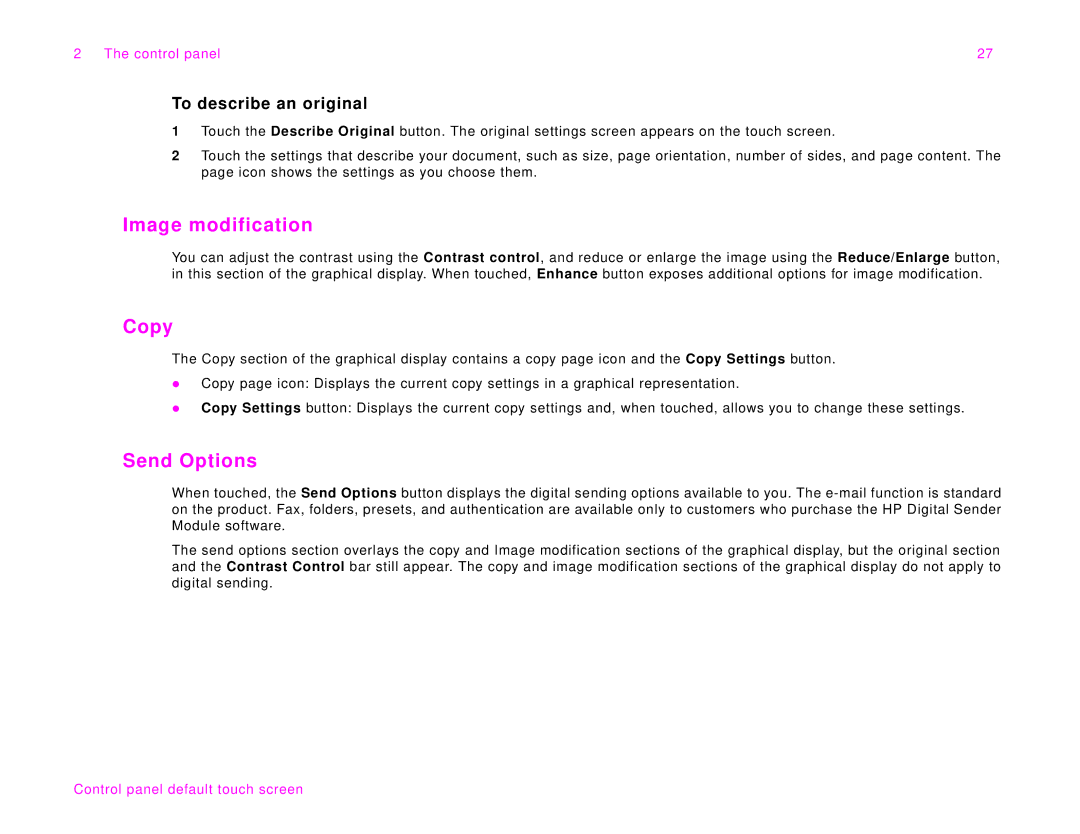2 The control panel | 27 |
To describe an original
1Touch the Describe Original button. The original settings screen appears on the touch screen.
2Touch the settings that describe your document, such as size, page orientation, number of sides, and page content. The page icon shows the settings as you choose them.
Image modification
You can adjust the contrast using the Contrast control, and reduce or enlarge the image using the Reduce/Enlarge button, in this section of the graphical display. When touched, Enhance button exposes additional options for image modification.
Copy
The Copy section of the graphical display contains a copy page icon and the Copy Settings button.
zCopy page icon: Displays the current copy settings in a graphical representation.
zCopy Settings button: Displays the current copy settings and, when touched, allows you to change these settings.
Send Options
When touched, the Send Options button displays the digital sending options available to you. The
The send options section overlays the copy and Image modification sections of the graphical display, but the original section and the Contrast Control bar still appear. The copy and image modification sections of the graphical display do not apply to digital sending.
Control panel default touch screen