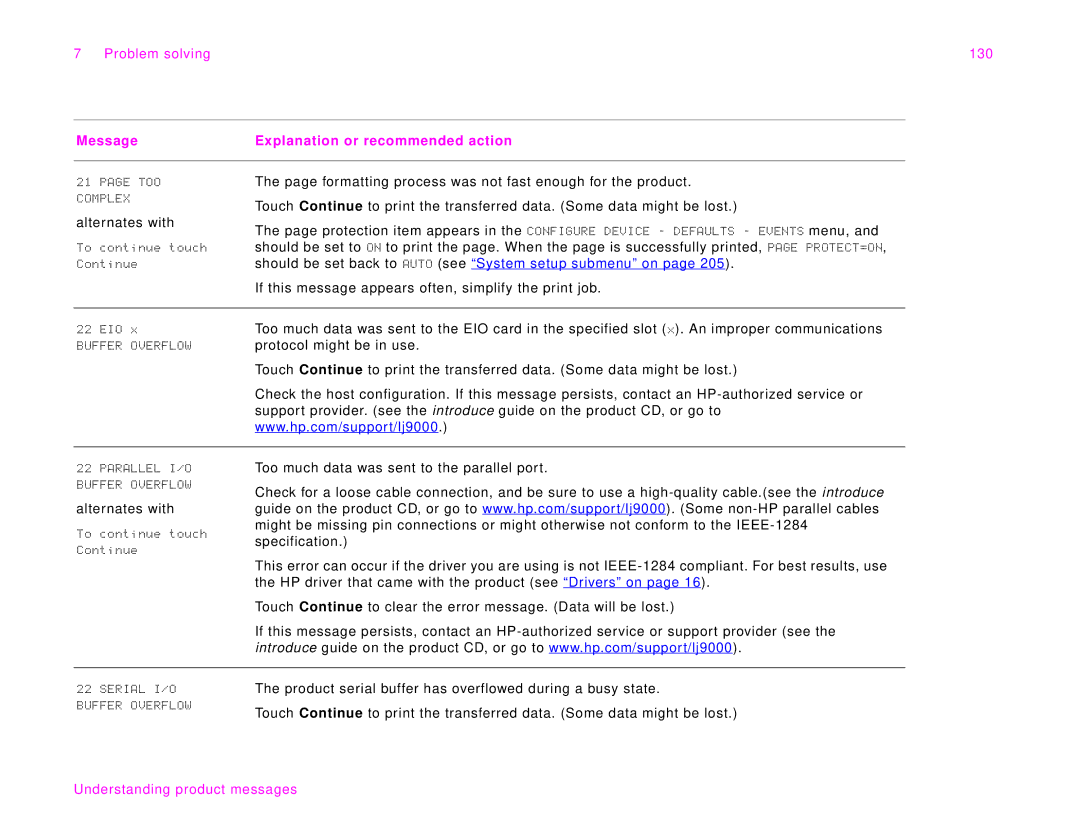7 Problem solving | 130 |
Message | Explanation or recommended action |
|
|
21 PAGE TOO COMPLEX
alternates with
To continue touch Continue
The page formatting process was not fast enough for the product.
Touch Continue to print the transferred data. (Some data might be lost.)
The page protection item appears in the CONFIGURE DEVICE - DEFAULTS - EVENTS menu, and should be set to ON to print the page. When the page is successfully printed, PAGE PROTECT=ON, should be set back to AUTO (see “System setup submenu” on page 205).
If this message appears often, simplify the print job.
22 EIO x | Too much data was sent to the EIO card in the specified slot (x). An improper communications |
BUFFER OVERFLOW | protocol might be in use. |
| Touch Continue to print the transferred data. (Some data might be lost.) |
| Check the host configuration. If this message persists, contact an |
| support provider. (see the introduce guide on the product CD, or go to |
| www.hp.com/support/lj9000.) |
|
|
22 PARALLEL I/O
BUFFER OVERFLOW
alternates with
To continue touch Continue
Too much data was sent to the parallel port.
Check for a loose cable connection, and be sure to use a
This error can occur if the driver you are using is not
Touch Continue to clear the error message. (Data will be lost.)
If this message persists, contact an
22 SERIAL I/O | The product serial buffer has overflowed during a busy state. |
BUFFER OVERFLOW | Touch Continue to print the transferred data. (Some data might be lost.) |
|