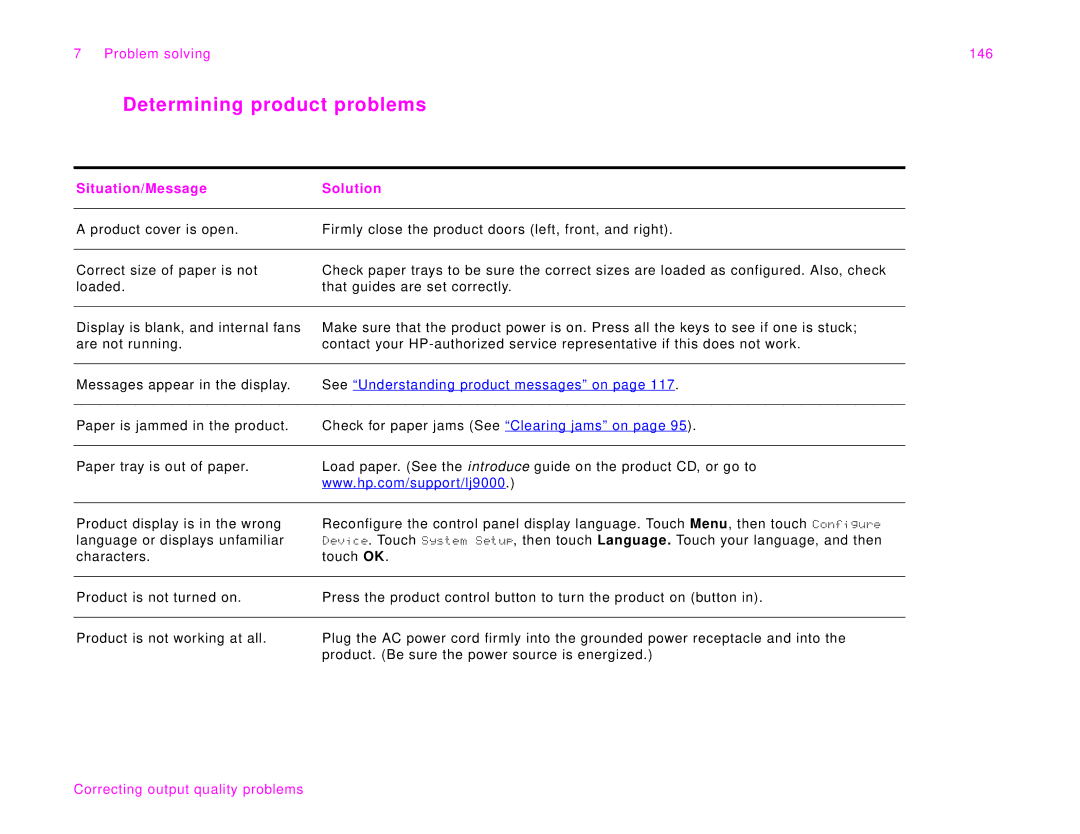7 Problem solving | 146 |
Determining product problems
Situation/MessageSolution
A product cover is open. | Firmly close the product doors (left, front, and right). |
|
|
Correct size of paper is not loaded.
Check paper trays to be sure the correct sizes are loaded as configured. Also, check that guides are set correctly.
Display is blank, and internal fans are not running.
Make sure that the product power is on. Press all the keys to see if one is stuck; contact your
Messages appear in the display. | See “Understanding product messages” on page 117. |
|
|
Paper is jammed in the product. | Check for paper jams (See “Clearing jams” on page 95). |
|
|
Paper tray is out of paper.
Load paper. (See the introduce guide on the product CD, or go to www.hp.com/support/lj9000.)
Product display is in the wrong language or displays unfamiliar characters.
Reconfigure the control panel display language. Touch Menu, then touch Configure Device. Touch System Setup, then touch Language. Touch your language, and then touch OK.
Product is not turned on. | Press the product control button to turn the product on (button in). |
|
|
Product is not working at all.
Plug the AC power cord firmly into the grounded power receptacle and into the product. (Be sure the power source is energized.)