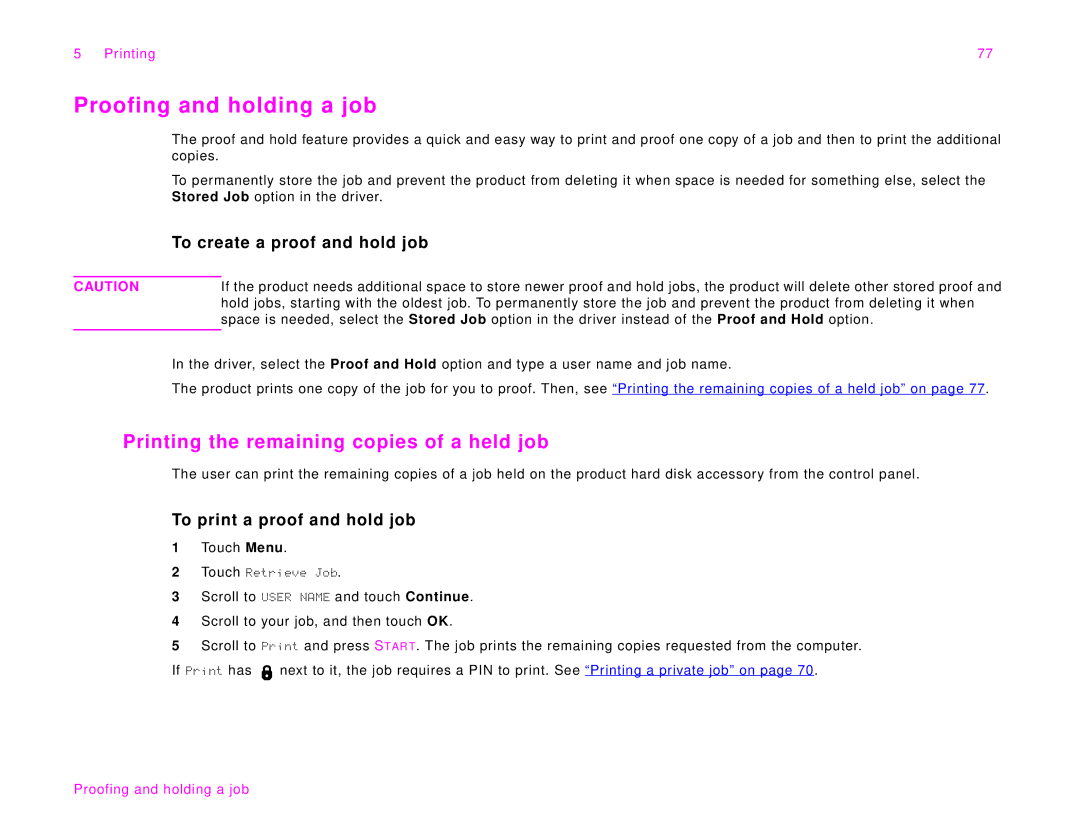5 Printing | 77 |
Proofing and holding a job
| The proof and hold feature provides a quick and easy way to print and proof one copy of a job and then to print the additional | |
| copies. | |
| To permanently store the job and prevent the product from deleting it when space is needed for something else, select the | |
| Stored Job option in the driver. | |
| To create a proof and hold job | |
|
|
|
CAUTION |
| If the product needs additional space to store newer proof and hold jobs, the product will delete other stored proof and |
|
| hold jobs, starting with the oldest job. To permanently store the job and prevent the product from deleting it when |
|
| space is needed, select the Stored Job option in the driver instead of the Proof and Hold option. |
|
|
|
| In the driver, select the Proof and Hold option and type a user name and job name. | |
| The product prints one copy of the job for you to proof. Then, see “Printing the remaining copies of a held job” on page 77. | |
Printing the remaining copies of a held job
The user can print the remaining copies of a job held on the product hard disk accessory from the control panel.
To print a proof and hold job
1Touch Menu.
2Touch Retrieve Job.
3Scroll to USER NAME and touch Continue.
4Scroll to your job, and then touch OK.
5Scroll to Print and press STAR T. The job prints the remaining copies requested from the computer.
If Print has ![]() next to it, the job requires a PIN to print. See “Printing a private job” on page 70.
next to it, the job requires a PIN to print. See “Printing a private job” on page 70.