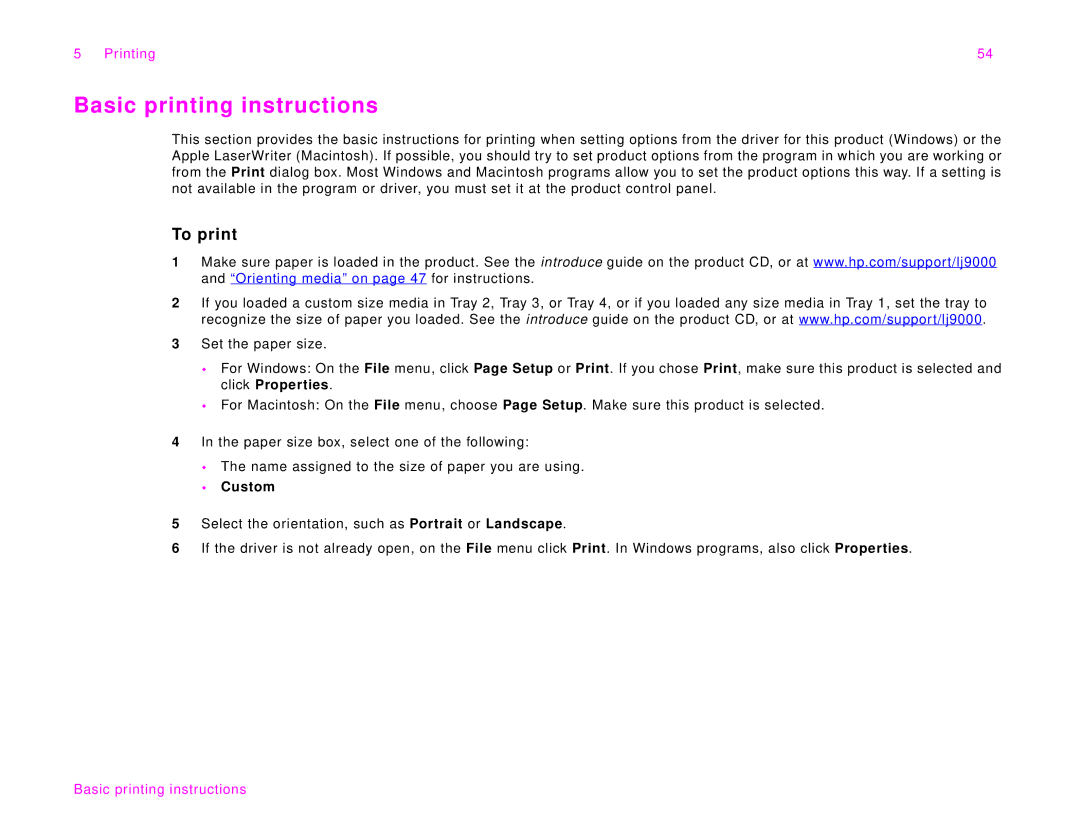5 Printing | 54 |
Basic printing instructions
This section provides the basic instructions for printing when setting options from the driver for this product (Windows) or the Apple LaserWriter (Macintosh). If possible, you should try to set product options from the program in which you are working or from the Print dialog box. Most Windows and Macintosh programs allow you to set the product options this way. If a setting is not available in the program or driver, you must set it at the product control panel.
To print
1Make sure paper is loaded in the product. See the introduce guide on the product CD, or at www.hp.com/support/lj9000 and “Orienting media” on page 47 for instructions.
2If you loaded a custom size media in Tray 2, Tray 3, or Tray 4, or if you loaded any size media in Tray 1, set the tray to recognize the size of paper you loaded. See the introduce guide on the product CD, or at www.hp.com/support/lj9000.
3Set the paper size.
For Windows: On the File menu, click Page Setup or Print. If you chose Print, make sure this product is selected and click Properties.
For Macintosh: On the File menu, choose Page Setup. Make sure this product is selected.
4In the paper size box, select one of the following:
The name assigned to the size of paper you are using.
Custom
5Select the orientation, such as Portrait or Landscape.
6If the driver is not already open, on the File menu click Print. In Windows programs, also click Properties.